N+M Cluster Standby Setup
Description
Standby Setup N + M backup is a backup mechanism for distribution server, where N is the number of units home servers, M refers to several alternate server, the home server means the server has ownership relations with equipment (selecting server when add device), alternate server refers to the backup machine of home server; After the designated home server add alternate server, if the home server is down and can not be started within 60 seconds, CMS will the equipment and business on home server assigned to the backup server machine, while the video is stored on disk of backup services; During the alternate server work, the existence records of the home server can be queried but can not be played, but if the original home service has been restored from the exception, although the device does not move back , the original home records can also be played back; When the home server is restored to normal, the device can be moved back to the original home server, then the home video services and alternate server can query and playback;
1) N+M backup in general is for distribution device;
2) About config N+M backup device number, in general 1 ≦ N ≦20,1 ≦ M ≦5。N+1 is used in more applications;
3) N+M backup can be manually switched.
Load More : How to Set Up 24 Hours Recording?
N+M Hot Standby
N+M basic concept
- N = The number of NVR master
- M = The number of NVR slave
- If the master NVR crashes, one slave take over master and start work
- When the master NVR gets back online, user can turn slave into standby position manually, user can choose to past back record data in slave at same time
- N+M can realize NVR secure backup and monitoring system uninterrupted work.
Real IP
- Real IP = master and slave NVR local IP
- Cluster IP = virtual IP, only on web of Master NVR, user can set this Cluster IP (Note : must be In the same network segment with master and slave and not occupied.)
- Each Master NVR have a different Cluster IP. If you want to use a software (VMS) to manage the N+M system, you can add the Cluster IP of N pcs Master devices to preview and playback. When one Master NVR crashed, the software will access the Slave NVR to get the real time preview and playback automatically. But you may failed at the transition about 90s to 120s because the Master NVR is transfer the task from Master to Slave NVR.
Note:
1. When Master NVR fail down and the Slave NVR will take over the task of it and then keep recording, but both of them will lose 90~120s recordings because the Slave NVR need time to judge if the Master NVR is really offline. Meanwhile, you cannot do playback from any one of them.
2. But when you manually past the task and recordings from Slave NVR to the Master NVR when Master NVR recovered, the Master NVR will start to record and you can do playback from it.
Cluster IP demo(5+2 mode)
1. In normal mode, the slave NVR stays in standby position.
2. If one master NVR crashes, one slave NVR takes over master’s job
3. If two master NVRs crash, NVR1 and NVR4 as seen below,Slave NVRs take over two of the master NVRs job.
4. If three Master NVR’s crash such as Master NVR N1 and Master NVR N4 crash seen below, Slave NVR M1 and M2 take over. If N5 crashes during the time Master N1 and N4 crashes, no slave NVR can take over N5.
5. How the Master NVR gets back online is when the Master NVR N1 crashes,M1 will take over until Master NVR N1 is ready to get back online,user can now choose to turn M1 into standby position,and get Master NVR N1 back to work , user must load cluster IP or slave NVR’s IP to complete this process.
Prerequisites
- All NVRs must be the same model and upgraded with the same firmware.
- All NVRs must be in the same IP segment.
Video Instructions
Step by Step Instructions
How to Configure the N+M
1.Login into the Master NVR via Web Service ➞ Set the cluster IP in the web of Master NVR ➞ Check off Enable and select OK.
2. Login into Slave NVR via Web Service ➞ Add the Slave NVR by selecting Manual Add ➞ Name Slave Device ➞ Input User Name and Password. Note: Slave IP address cannot be changed, it is defaulted as the IP address of the Slave NVR when loaded.
Step 3. Add the Master NVR IP address on via Web Serivce of Slave NVR.
Step 4. Set a “Arbitrage IP” on the web of Slave NVR. Note: When you use “1+1 mode, you must set a arbitrage IP, the function of the arbitrage IP is judging if the Master device is working. You can choose one device’s IP as the arbitrage IP, this device must be in the same net segment with the master and slave device. You can also use the IP of the PC which in the same IP segment with the NVRs.
5. Enable Cluster Control on the web of Slave NVR ➞ Select Start Cluster.
6. Cluster Control enabled on the web of Slave NVR.
Step 7. Check the status of Master NVR on the web of Slave NVR, now “Working”
8. Check the status of Slave NVR on the web of it, now “Free”.
9. If the Master NVR disconnected, the status of Master NVR is “Abnormity”. After the master Device is offline, you can check its status in the Slave NVRs IP, YOu you can see the Master NVR turn from “Working” to “Abnormity”.
10. After about 120 seconds, the Slave NVR take over the task of Master slave and the status is “Using” now. Please note: After the Master NVR is offline, the Slave device will take 90-120 seconds to judge the Master NVRs Status and take over it’s work.
11. If the Master NVR online again, the status “Backup” and click the tick icon.
12. Then Master NVR will take over the task again. If you want the Master NVR back working online , you have to click the tick Icon in order to see this interface as seen on the previous step. Click “Yes” to passback record data.
13.Transfer the recording data to the Master NVR on the Slave NVR web manually.
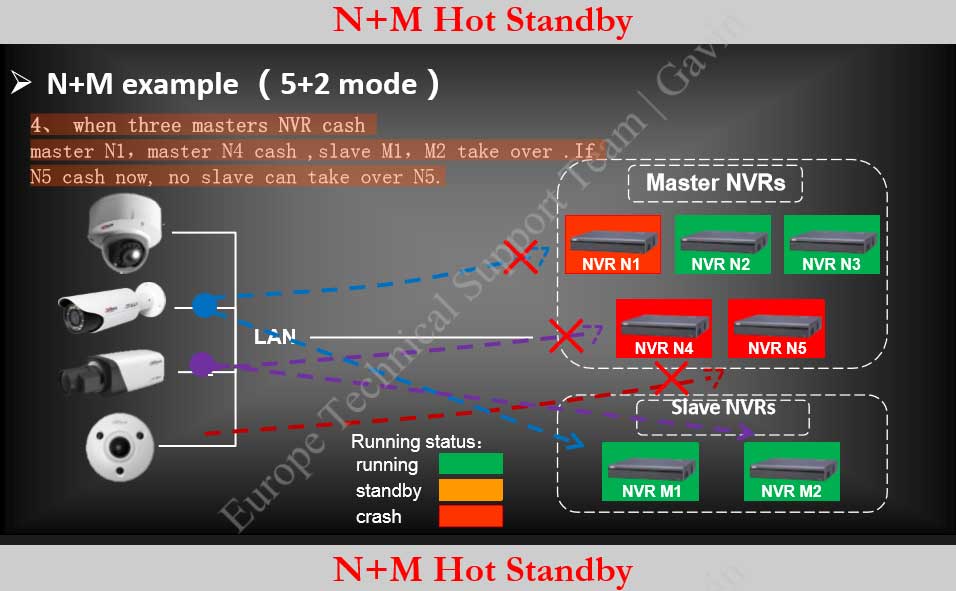
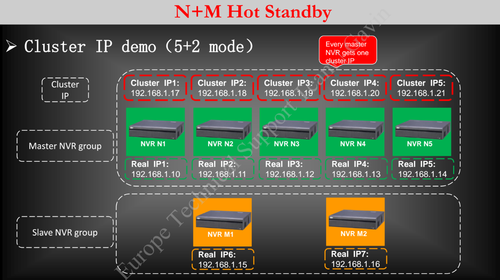
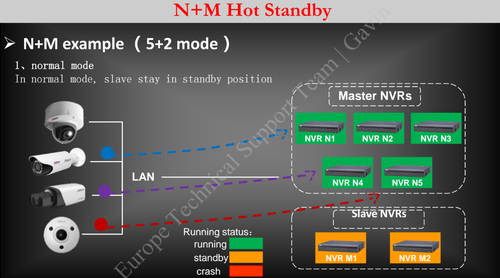
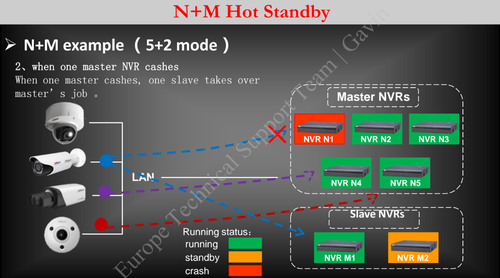
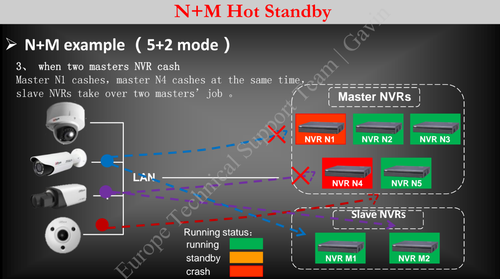
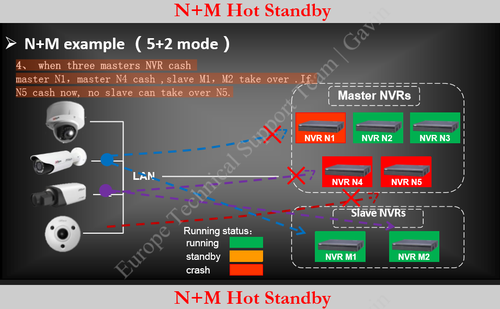
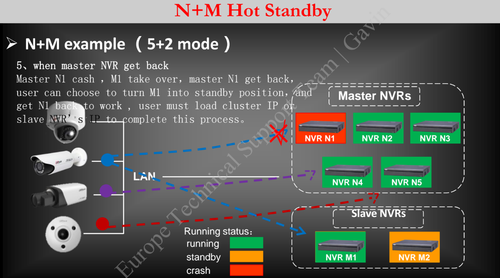
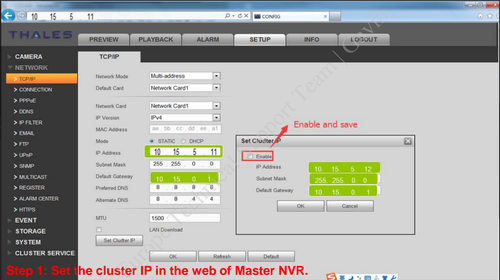

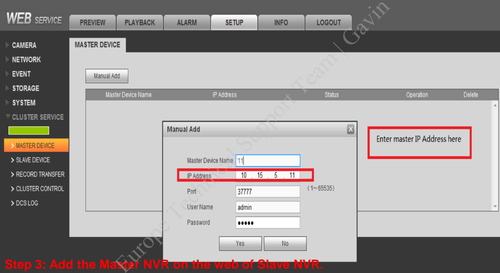
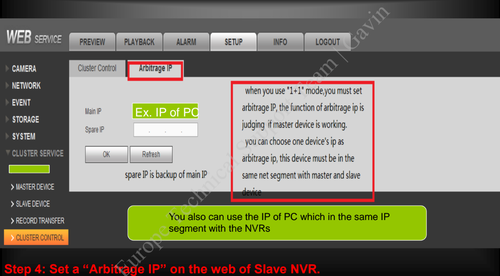
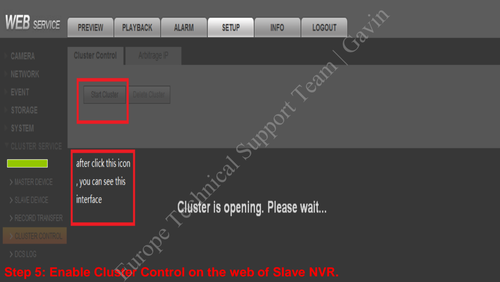
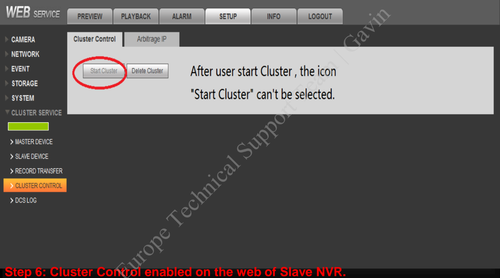
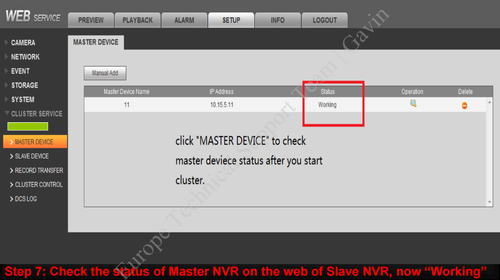
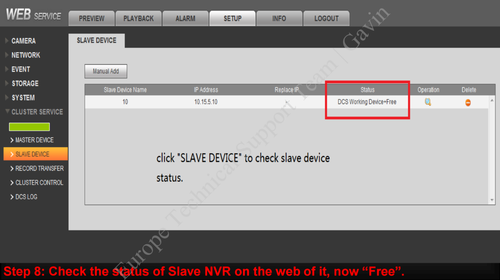
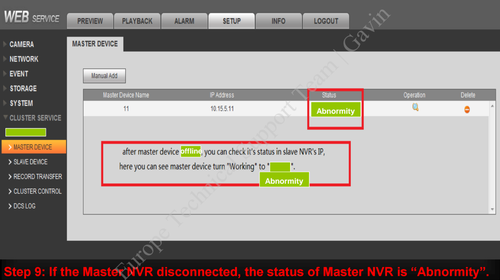
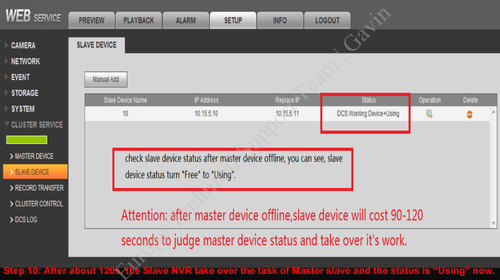
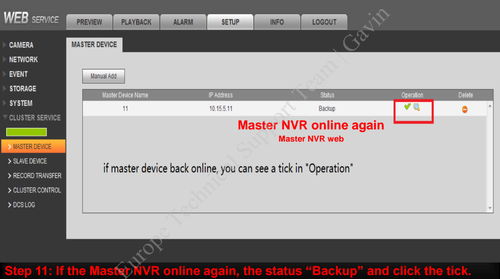
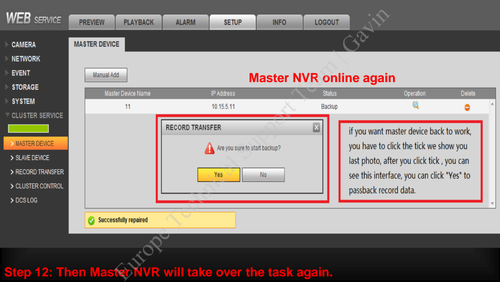
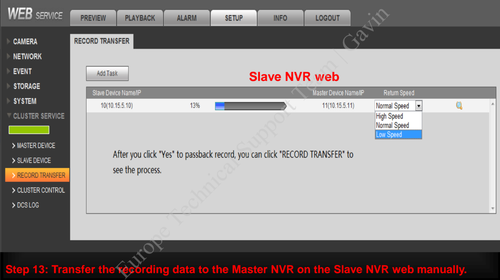
please provide support for me i leave my email address
I can’t upload
I really love you
my recorder is not working
problem not solved thanks
can you help me please
I really love you
I sent an e-mail from the communication channel. Can you help?
please provide support for me i leave my email address
hello nice sharing thanks
It was a great sharing
I sent an e-mail from the communication channel. Can you help?
Can you write your contact number?
my recorder is not working
It really worked, I appreciate it!
I am having trouble with the installation