CMS can help you to manage your DVR/NVR both locally and remotely. How to connect But before adding your DVR/NVR to CMS,
please go to Main Menu–Info–Version to make sure NAT status is connected. If you have problem, please click this link for help:
https://hview.kf5.com/hc/kb/article/1032100/?from=draft
Please download the attachment at the bottom of the page,it is the installation package of CMS software.
Then you can follow the steps below to add NVR/DVR to your CMS.
1 Download CMS and install it on your computer according to the instruction in the download file.
2 Double click the icon  to open CMS, the default User Name is super, password keeps blank (no password).
to open CMS, the default User Name is super, password keeps blank (no password).
3 For the first time login, you will see the interface as below.
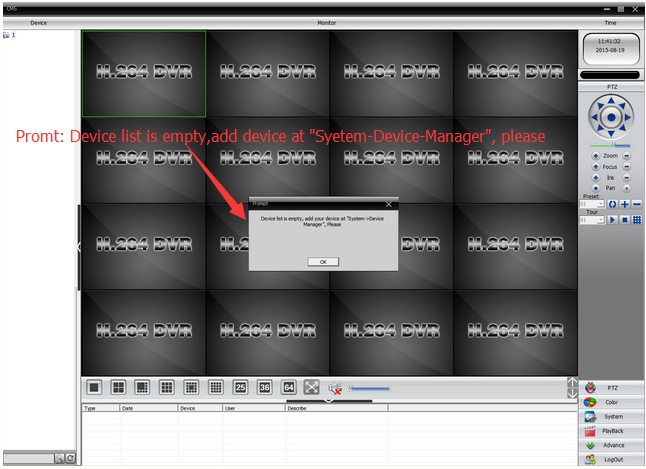
4. To add DVR/NVR, you can click System menu on the bottom right corner. Then go to Device Manager, click ADD AREA to create a zone.
Name the zone yourself and click OK.
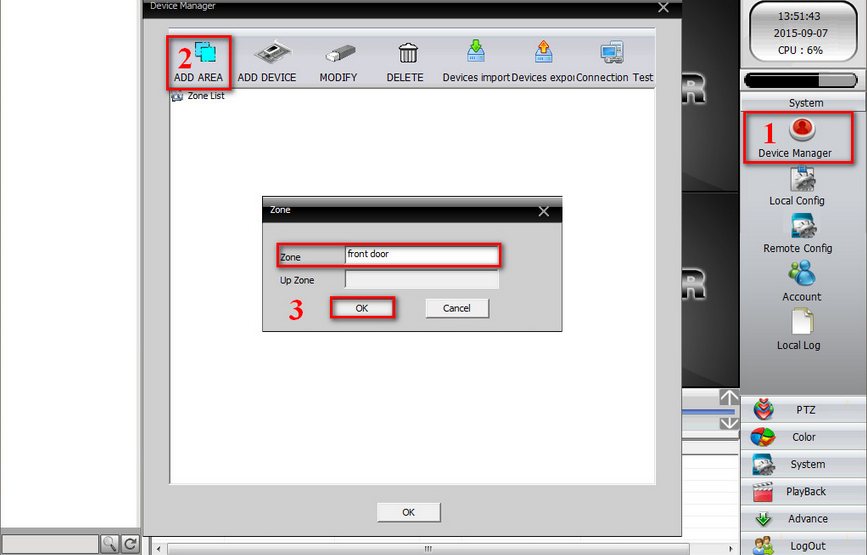
5. After adding area, click the area name you created then click on  to add your DVR/NVR.
to add your DVR/NVR.
Device Name: name it yourself
Login type: choose Cloud
Here is method to find SN:
https://hview.kf5.com/hc/kb/article/1032362/?from=draft
User Name/Password: default is admin and no password, same as your DVR
Click “ OK” after you have done above parameters, you could double click to open this device.
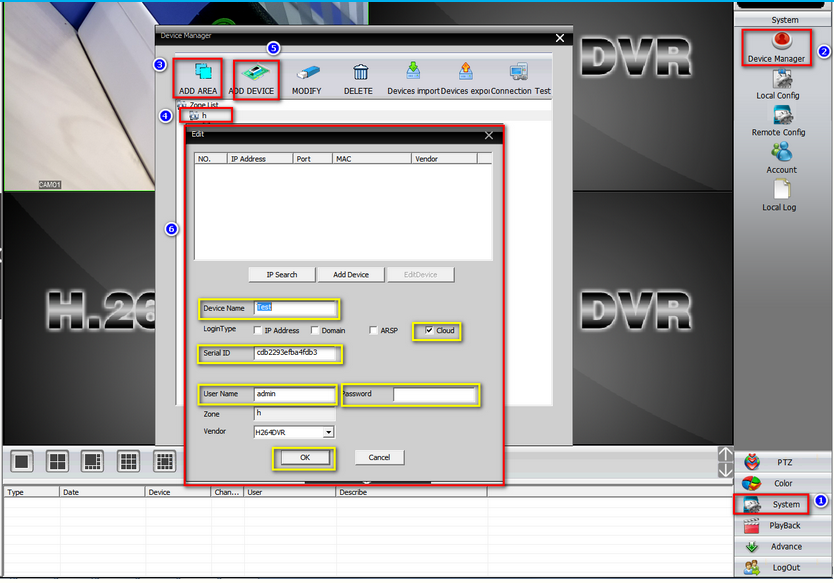
6 After you add you DVR successfully, you can view and manage your DVR on CMS
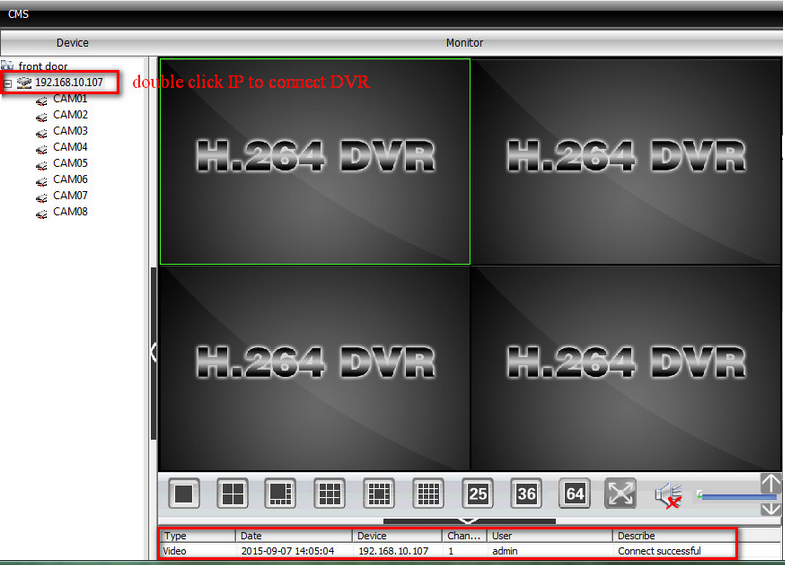
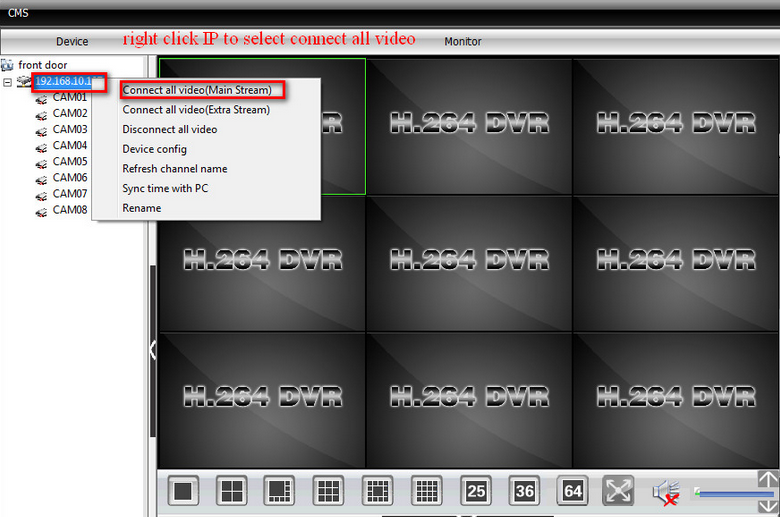
7 Here is the introduction about the CMS interface.
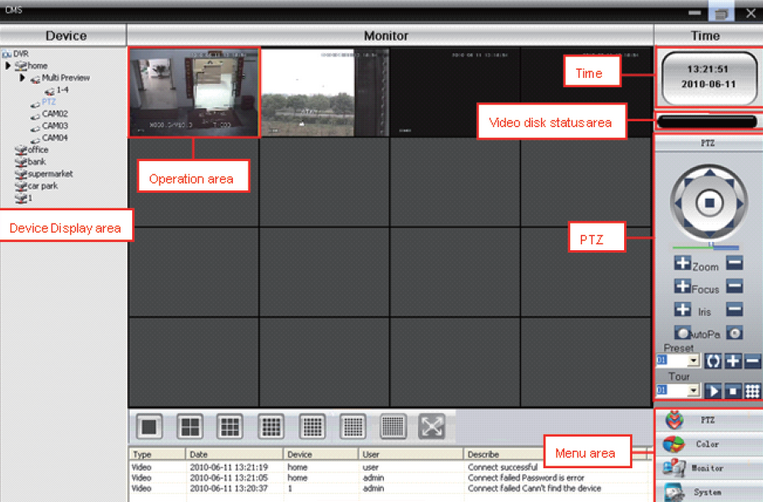
Note: If you have problem to add DVR/NVR to CMS, please double check the connection between your
DVR/NVR and the Internet and upgrade your CMS to the latest version.
Attachment:XMeye CMS.rar • 33.48MB • Download
How to connect DVR/NVR on computer browser?
The method is for both local view and remote view because they are totally the same.
1. Connect your DVR to your router using an Ethernet cable
2. Check if system has connected to router and Internet successfully.
https://hview.kf5.com/hc/kb/article/1032100/?from=draft
3. Find your system’s serial number (SN).
4. Open website : http://www.xmeye.net
(You had better use IE, not chrome, not firefox, not EDGE for win 10.)
It will ask you to install a plug-in IE Active
If you find you can not install active plug-in, here is solution.
https://hview.kf5.com/hc/kb/article/1032459/?from=draft
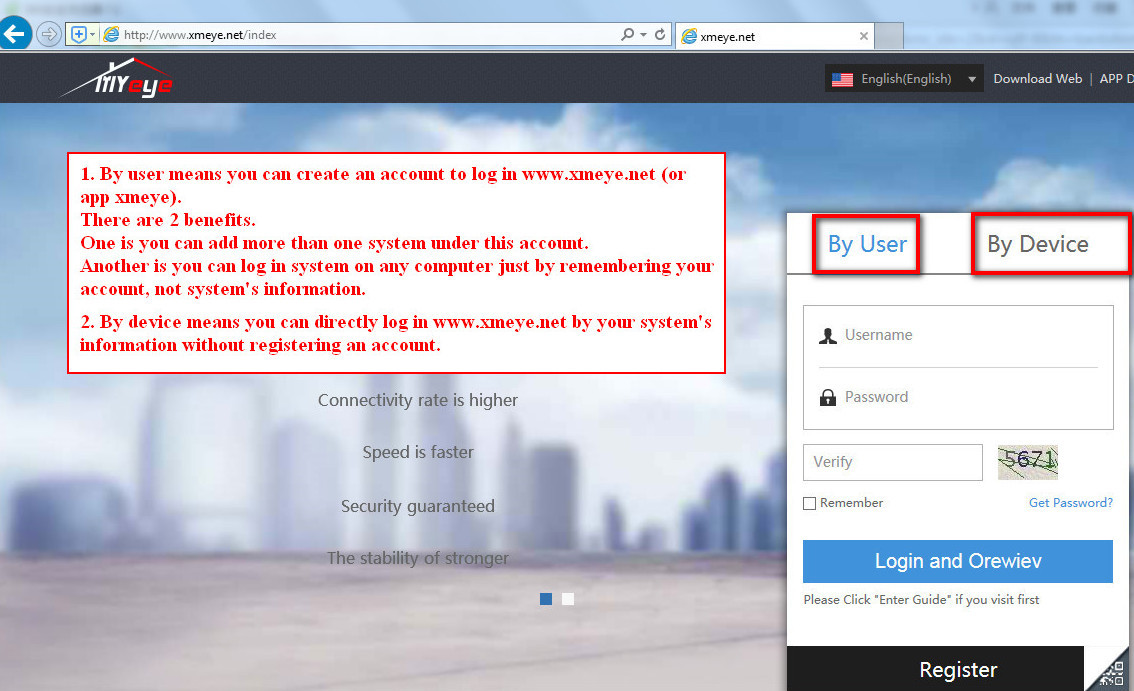
5. If you log in by user, below are steps.
If you can’t register it successfully, please use phone app to register. Link below is method to register on app.
https://hview.kf5.com/hc/kb/article/1032179/?from=draft
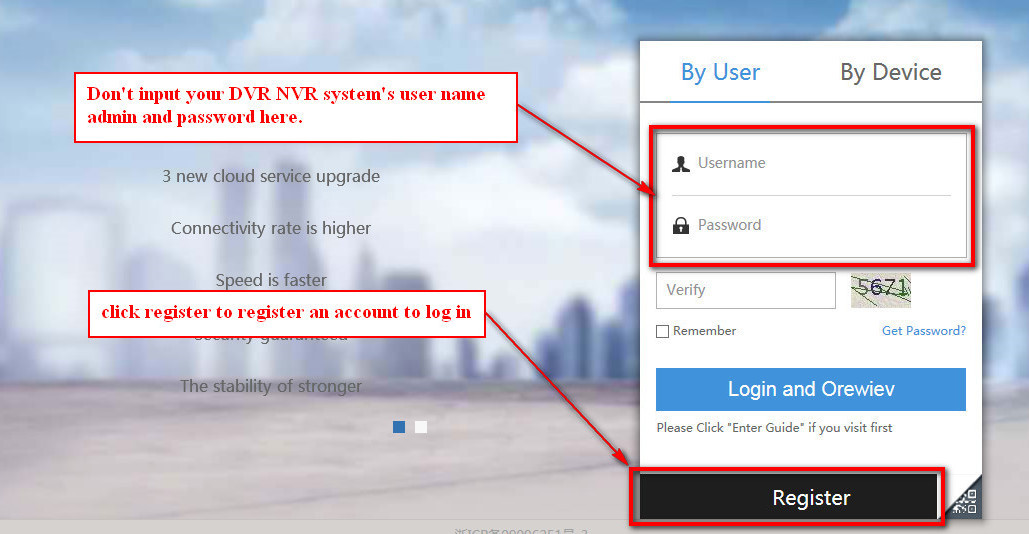
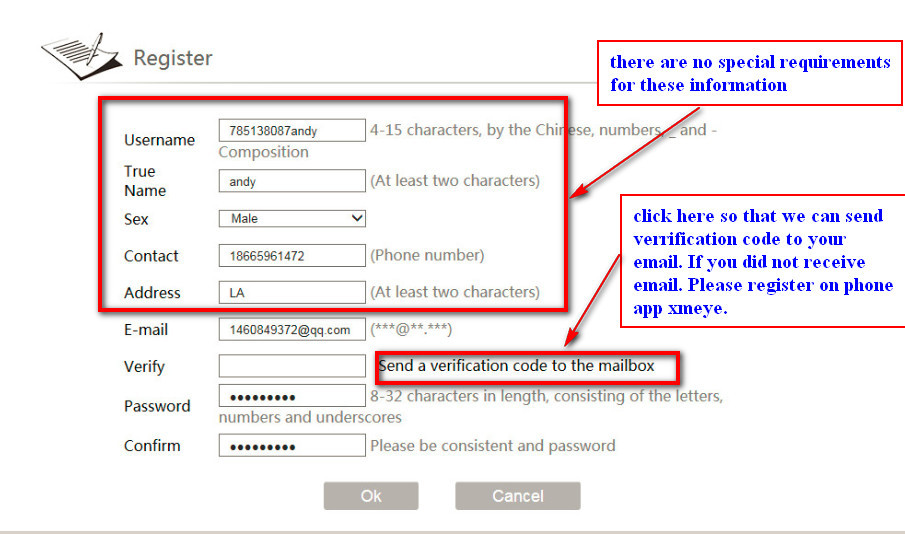
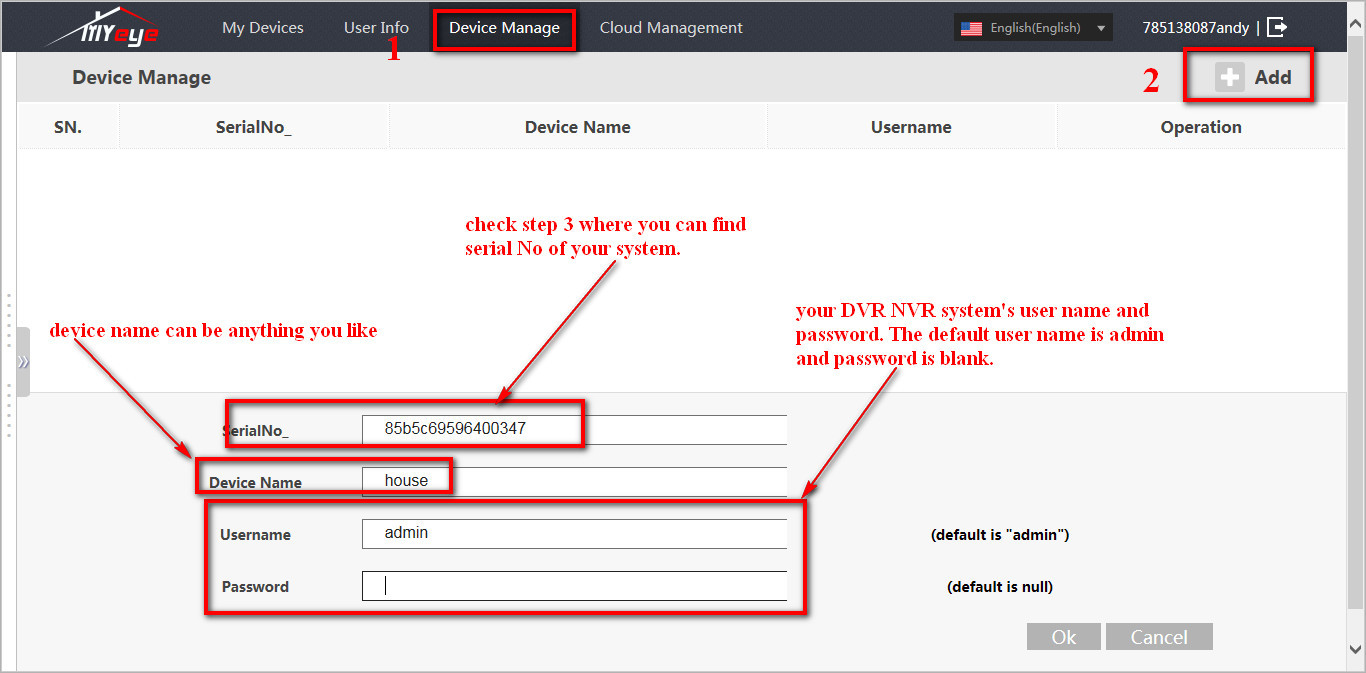
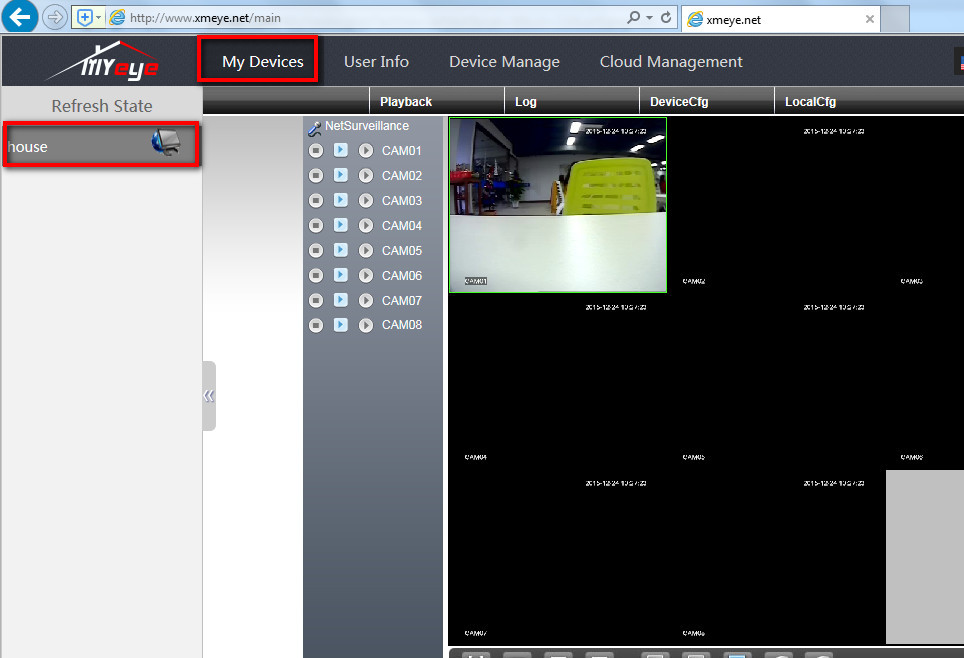
6.If you log in by user, below are steps.
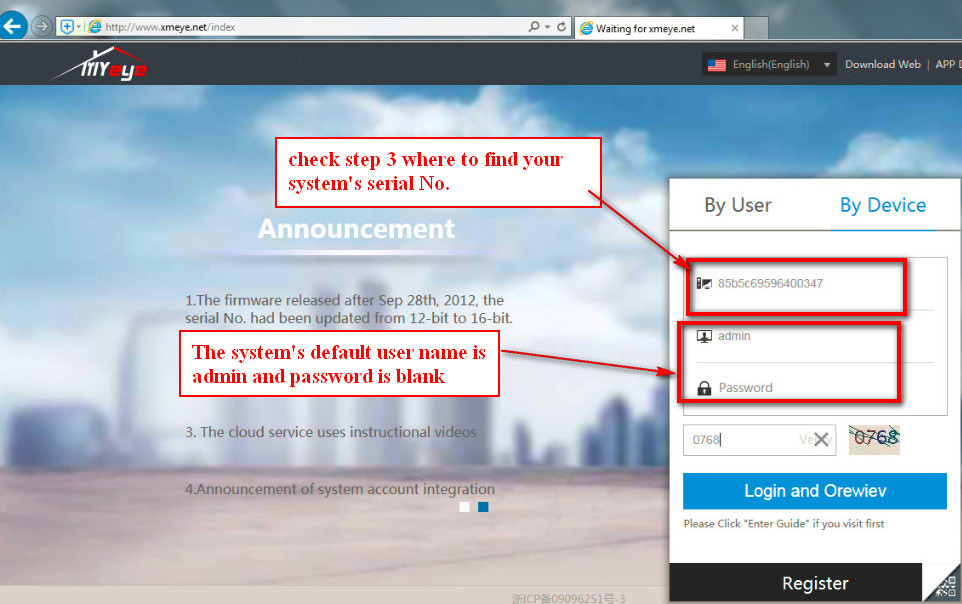

How to connect DVR/NVR on phone app xmeye?
Please search Xmeye in google play or apple store and install it into your phone.
Here are steps to use app Xmeye to connect recorder. The method is for both local view and remote view because they are totally same.
android APP (xmeye): https://play.google.com/store/apps/details?id=com.mobile.myeye
iPhone&iPad APP Xmeye: https://itunes.apple.com/cn/app/xmeye/id884006786?mt=8
1. First you should register a account.
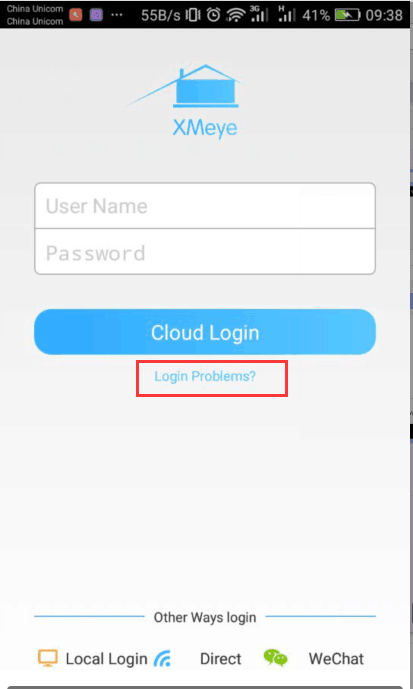
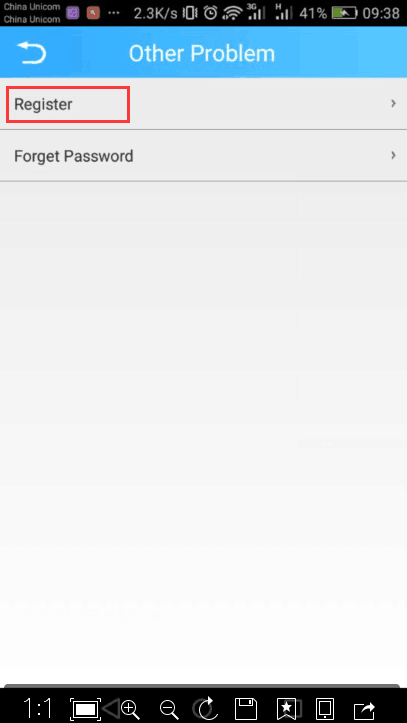
Notice: you need find the code in your mailbox, maybe it is in the spam mailbox
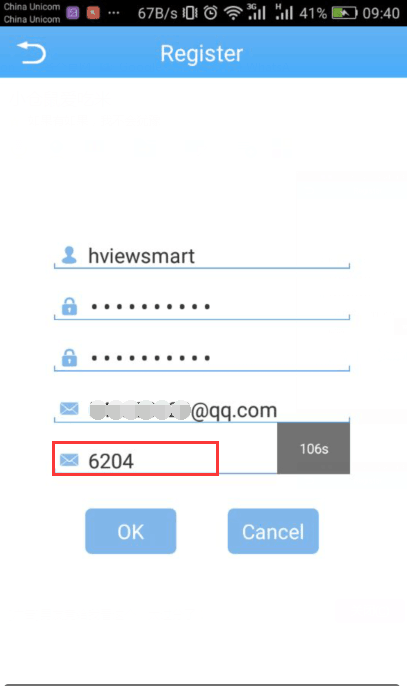
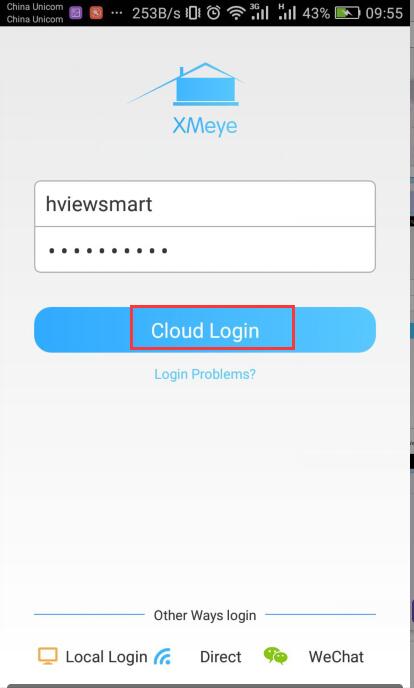
2. Click plus button at the top right to add camera. The name can be anything. You can find S/N(ID) on monitor.
The default password is none. Please notice the S/N on label of recorder is not the ID used to connect and view.

3. Please choose “Manual Add”, by this way you can view the video remotely.
Device name can be anything.
Here is method to find Serial Number:
https://hview.kf5.com/hc/kb/article/1032362/
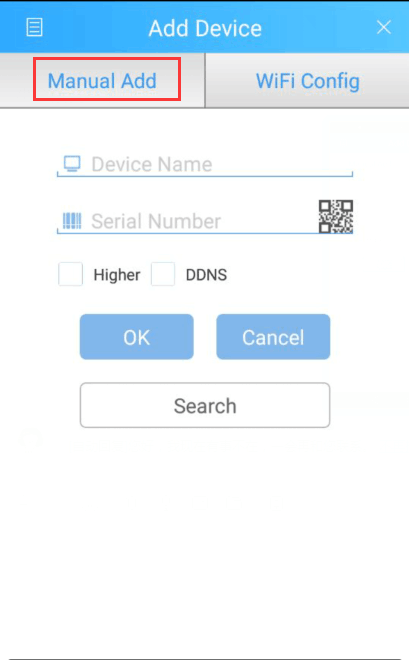
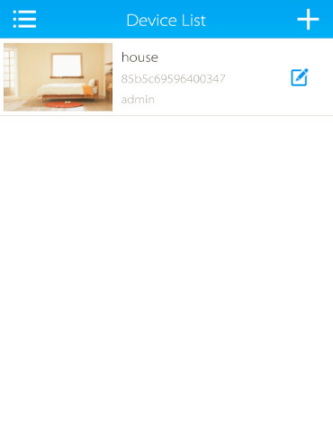
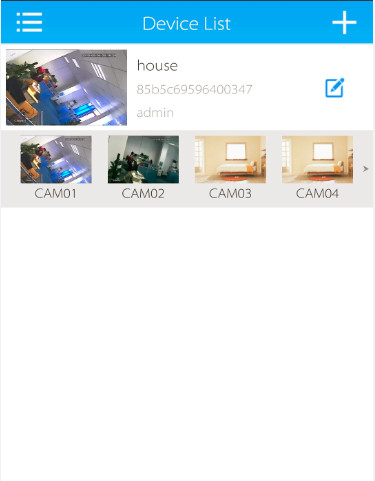
to open CMS, the default User Name is super, password keeps blank (no password).
to add your DVR/NVR.
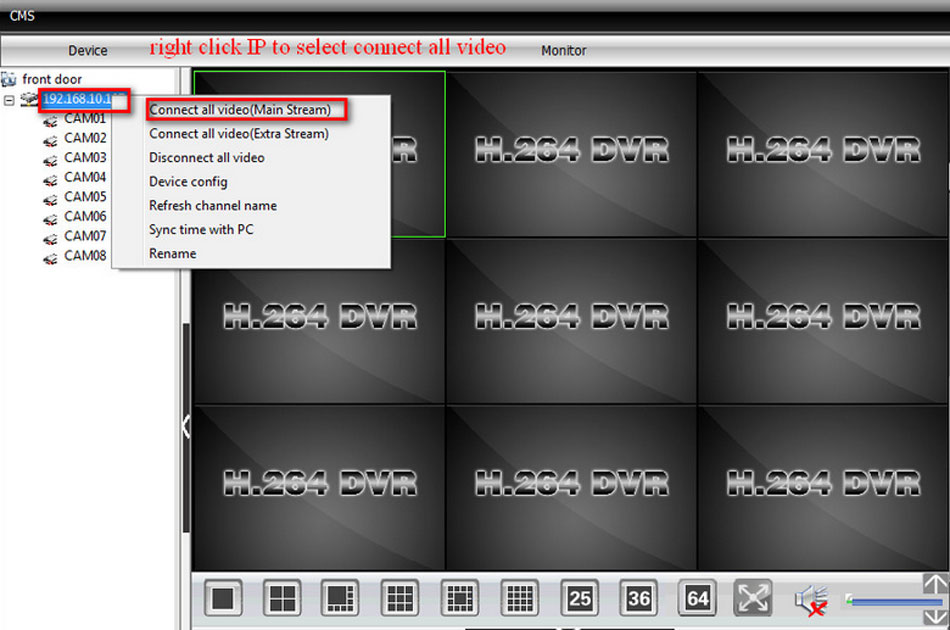
I sent an e-mail from the communication channel. Can you help?
hi how can i do
I really love you
I sent an e-mail from the communication channel. Can you help?
my recorder is not working
can you help me please
It was a great sharing
I am having trouble with the installation
I can’t upload
please provide support for me i leave my email address
can you help me please
I am having trouble with the installation
hi how can i do
please provide support for me i leave my email address
can you help me please
I can’t upload
I am having trouble with the installation
please provide support for me i leave my email address
It really worked, I appreciate it!
problem not solved thanks
hello nice sharing thanks
hi how can i do
problem not solved thanks