Q:How to view the Live Video and Playback for my Network Video Recorder?
A:NOTES: * Applies to devices using firmware version 2.0 and above. If you are not using the latest firmware version please upgrade the firmware.* Please make sure you are using the latest version of Java. If you are unsure on what version you are current running, please visit www.java.com/verify *
Plese select your browser:
Using IE
Step 1: To view the LIVE VIDEO and PLAYBACK, please make sure to install the Microsoft Visual C++ 2005 SP1 Redistributable Package. The file can be located on the included CD, at http://www.microsoft.com/en-us/download/details.aspx?id=5638, or by clicking on the “Download from Microsoft Web Site” on the Warning pop up message
Step 2: Make sure to allow all add-ons to properly view the LIVE VIDEO and PLAYBACK.
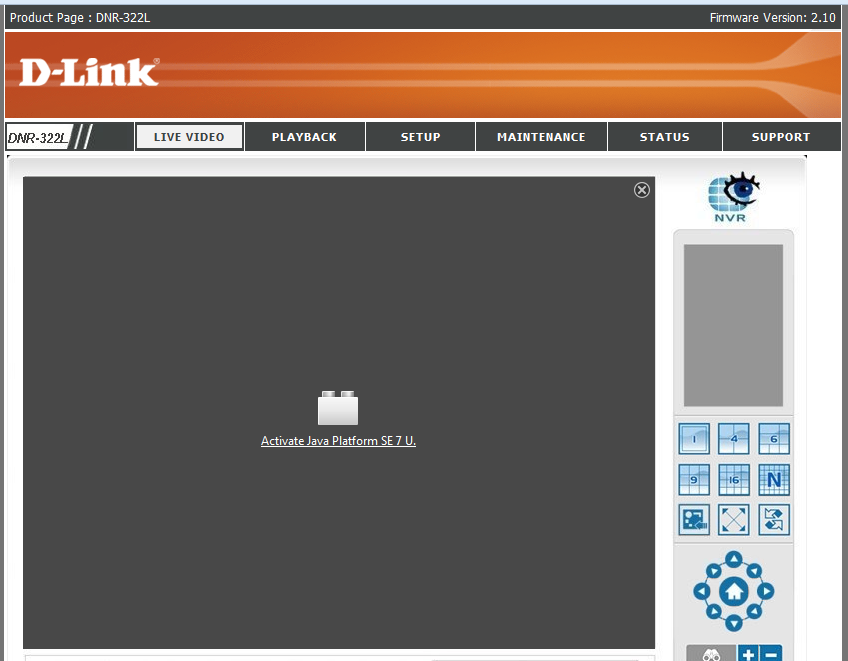
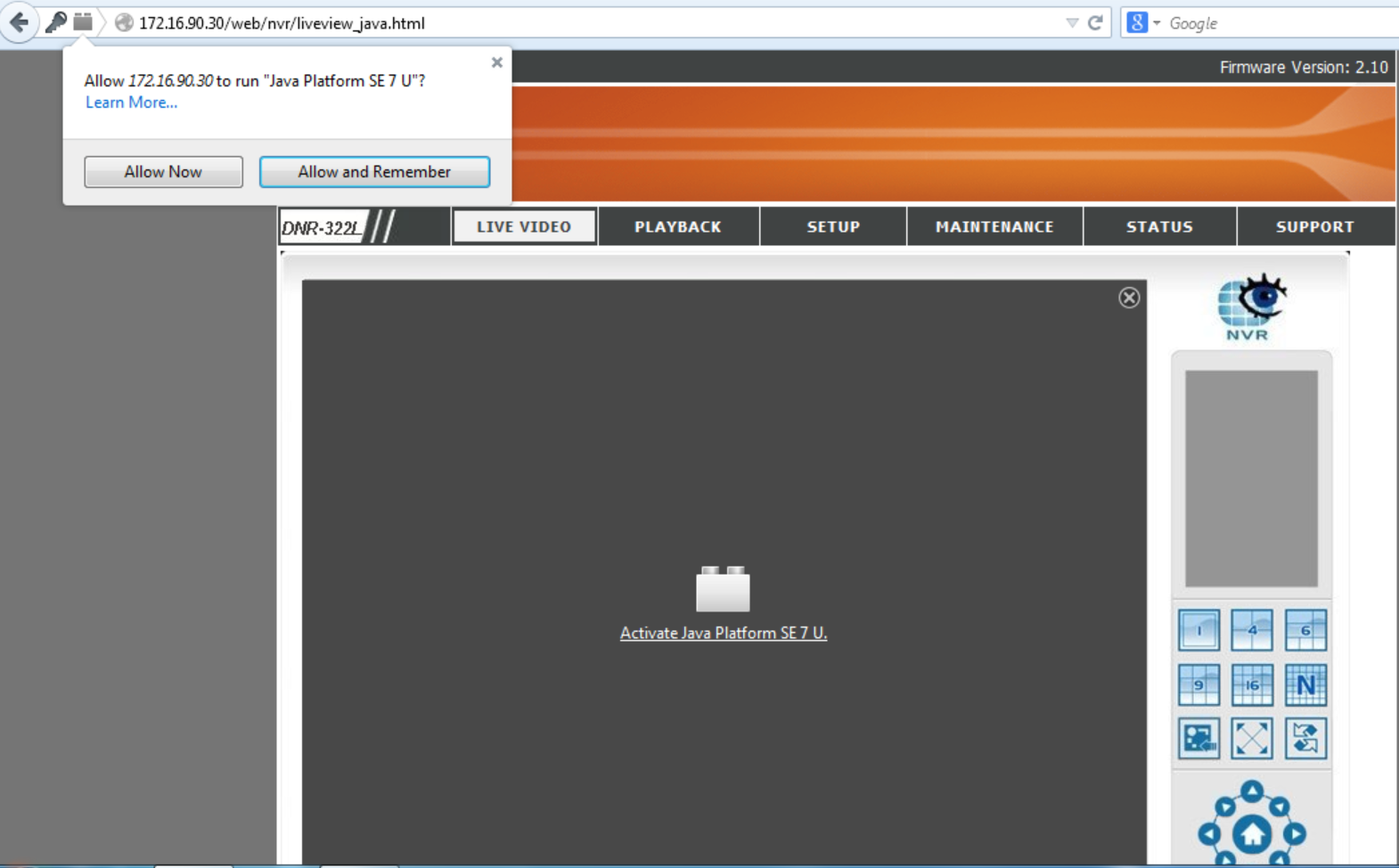
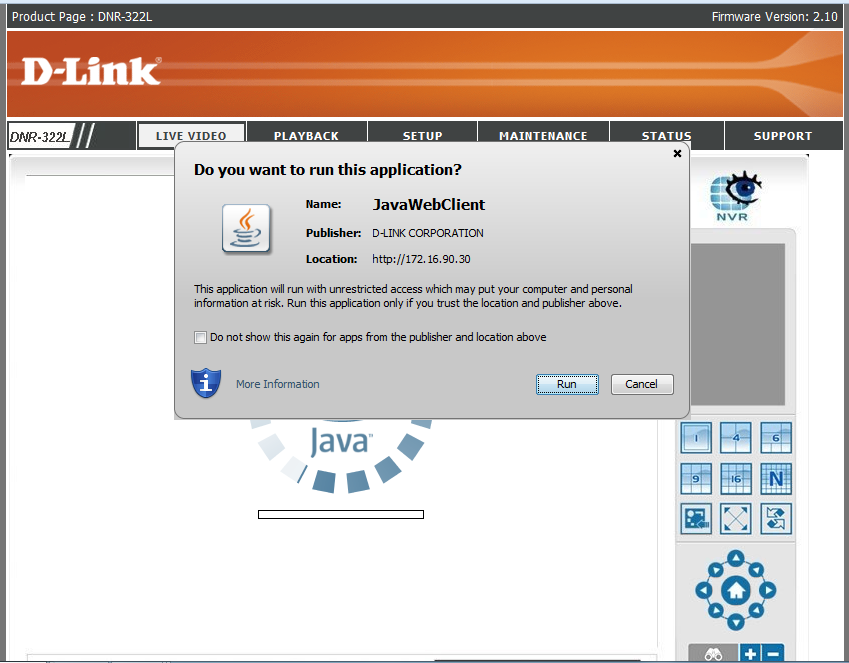
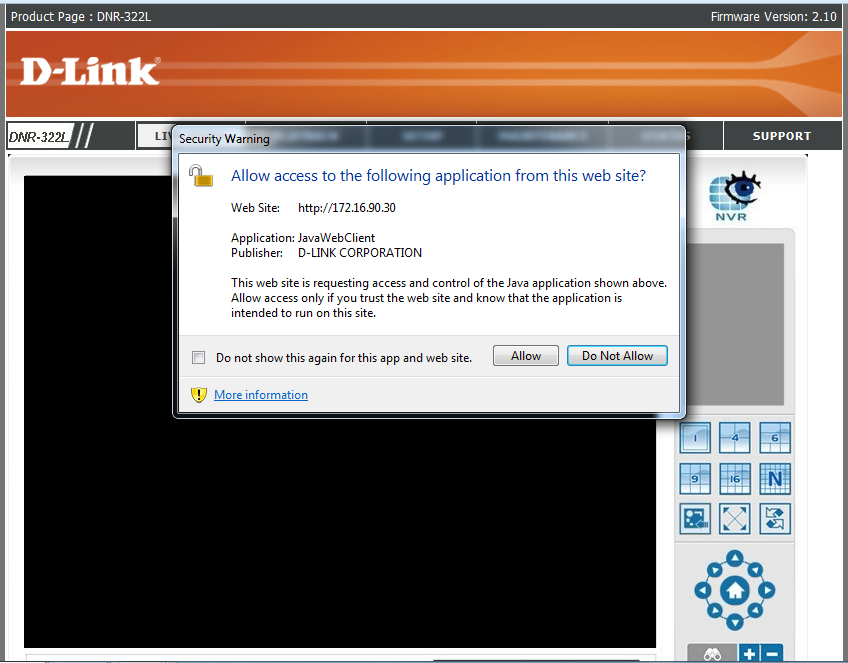
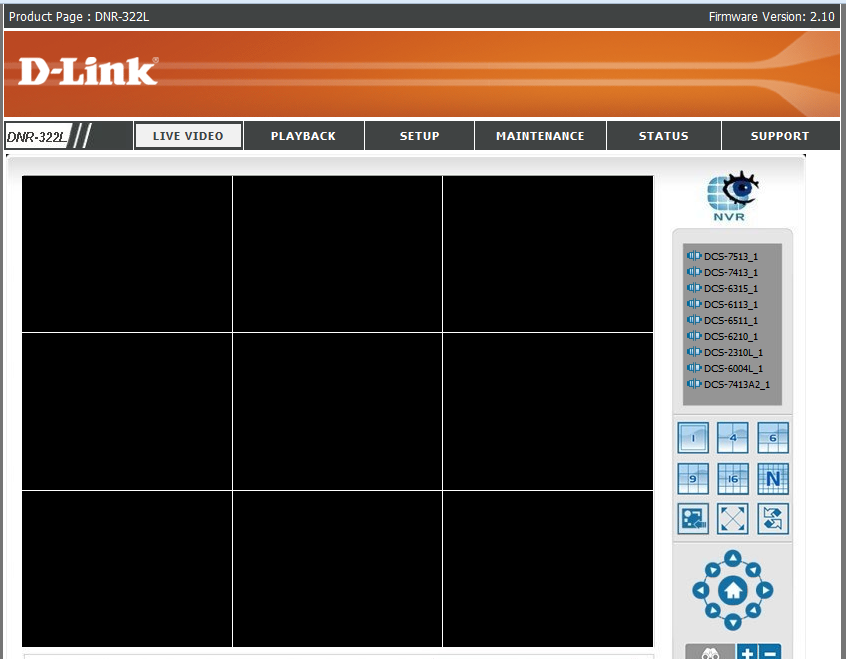
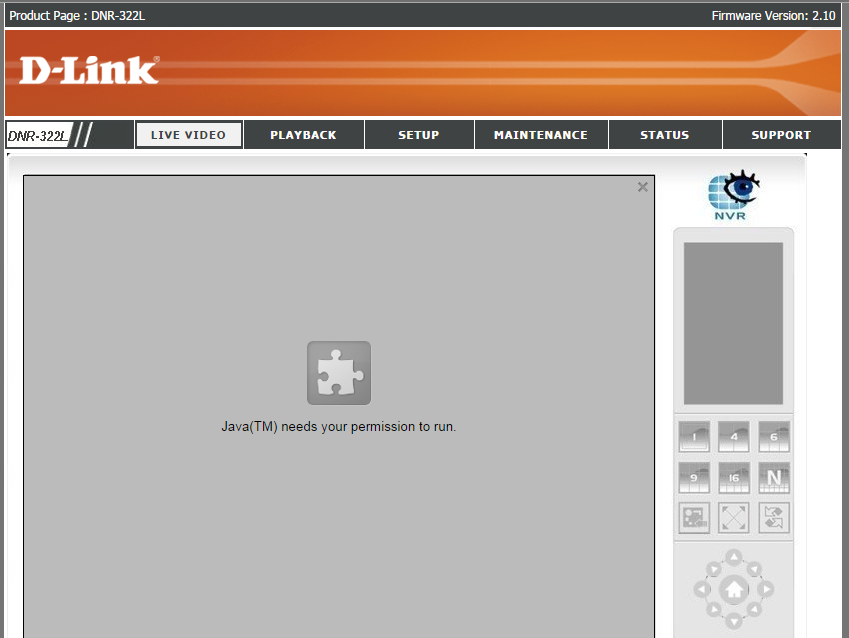
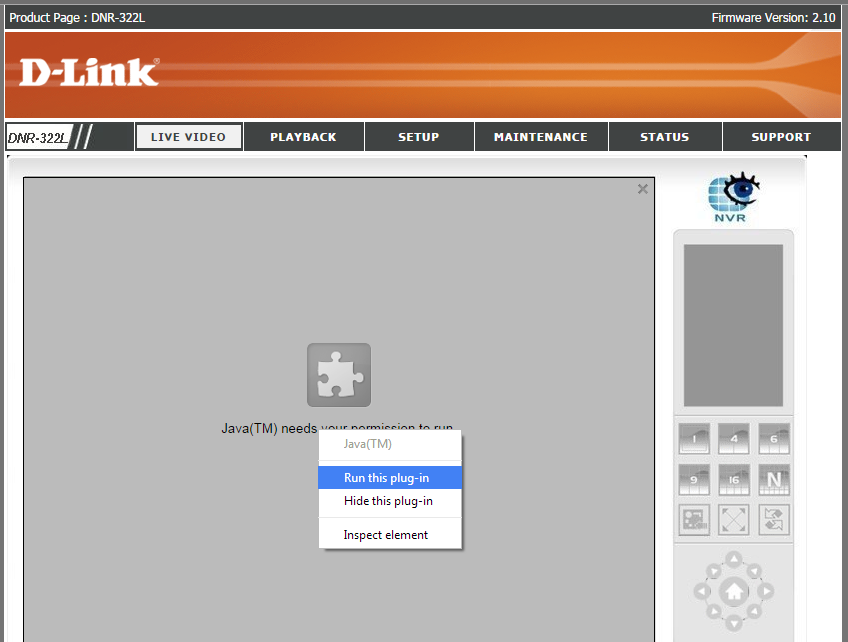
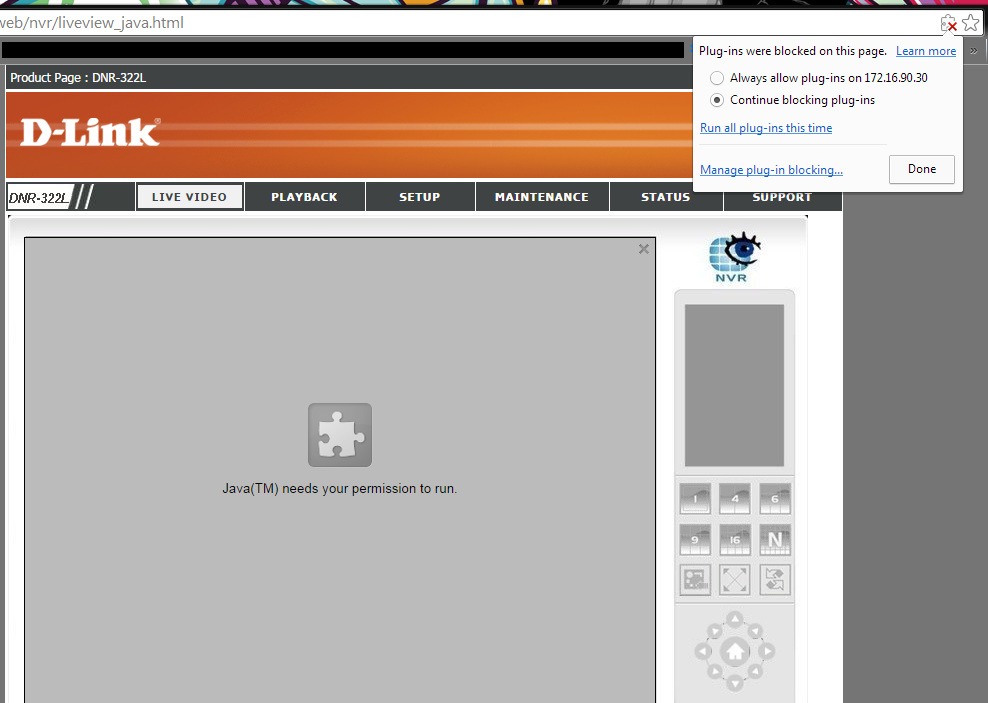
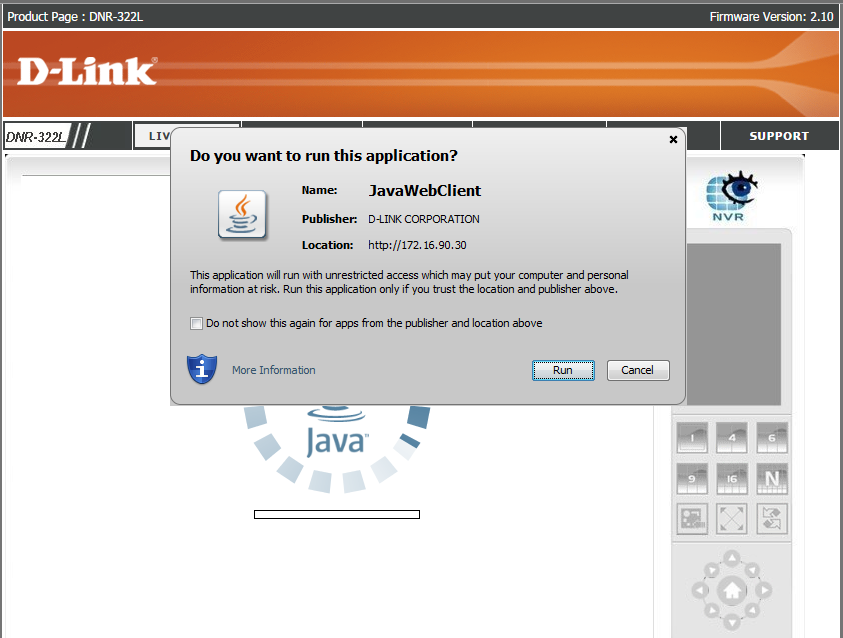
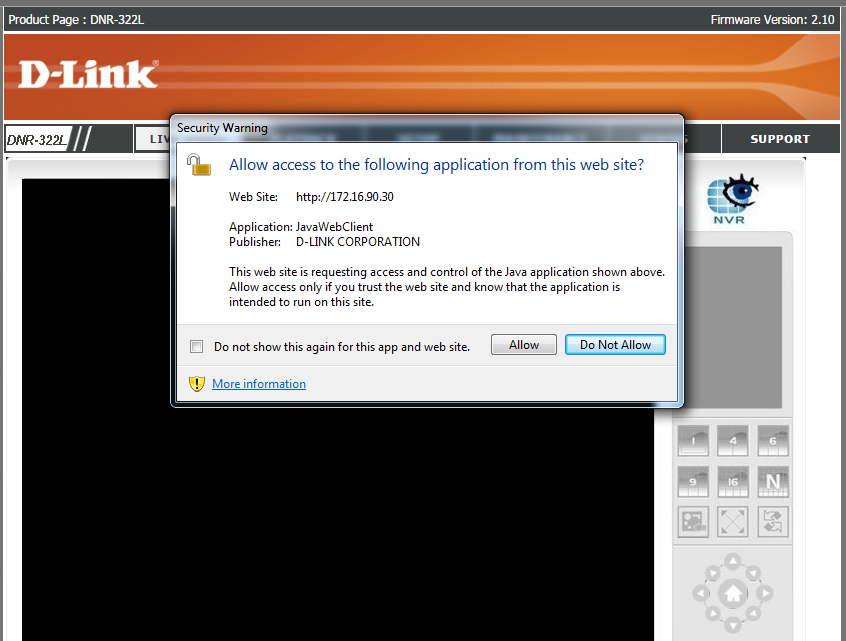
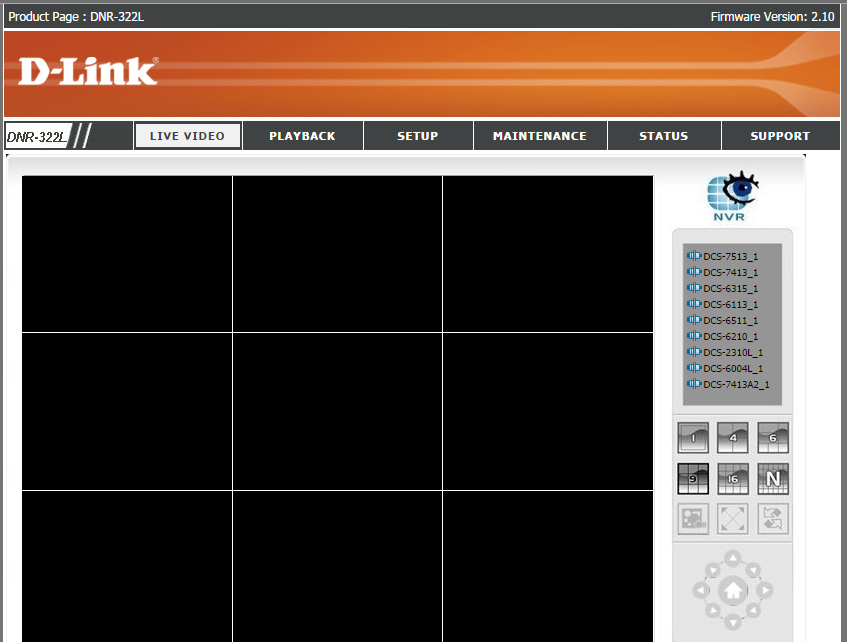
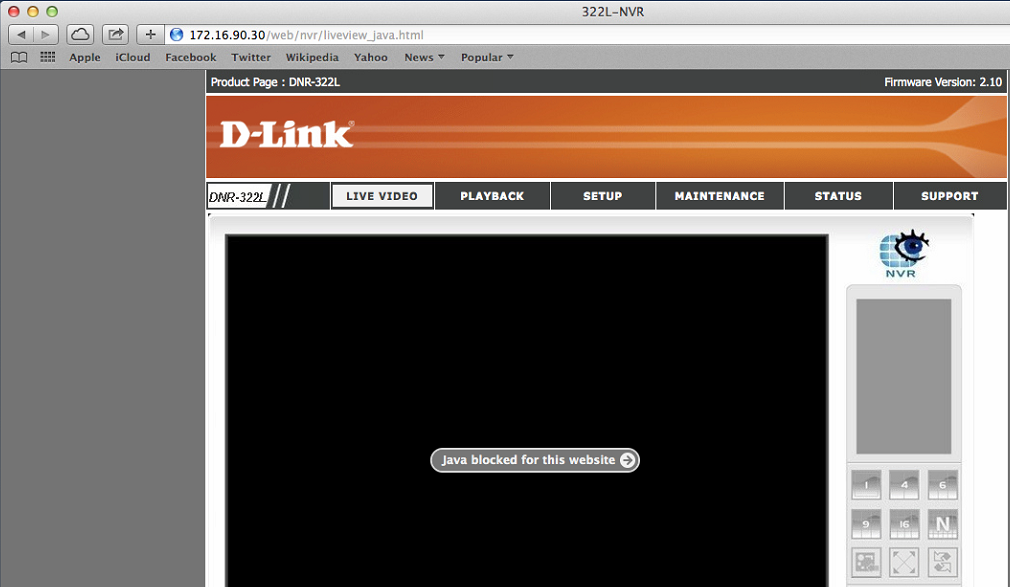
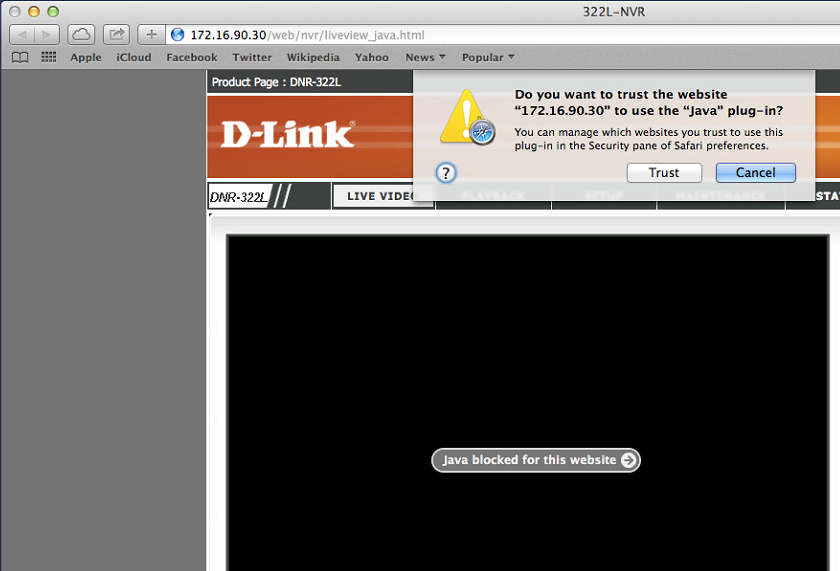
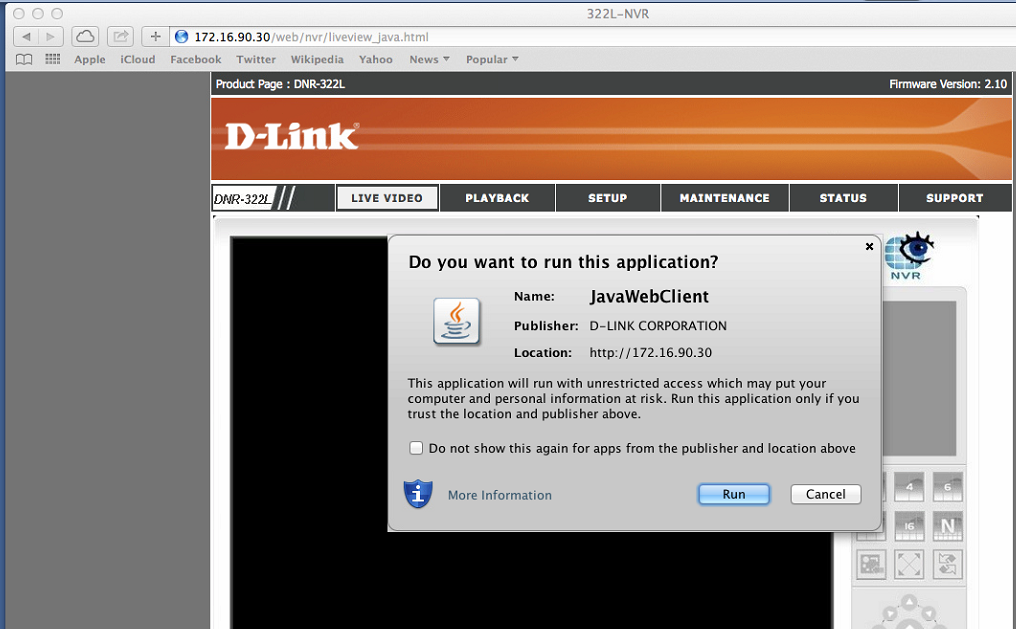
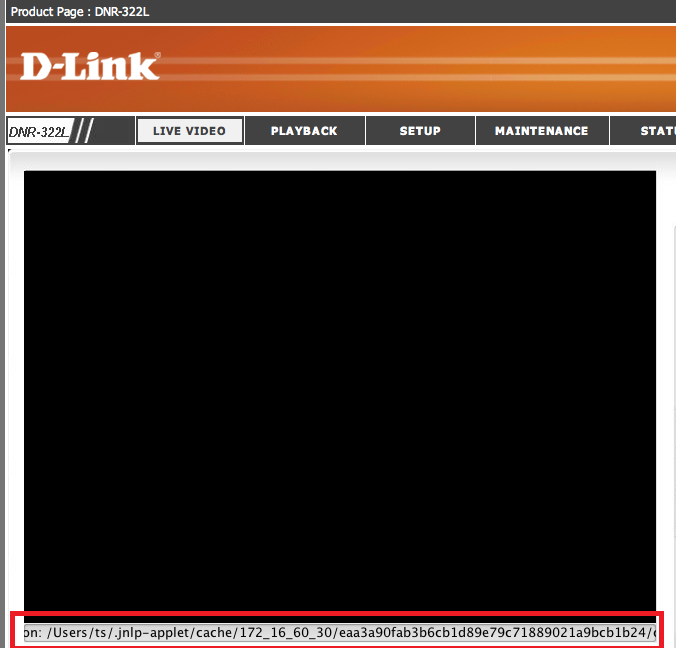
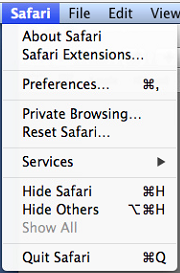
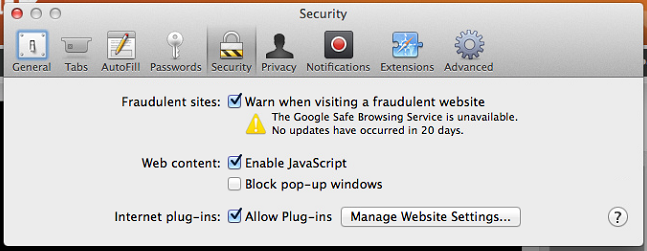
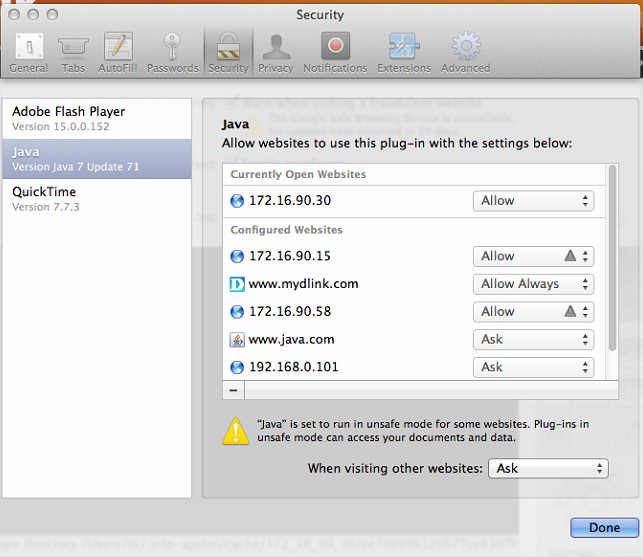
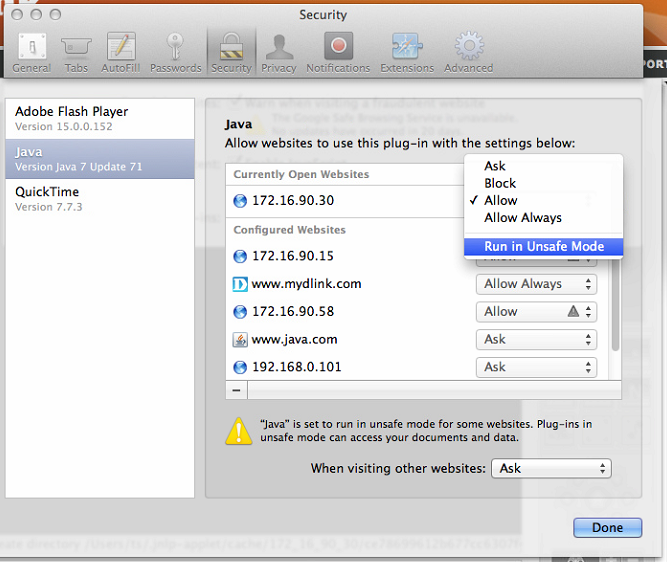
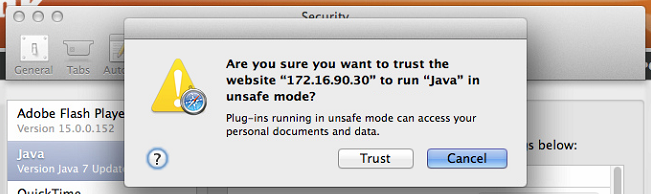
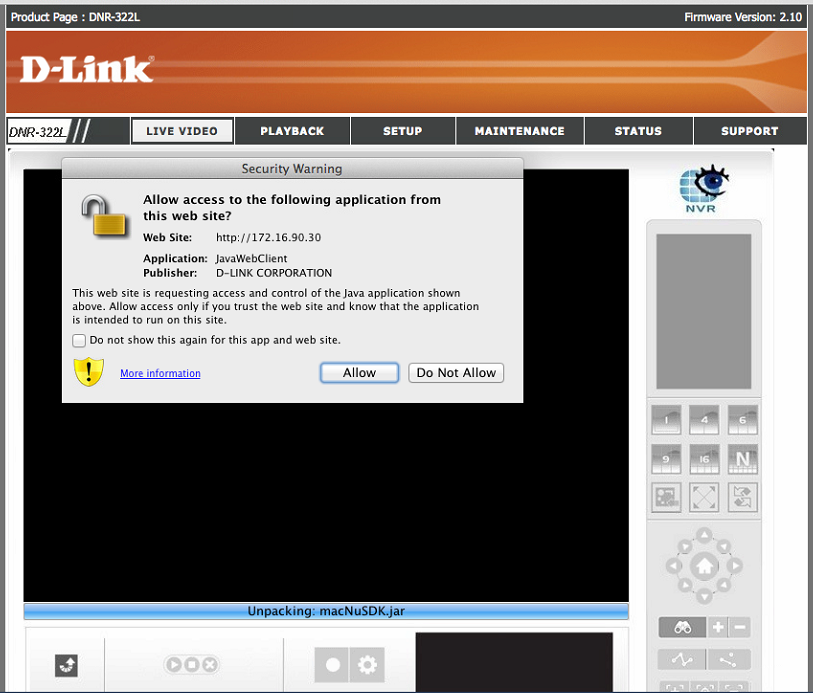
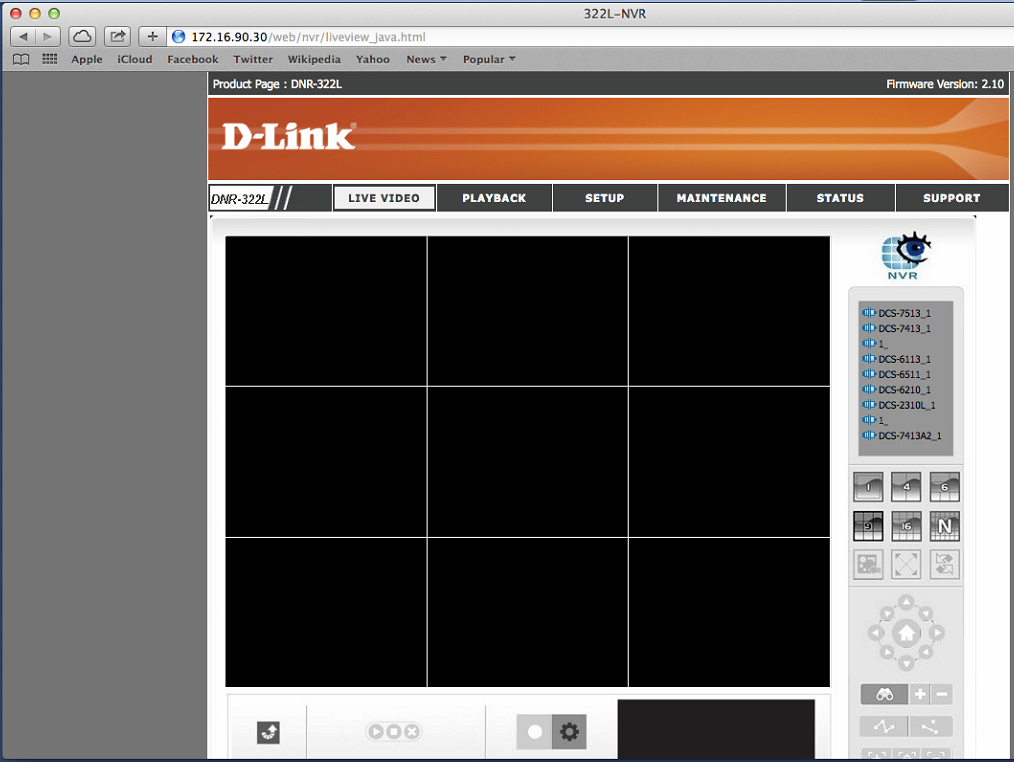
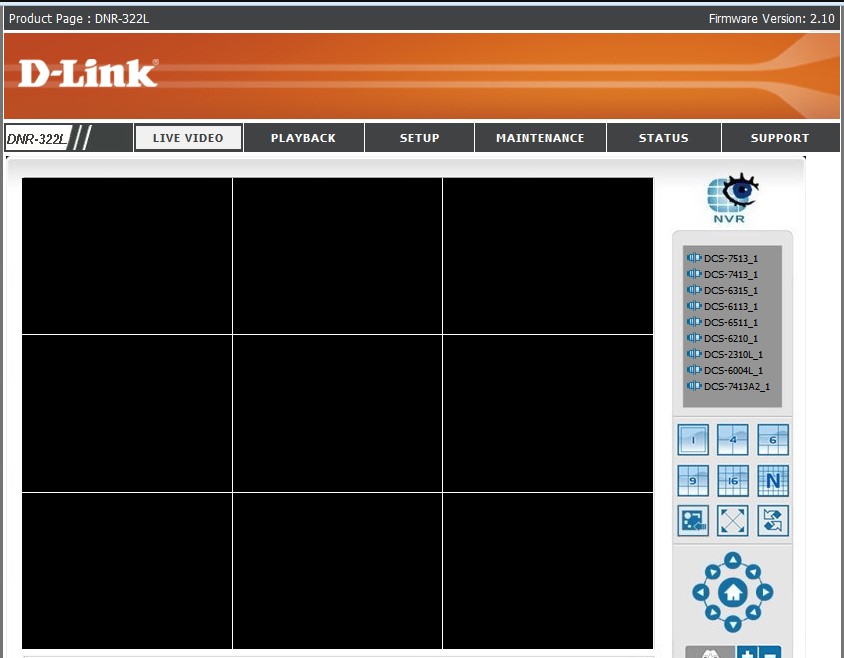
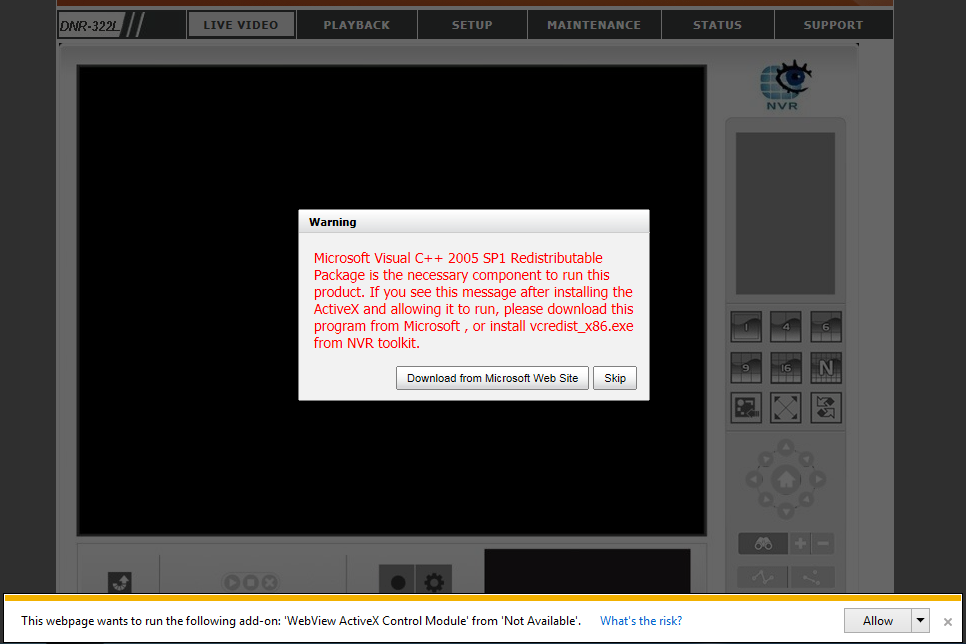
can you help me please
I am having trouble with the installation
Can you write your contact number?