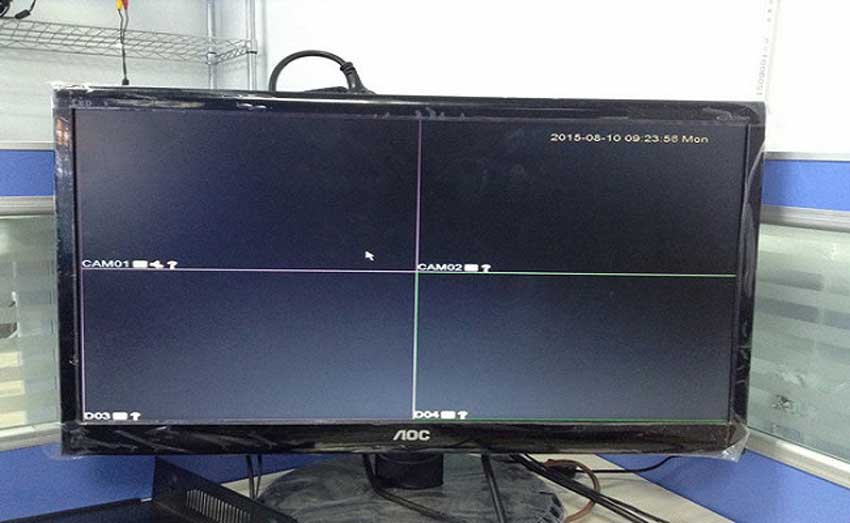How to Fix the Video Loss? #1. Check the Connection Between Cameras and the DVR #2. Check If the Camera Is On
On the premise that all cameras and the monitor are connected to the DVR, but all cameras show no images on the monitor. Please refer to the instructions below to check your cameras and the DVR.
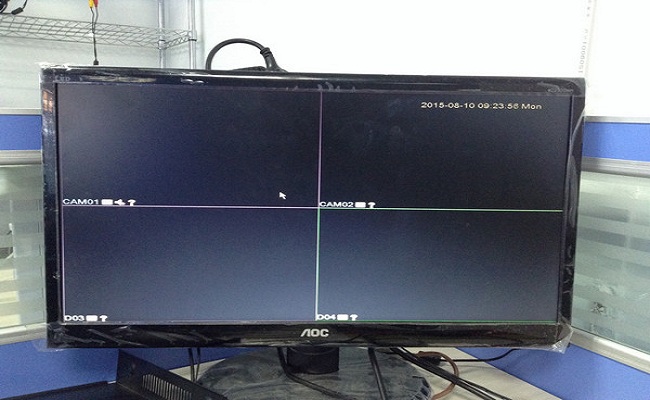
#1. Check the Connection Between Cameras and the DVR
Step 1. Verify whether the DVR has been connected to the cameras properly. For specific steps, please refer to this FAQ.
Step 2. Log in to the system on the monitor, then go to Main Menu -> System -> General to change the video standard.
Note: If the new setting is still not working, then change the setting back.
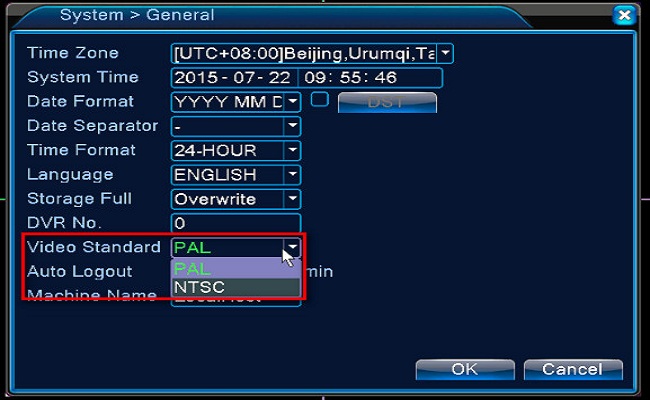
#2. Check If the Camera Is On
Step 1. Put the camera in a relatively dim place to check if the camera is on. Solid flashing infrared lights mean the camera is on. If the camera is off, unplug the camera and plug it again.

Step 2. If all cameras are not on, then please:
2.1 Verify whether the splitter cable is faulty by connecting the power adapter with one camera directly, without the 1/4 splitter cable.
2.2 Verify whether the camera’s power adapter is faulty, by connecting the camera to the adapter of the DVR with one camera directly, without the 1/4 splitter cable.
Step 3. Go to Main Menu -> Advanced -> Restore to factory reset the system.
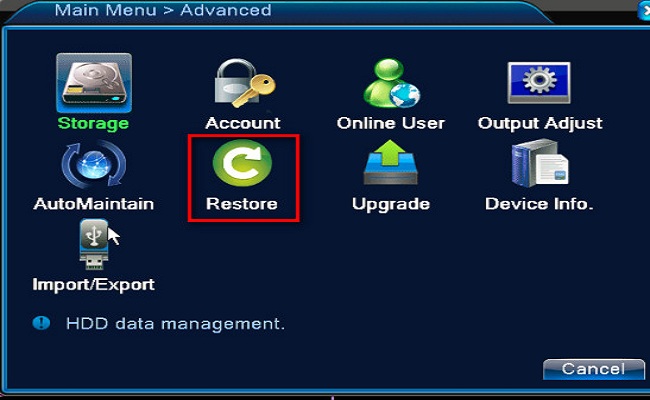
Step 4. Go to Main Menu -> System -> Digital -> Channel Type. Make sure the first option is ticked.
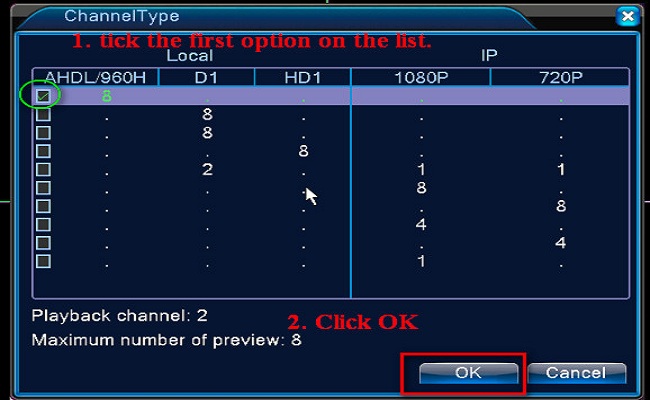
Note: 1. For more details about how to tell if the camera is on, please refer to this FAQ.
2. If the problem is not fixed, please contact support@xvraid.com to get remote help.