How To Wisenet Firmware Update, Please follow these steps to update the firmware of a camera using Wisenet Device Manager.
To view a video showing the firmware upgrade process, click here.
1.1 Open Wisenet Device Manager from a computer connected to the same network as the camera.
1.2 Click on ‘Search’.
2.1 Select the device
2.2 Click on ‘FW’
2.3 Select ‘FW Upgrade’
3. Click on ‘File Open’
Note: You can also click the ‘Download’ button to have Wisenet Device Manager download the necessary firmware files.
4.1 Browse for the correct Firmware File. Note that a downloaded firmware file is typically in a ZIP file. You will need to first unzip the firmware file so that you can locate the .IMG file.
4.2 Click on ‘Open’
5. Click on ‘Upgrade’
6.1 Wait until the Status shows “Success” and the New version of the firmware is displayed.
6.2 Click on ‘Close’ to finish.
VMS & ONVIF Supported Device Firmware Version
1. VMS Supported Device Firmware Version
You can search a supported device list for 3rd party VMS through the below websites.
– Genetec: https://www.genetec.com/supported-device-list
– Milestone: https://www.milestonesys.com/support/tools-and-references/supported-devices/
– WAVE: https://wavevms.com/resources/compatible-devices/
And, in this kind of list, you may be noticed that some specific version of firmware are listed.
It looks that specific version of firmware only can support for the VMS, but it is not.
All Hanwha cameras are basically backward compatible, so you can think of them as Latest Firmware or Higher versions can support the VMS properly.
Please use the latest firmware, and let us know if you have any issues with the version.
How To Wisenet Firmware Update
2. ONVIF Supported Device Firmware Version
You can search ONVIF certification for our Wisenet Cameras through the below ONVIF website.
ONVIF: https://www.onvif.org/conformant-products/
The certified version on the list could be an older version when you are searching ONVIF certification.
In that case, please request a new ONVIF certification for the latest version of firmware.
How to Security Systems Firmware Upgrade: A Comprehensive Guide
Learn how to perform a security systems firmware upgrade with our step-by-step guide. Ensure your security systems are up-to-date and running smoothly.
Table of Contents
- Introduction to Security Systems Firmware
- Importance of Firmware Upgrades in Security Systems
- Types of Security Systems That Require Firmware Upgrades
- Understanding Firmware and Its Role in Security Systems
- Preparing for a Firmware Upgrade
- 5.1 Backing Up Your Security System
- 5.2 Checking the Current Firmware Version
- Steps to Perform a Security Systems Firmware Upgrade
- 6.1 Downloading the Latest Firmware
- 6.2 Uploading and Installing the Firmware
- Post-Upgrade Procedures
- 7.1 Verifying the Firmware Installation
- 7.2 Restoring System Settings
- Troubleshooting Common Issues During Firmware Upgrade
- 8.1 Firmware Update Failed
- 8.2 System Incompatibility Issues
- Best Practices for Maintaining Security System Firmware
- The Risks of Not Updating Security System Firmware
- How Often Should You Update Your Security Systems Firmware?
- Automated Firmware Updates: Pros and Cons
- Choosing the Right Time for a Firmware Upgrade
- FAQs on Security Systems Firmware Upgrade
- Conclusion
1. Introduction to Security Systems Firmware
Firmware is the backbone of any security system, acting as the bridge between the hardware and software components. It controls the system’s fundamental operations and ensures that all parts function harmoniously. Understanding what firmware is and its significance is crucial before diving into the upgrade process.
2. Importance of Firmware Upgrades in Security Systems
Upgrading your security system’s firmware is not just about keeping up with technology; it’s about ensuring your system’s integrity, performance, and security. Firmware updates often come with patches for vulnerabilities, new features, and improved compatibility, making them essential for maintaining robust security.
3. Types of Security Systems That Require Firmware Upgrades
Various security systems, including surveillance cameras, alarm systems, access control systems, and home automation devices, require regular firmware updates. Each of these systems relies on firmware to operate efficiently and securely.
4. Understanding Firmware and Its Role in Security Systems
Firmware is embedded software programmed directly into the hardware of a security system. It dictates how the system behaves, processes data, and communicates with other devices. Without regular updates, firmware can become outdated, leaving your security system vulnerable to new threats and inefficiencies.
5. Preparing for a Firmware Upgrade
Before starting the upgrade process, preparation is key. This involves several steps that ensure the system is ready for the new firmware.
5.1 Backing Up Your Security System
Always back up your system settings and data before initiating an upgrade. This precautionary step ensures that you can restore your system to its previous state if something goes wrong during the update.
5.2 Checking the Current Firmware Version
Knowing the current firmware version helps you determine whether an upgrade is necessary. Most systems allow you to check the firmware version through the system’s interface or accompanying software.
6. Steps to Perform a Security Systems Firmware Upgrade
Upgrading the firmware of your security system can seem daunting, but following these steps can simplify the process.
6.1 Downloading the Latest Firmware
First, visit the manufacturer’s website or use the system’s software to download the latest firmware version. Ensure the firmware is compatible with your specific model.
6.2 Uploading and Installing the Firmware
Once downloaded, upload the firmware to your security system via a USB drive, SD card, or through a network connection. Follow the on-screen instructions to install the update, and avoid interrupting the process to prevent errors.
7. Post-Upgrade Procedures
After successfully installing the firmware, some post-upgrade steps ensure everything is running smoothly.
7.1 Verifying the Firmware Installation
Check the system’s firmware version again to confirm that the update was successful. If the new version is displayed, your upgrade is complete.
7.2 Restoring System Settings
If the upgrade reset any settings, restore them from your backup. This step ensures your system functions as expected with the new firmware.
8. Troubleshooting Common Issues During Firmware Upgrade
Sometimes, things don’t go as planned. Here’s how to troubleshoot common problems during a firmware upgrade.
8.1 Firmware Update Failed
If the update fails, restart the system and try again. Ensure that the firmware file is not corrupted and is compatible with your system.
8.2 System Incompatibility Issues
Incompatibility issues can arise if the wrong firmware version is installed. Double-check the firmware version and the model of your security system to avoid this issue.
9. Best Practices for Maintaining Security System Firmware
To keep your security system running optimally, follow these best practices for maintaining firmware.
- Regularly Check for Updates: Set a reminder to check for firmware updates every few months.
- Enable Notifications: Some systems allow you to enable notifications for new firmware releases.
- Test System After Update: Always test your security system after a firmware update to ensure all components are functioning correctly.
10. The Risks of Not Updating Security System Firmware
Failing to update your security system’s firmware can lead to several risks, including:
- Security Vulnerabilities: Hackers often exploit outdated firmware to gain unauthorized access.
- Reduced System Performance: Over time, outdated firmware can slow down your security system.
- Loss of New Features: Manufacturers often add new features to firmware updates, which you’ll miss out on if you don’t upgrade.
11. How Often Should You Update Your Security Systems Firmware?
There’s no one-size-fits-all answer, but as a rule of thumb, check for updates at least twice a year or whenever the manufacturer releases a new version. This ensures your system remains secure and up-to-date.
12. Automated Firmware Updates: Pros and Cons
Many modern security systems offer automated firmware updates, but this feature comes with both advantages and disadvantages.
Pros:
- Convenience: Updates are installed automatically without manual intervention.
- Timeliness: Your system stays updated without delay.
Cons:
- Lack of Control: You may not have the opportunity to back up settings before the update.
- Potential Downtime: Automated updates can occur at inconvenient times, potentially disrupting your system’s operation.
13. Choosing the Right Time for a Firmware Upgrade
Timing is crucial when performing a firmware upgrade. Choose a time when your security system’s downtime will have the least impact, such as during off-hours or when the premises are unoccupied.
14. FAQs on Security Systems Firmware Upgrade
1. What is firmware in a security system?
Firmware is a type of software embedded into the hardware of a security system, controlling its basic operations and functions.
2. How do I know if my security system needs a firmware update?
You can usually check for firmware updates via the system’s interface or the manufacturer’s website. If your system is experiencing performance issues, it might be time for an update.
3. Can I revert to the previous firmware version if something goes wrong?
Some systems allow you to revert to the previous firmware version, but this is not always possible. Always back up your system before upgrading.
4. Will a firmware upgrade affect my system’s settings?
In some cases, a firmware upgrade may reset your system’s settings. It’s important to back up your settings before performing an upgrade.
5. How long does a firmware upgrade take?
The duration of a firmware upgrade varies depending on the system, but it usually takes anywhere from a few minutes to an hour.
6. Are firmware upgrades free?
Most manufacturers provide firmware updates for free as part of their ongoing support for the product.
15. Conclusion
Upgrading the firmware of your security system is an essential task that ensures your system remains secure, efficient, and equipped with the latest features. By following the steps outlined in this guide, you can confidently perform a firmware upgrade and maintain the integrity of your security systems.
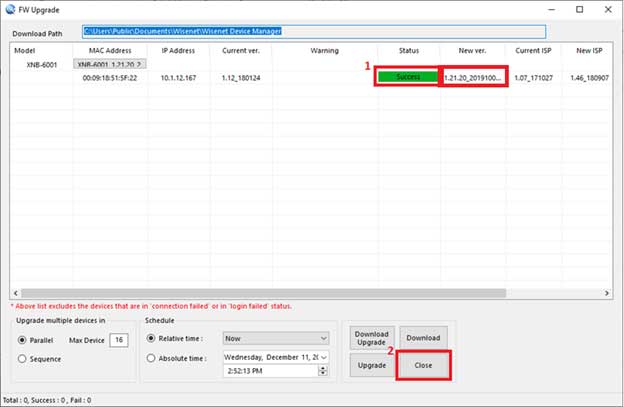
please provide support for me i leave my email address
problem not solved thanks
my recorder is not working
I sent an e-mail from the communication channel. Can you help?
I am having trouble with the installation