How to change or reset your recorder’s password Lorex You can change your recorder’s account password for security reasons or reset it if you’ve forgotten it. Important: These instructions are for recorders that are supported by the Lorex Home app.
- For the full list of compatible recorders, please see the Product Compatibility Chart for Apps & Software.
- For recorder’s that are supported by the Lorex Cloud app, please see the article How to change or reset your recorder’s password (compatible with Lorex Cloud App).
Change your recorder’s account password
Note: The recorder’s account password can only be changed by the device owner. Shared users cannot change the password.
- Open your Lorex Home app.
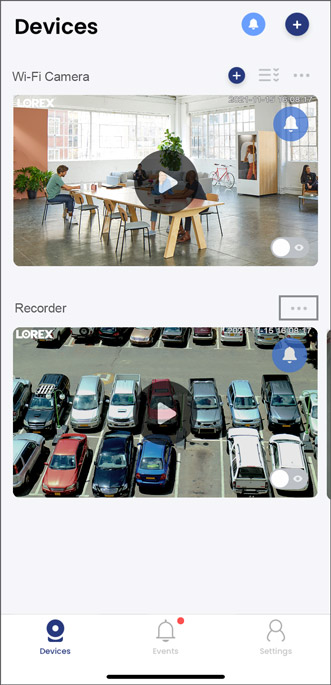
- Tap on your recorder’s device settings (•••) icon, then in the next screen tap on it again.
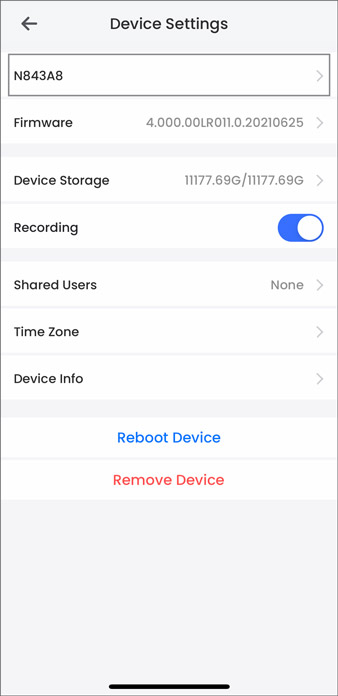
- Tap on your recorder’s device name.
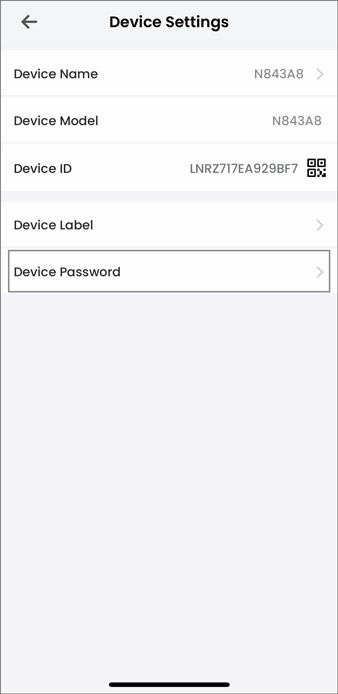
- Tap Device Password.
- Enter your current password in the Old Password field, then enter your New Password.
Note: Passwords for the system must be a minimum of 8 characters, and must include at least 2 of the following character types: lowercase, uppercase, numeric, and special characters.
- Tap Save.
You can now use your new account password to login to your recorder.
Reset your recorder’s account password
Note: The recorder’s account password can only be reset by the device owner. Shared users cannot reset the password.
- Open your Lorex Home app.
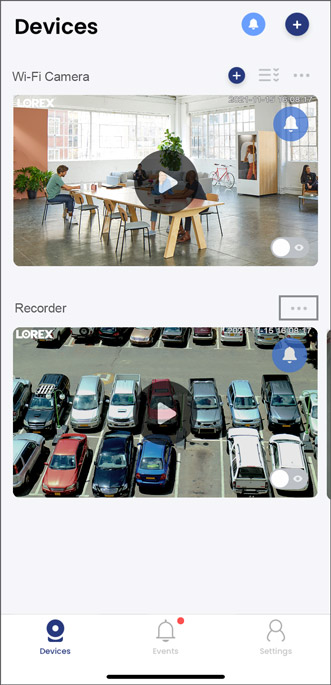
- Tap on your recorder’s device settings (•••) icon, then in the next screen tap on it again.
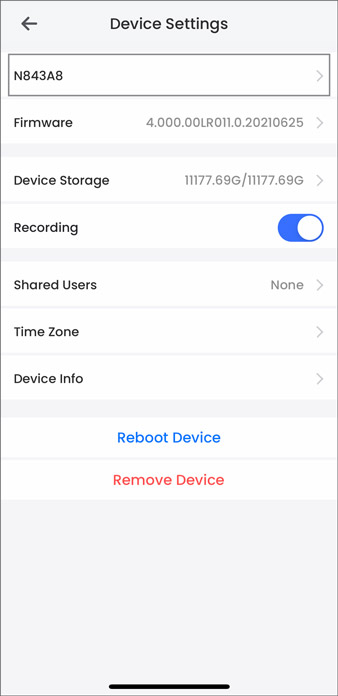
- Tap on your recorder’s device name.
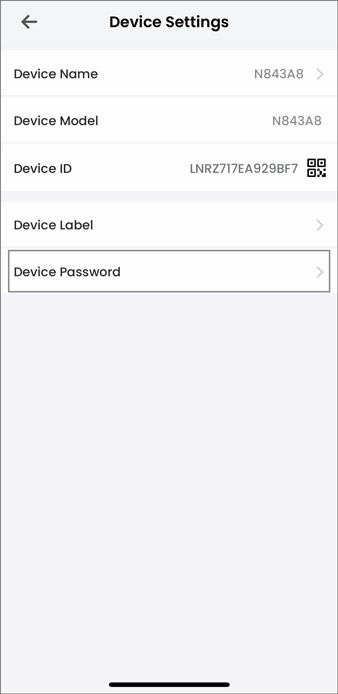
- Tap Device Password.
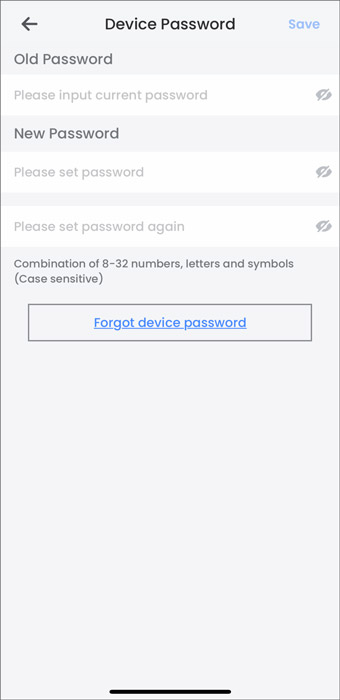
- Tap Forgot device password.
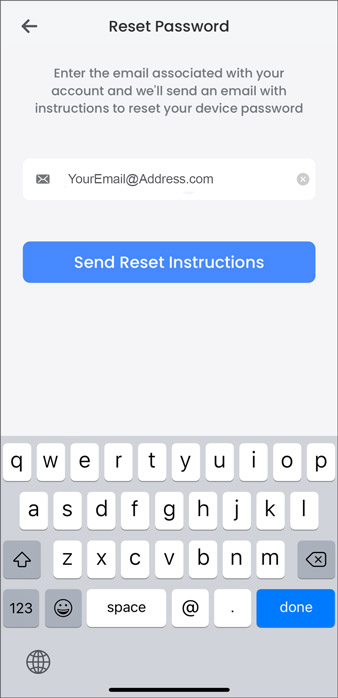
- Enter the email address associated with your account, then tap Send Reset Instructions.
- Get the temporary password from your email.
- Enter the temporary password in the Old Password field, then enter your New Password.
Note: Passwords for the system must be a minimum of 8 characters, and must include at least 2 of the following character types: lowercase, uppercase, numeric, and special characters.
- Tap Save.
You can now use your new account password to login to your recorder.
Change your recorder’s account password from the system
Note: The recorder’s account password can only be changed by the device owner. Shared users cannot change the password.
- Login to your recorder using the system username (default: admin) and your current password.
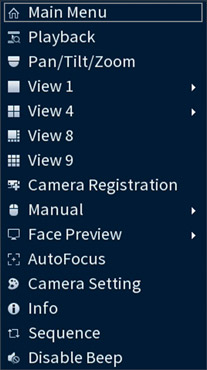
- From the Live View display, right-click to open the Quick Menu, then click Main Menu.
- Click ACCOUNT, then click the User tab on the side panel.
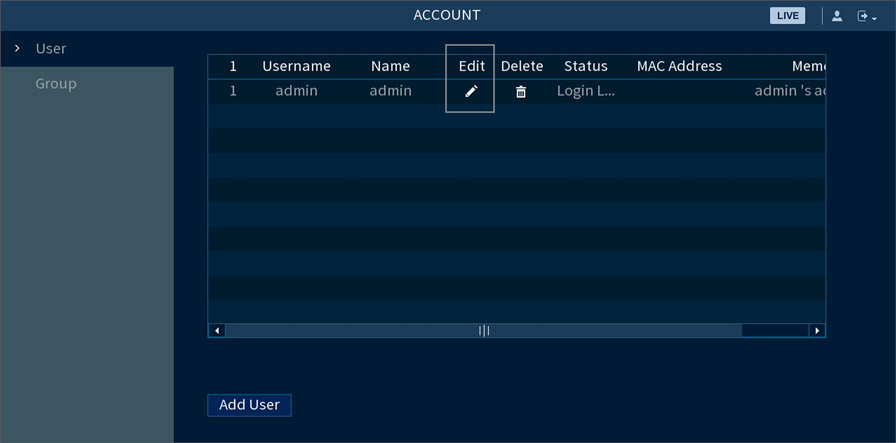
- Under the admin username, click the pencil icon to Edit.
- Configure the following settings:
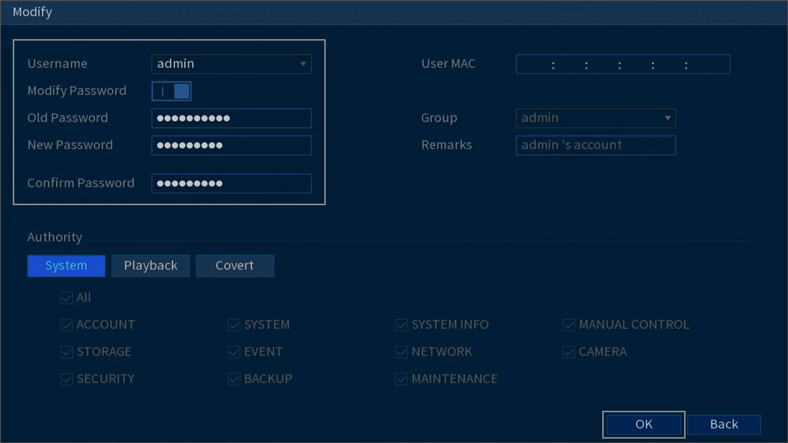
- Modify Password: Click to enable changing the password for the system.
- Old Password: Enter your current password.
- New Password: Enter your new, secure password.
Note: Passwords for the system must be a minimum of 8 characters, and must include at least 2 of the following character types: lowercase, uppercase, numeric, and special characters.
- Confirm Password: Re-enter your new, secure password.
- Click OK to save your changes.
You can now use your new account password to login to your recorder.
Reset your recorder’s account password from the system
Note: The recorder’s account password can only be reset by the device owner. Shared users cannot reset the password.
- Open your Lorex Home app.
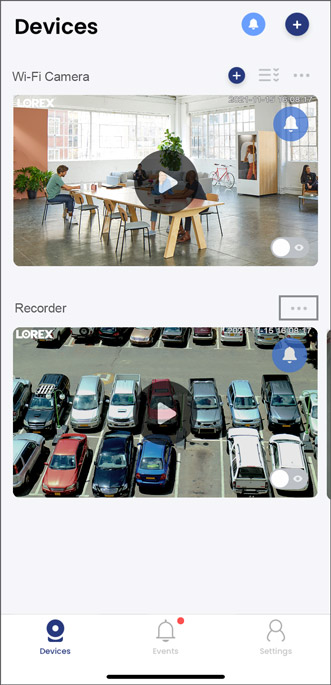
- Tap on your recorder’s device settings (•••) icon, then in the next screen tap on it again.
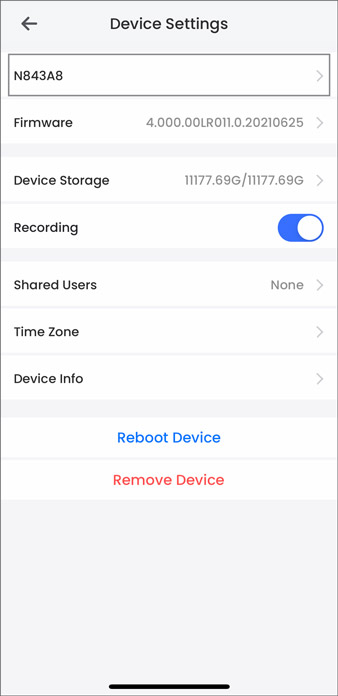
- Tap on your recorder’s device name.
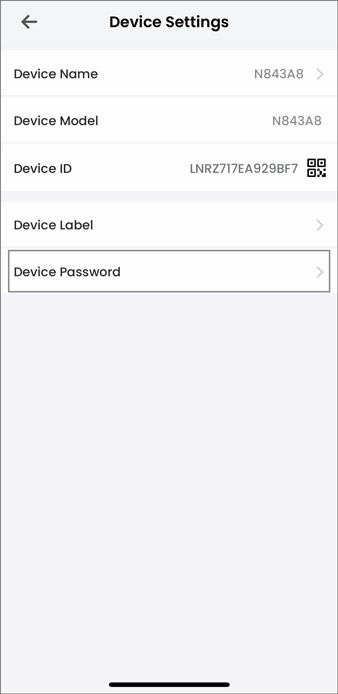
- Tap Device Password.
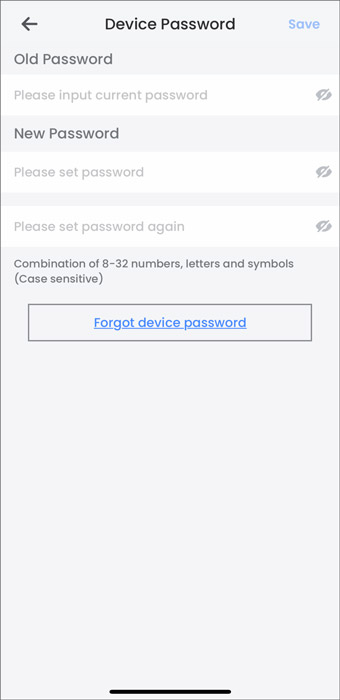
- Tap Forgot device password.
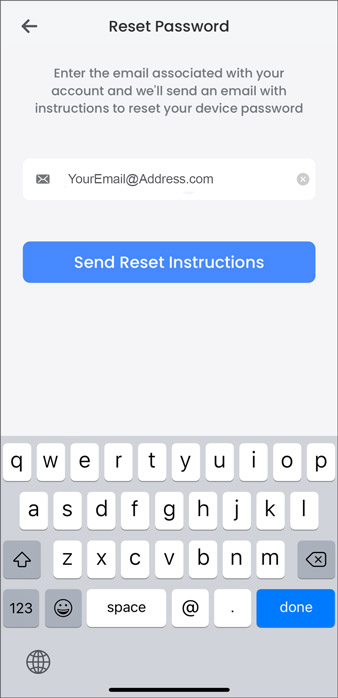
- Enter the email address associated with your account, then tap Send Reset Instructions.
- Get the temporary password from your email.
- Login to your recorder using the system username (default: admin) and your temporary password.
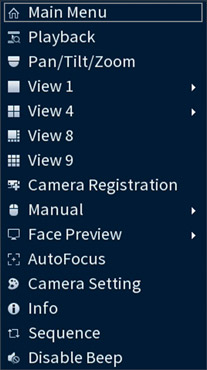
- From the Live View display, right-click to open the Quick Menu, then click Main Menu.
- Click ACCOUNT, then click the User tab on the side panel.
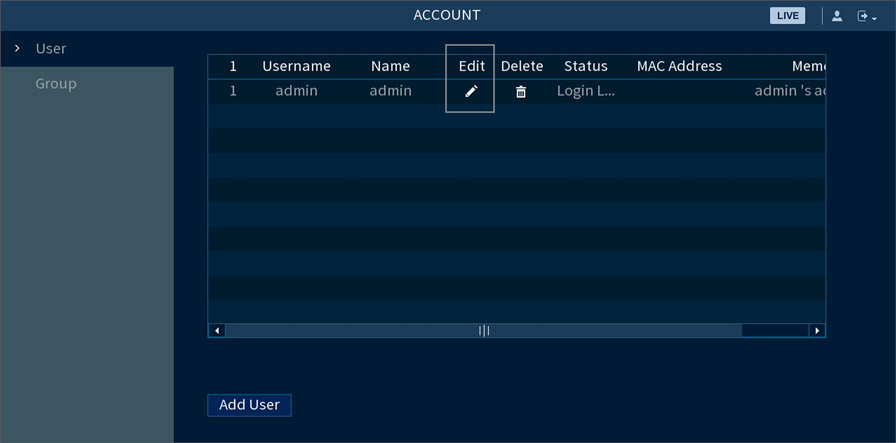
- Under the admin username, click the pencil icon to Edit.
- Configure the following settings:
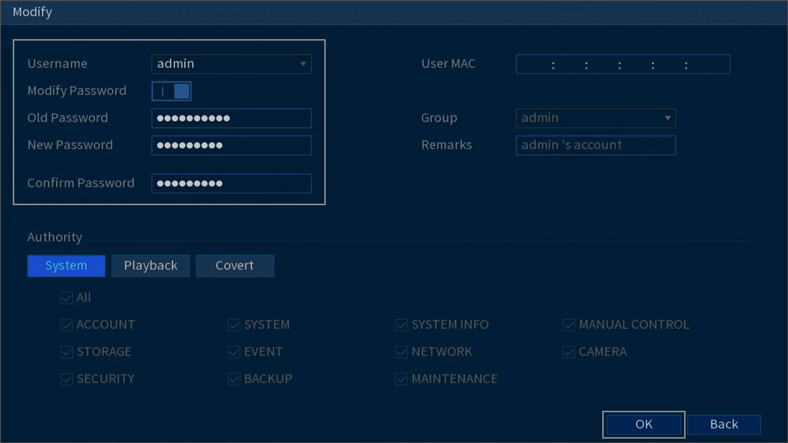
- Modify Password: Click to enable resetting the password for the system.
- Old Password: Enter the temporary password.
- New Password: Enter your new, secure password.
Note: Passwords for the system must be a minimum of 8 characters, and must include at least 2 of the following character types: lowercase, uppercase, numeric, and special characters.
- Confirm Password: Re-enter your new, secure password.
- Click OK to save your changes.
You can now use your new account password to login to your recorder.
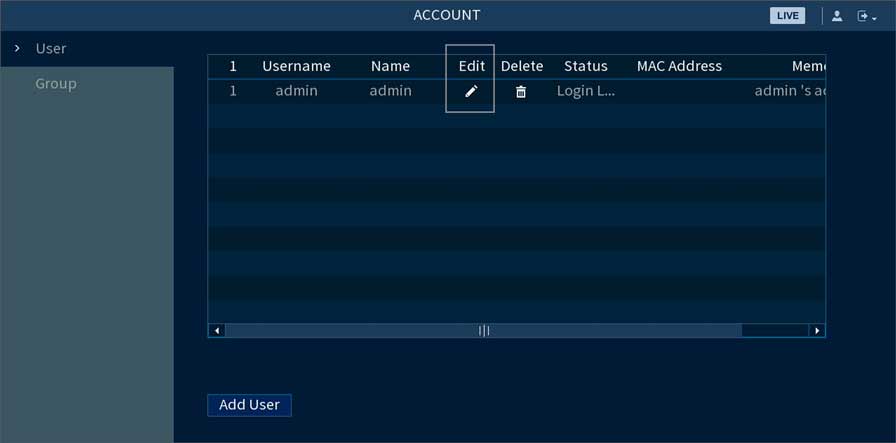
problem not solved thanks
I can’t upload
It was a great sharing