How to Connect the Small Base Station Software on Computer?
Purpose: This instruction is to help you add a small base to Annke Sight software on the computer.
Steps:
1. Connect the base station to the Internet.
Make sure the base station is connected to your router, and the network indicator light on the station is in solid green.
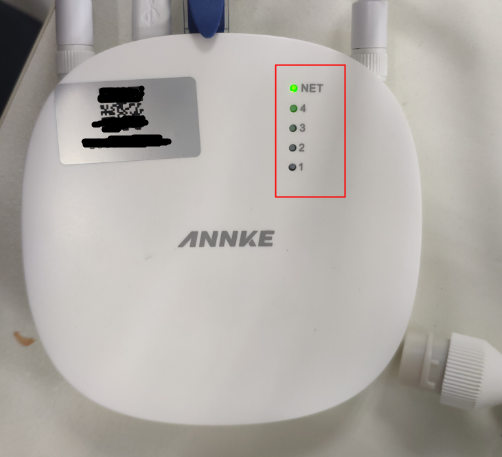
2. Download and install the Annke Sight software on your computer.
Here is the download link of the software:
https://download.annke.com/software/JA/Annke_Sight_Setup_3.0.4.0_20200523.zip
3. Run the Annke sight on your computer and log in.
When the installation of software finished, it will pop up the login page. There are two ways to login:
1) Login Local: The default user name is “admin”, and the default password is empty (just leave the password box empty and click “Login”).
2) Login Cloud: please login with your cloud account (the account you used to log in to the phone app Annke Sight).
You could select one of these methods to log in to this software.
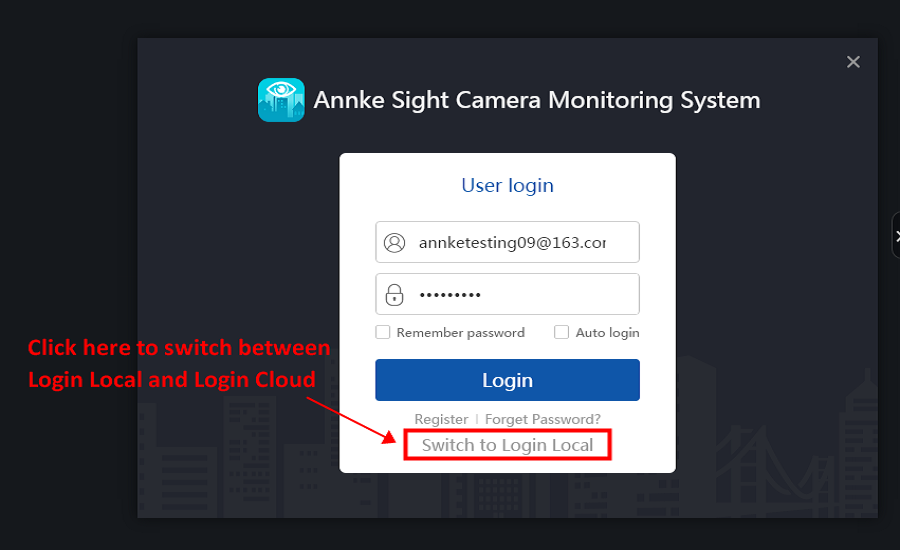
Note: For your privacy, please change your username and password in time.
4. Tap Add on the right-top of the interface, and the Add Device window will pop up.
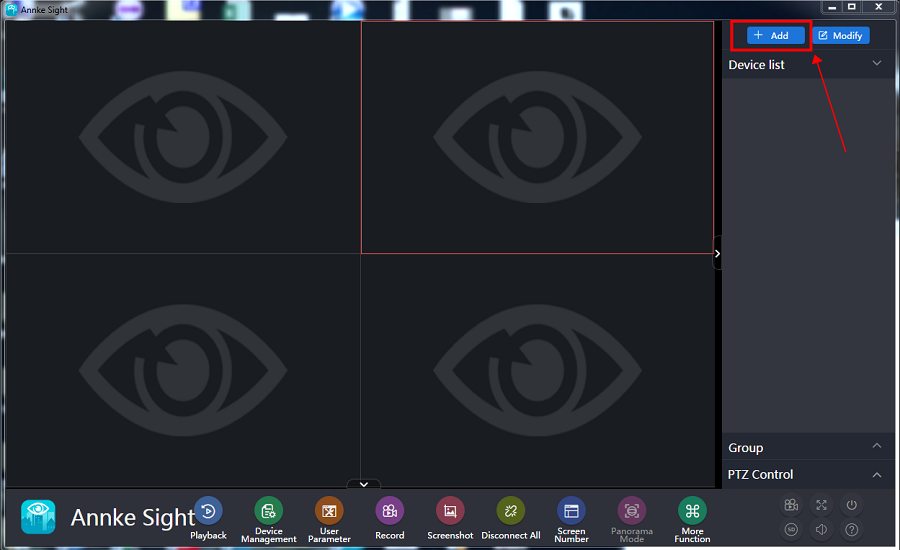
5. Add your NVR by following the below picture, and tap Finish to add the device.
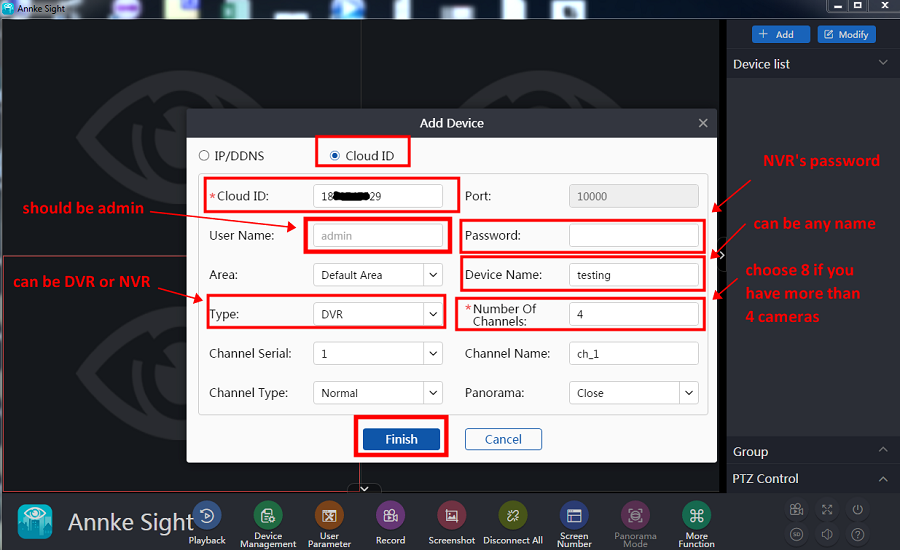
6. Double-click the device from the Device list to start the live view.
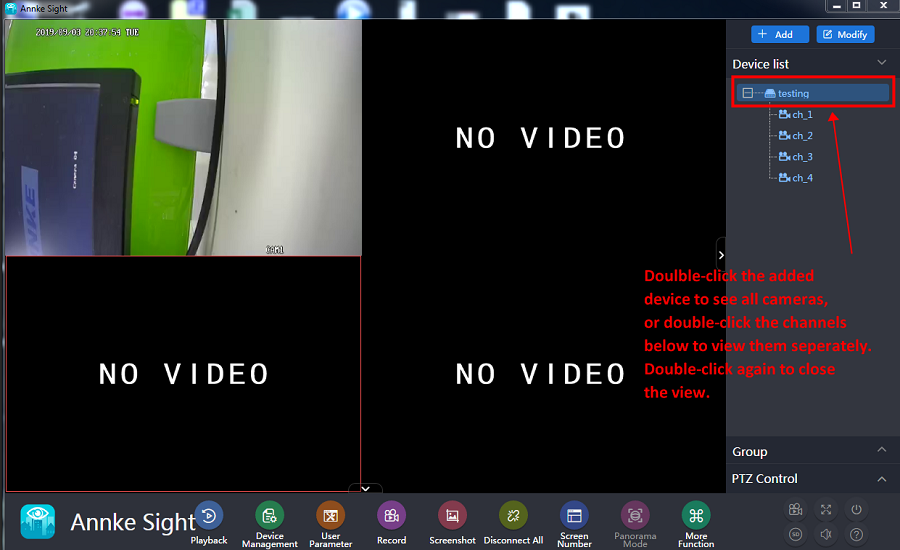
Tips: Video playback
a: Click “Video Playback” and go to the playback page.
b: Select the channel and time, then click “Retrieve” to playback by dragging the blue video strip.
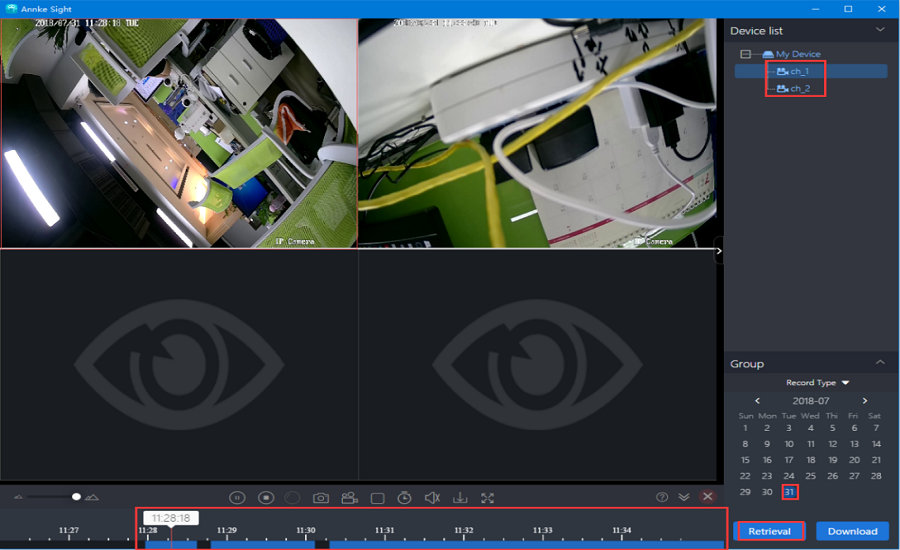
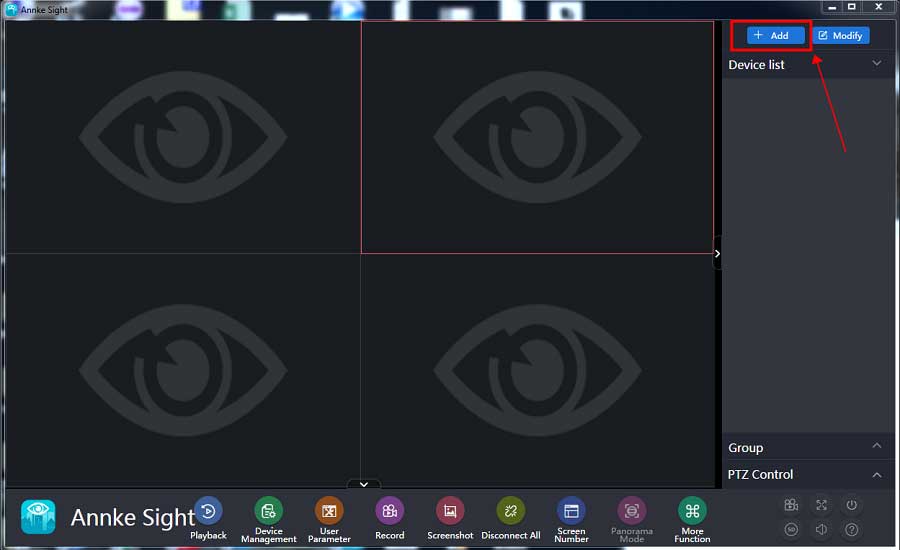
I am having trouble with the installation
I can’t upload
I sent an e-mail from the communication channel. Can you help?
I can’t upload
I really love you