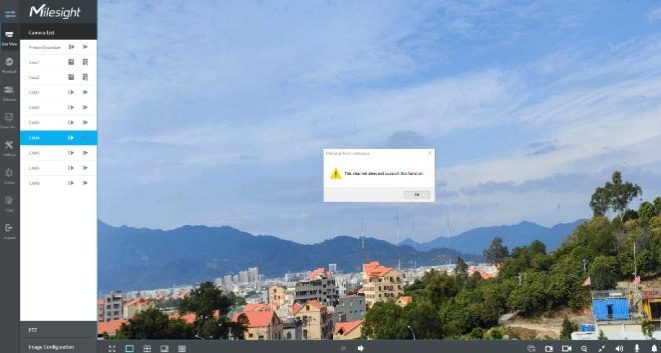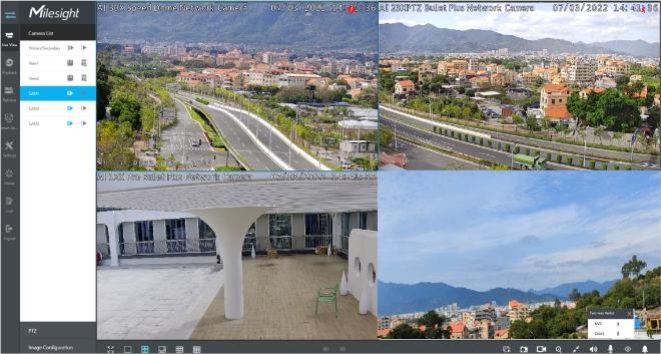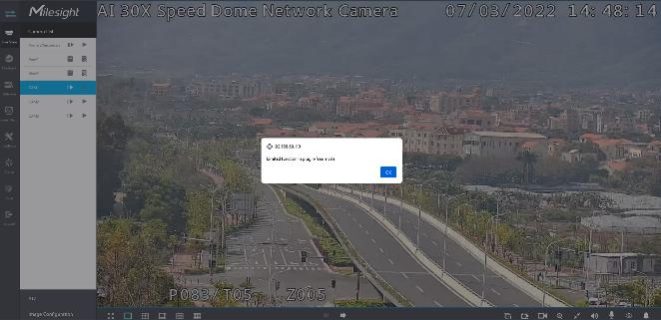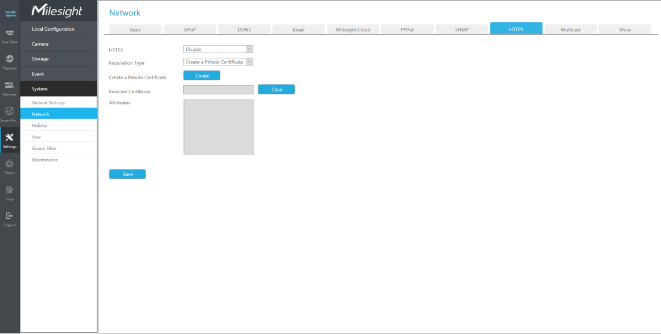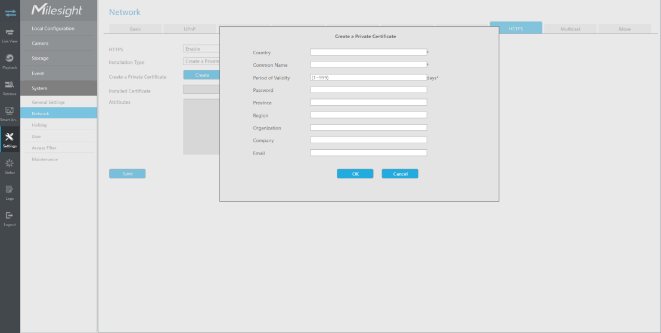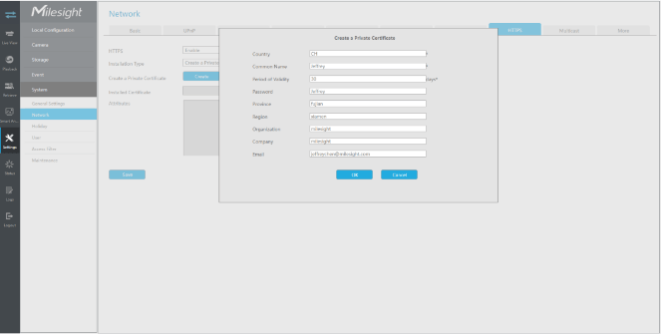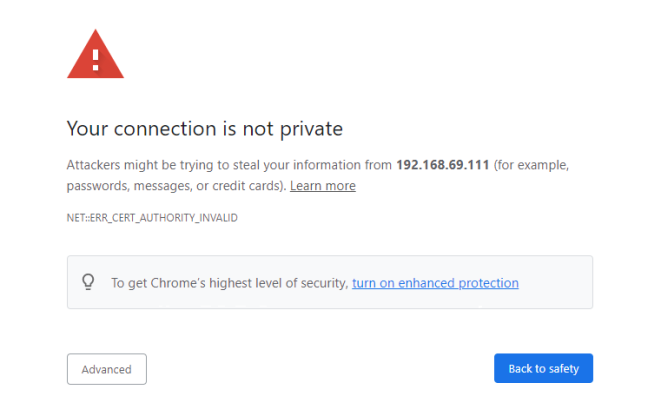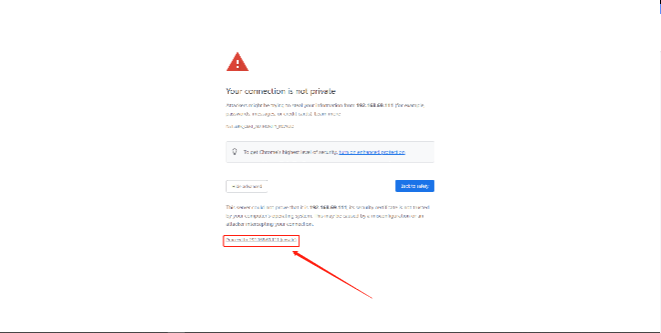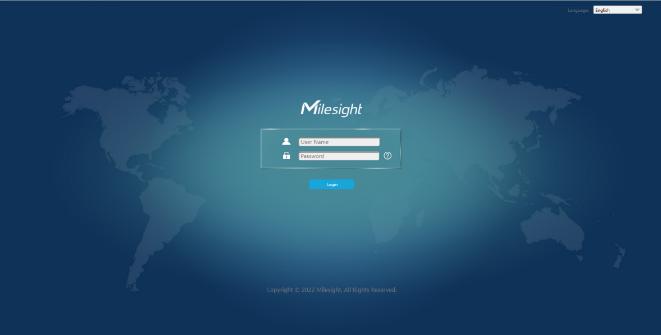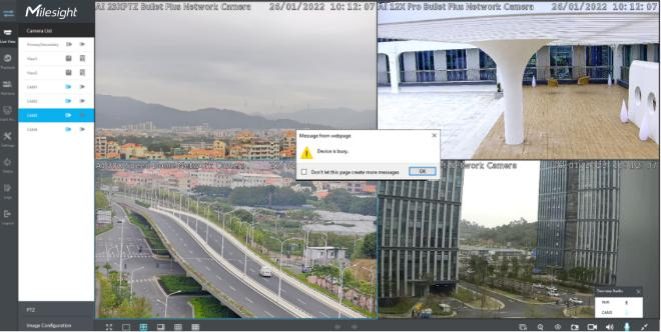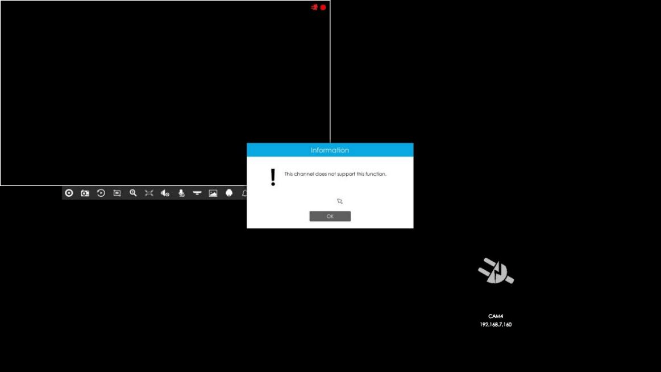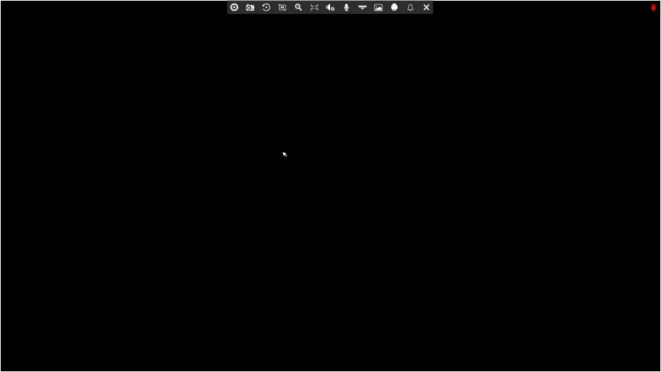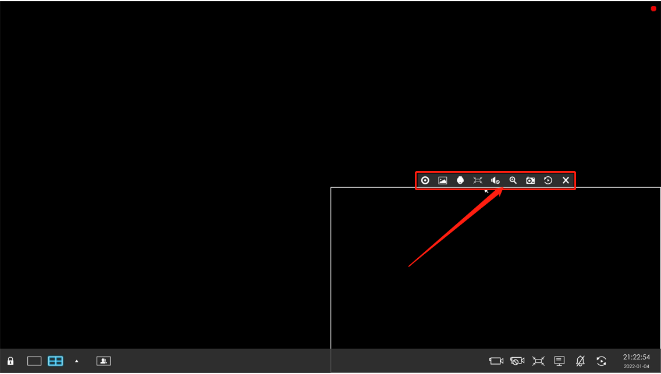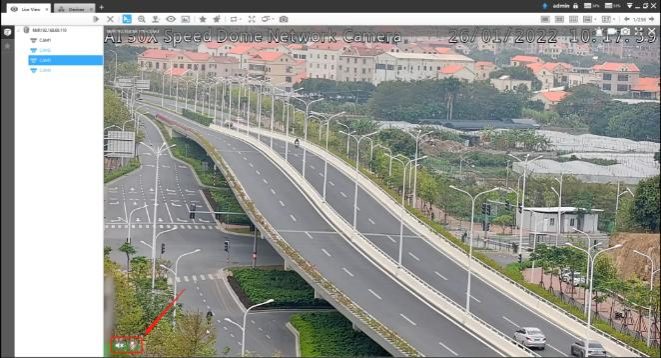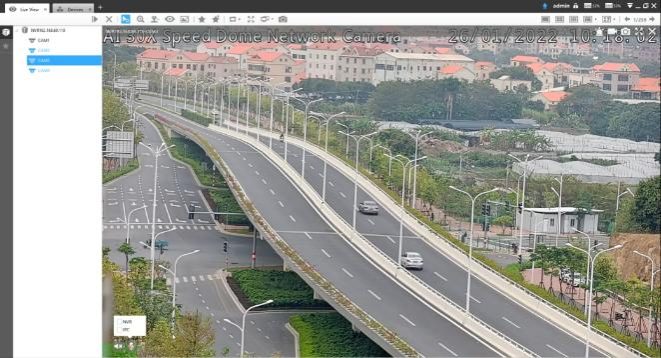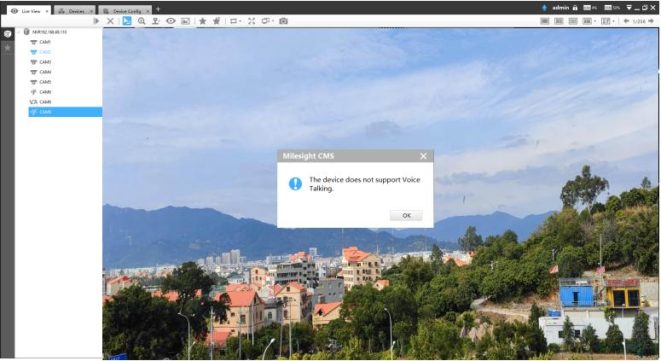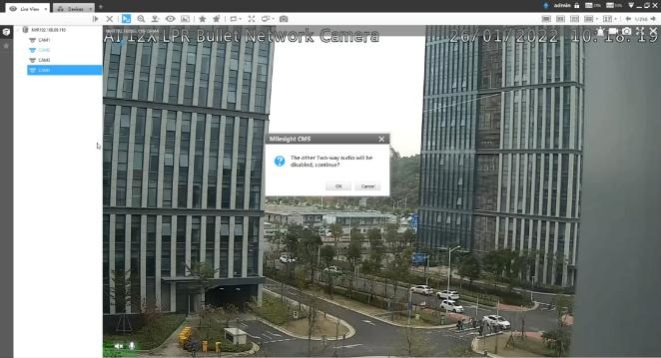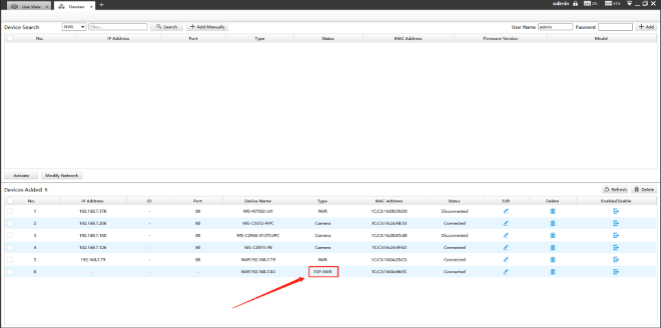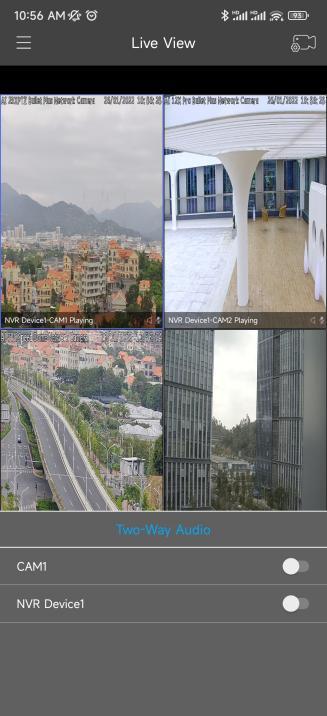How to enable Two-way Audio on NVR, NVRs two-way Audio enables users to talk with NVR via PC. It can help you to manage your surveillance system in a more effective and simple way. Only the NVR that supports Audio I/O interface can enable two-way Audio.
1. Introduction
Milesight two-way Audio enables users to talk with NVR via PC. It can help you to manage your surveillance system in a more effective and simple way. Only the NVR that supports Audio I/O interface can enable two-way Audio. Before enabling this function please make sure that the NVR is connected with a microphone and a speaker. Otherwise the NVR is unable to conduct two-way audio.
The detailed steps will be shown to help you use Two-way Audio correctly in the following.
Note: The models of NVR which support audio I/O are listed below
MS-N5008-U(P)C, MS-N5016-U(P)T, MS-N7016-U(P)H, MS-N7032-U(P)H, MS-N8032-UH, MS-N8064-UH
2. How to enable two-way audio on NVR
Web Page
(1) Click  to enable Two-way Audio.
to enable Two-way Audio.
.
(2) If there is only one channel playing on the live view page, you can select to talk with local NVR or the network camera. Click
beside the NVR or the corresponding camera. Once the two-way Audio is enabled successfully, both the status of the microphone in the toolbar and the two-way Audio box will change to
. And your voice will be delivered via the microphone and speaker of your computer, then the two-way audio is connected successfully.
(4) For the NVR with no Audio I/O interface, even though the camera hosted on the NVR supports Audio I/O, when you click
, a message box will pop up to inform you that This channel does not support this function. Therefore please check if the NVR you purchased supports Audio I/O interface so that you can enjoy the innovative technology from Milesight. Similarly in case of talking to the network camera with no audio I/O interface, it will pop up the same message box to prompt you.
(5) For multiple channels that play simultaneously, you can select a random channel on the NVR, and just click beside the NVR. When the status of the tip icon switches to
beside the NVR. When the status of the tip icon switches to  , you can talk with the NVR as you will.
, you can talk with the NVR as you will.
(6) Milesight NVR also supports two-way Audio in plugin-free mode but you have to configure HTTPS first. If you enable two-way Audio, it will notify that Limited function in plugin-free mode.
.
Next will introduce how to enable HTTPS。
If HTTPS is not set before, there will be a default installed certificate. You can also recreate one by yourself. If you choose to recreate one, just choose‘Create a Private Certificate’ in installation type, then click on Create.
Finally, you can access the web site by HTTPS.
Then the two-way audio can be enabled in plugin-free mode with the above configuration.
How to enable Two-way Audio on NVR
Note:
1. For NVR that does not support the Audio I/O interface, it only supports to talk with camera through Web page.
2. The Two-way Audio only supports one channel talking at one time.
3. Two-way Audio and Audio function can not be used together, including Audio of Playback, but if you are using Two-way Audio on one web page, you can use Audio on another page.
4. The audio interface of NVR can only be used alone. When other devices are talking to NVR, it would indicate that the device is busy if you enable Audio or Two-way Audio of other channels at the same time.
.
LOCAL
As the monitor system does not have both a mic-phone and speaker, so NVR should be connected with Audio I/O equipment if you want to enable two-way audio function. In this way the Two-way Audio between NVR and a network camera can work.
Click  to enable two-way audio. But if you use a network camera with no audio I/O interface, a message box will pop up and notify you that the device does not support this function.
to enable two-way audio. But if you use a network camera with no audio I/O interface, a message box will pop up and notify you that the device does not support this function.
(2) If you select a camera with Audio I/O interface to talk with,  will be shown in the top-right corner of the live view interface. You can talk with the designated camera via the audio input equipment connected with the NVR.
will be shown in the top-right corner of the live view interface. You can talk with the designated camera via the audio input equipment connected with the NVR.
Note:
The NVR should have Audio I/O interface otherwise you will fail to find the entrance for two-way Audio.
Milesight CMS
Currently Milesight CMS supports managing multiple equipment which includes NVR and network cameras. So it is available to use Two-way Audio via CMS client.
For connecting NVR via IP/domain or Milesight DDNS, the default status of Two-way Audio is disabled as below:
Click
to enable two-way Audio, then you can choose to talk with the NVR or network camera.
l For the NVR which does not support the Audio I/O interface, it will note that The device does not support Voice Taking.
Then you can see  in the top-left of the channel interface. Furthermore, only one two-way audio can be enabled at a time. If you select NVR to talk with, then switch to a network camera. A prompt box will pop up and indicate that the original two-way audio will be disabled.
in the top-left of the channel interface. Furthermore, only one two-way audio can be enabled at a time. If you select NVR to talk with, then switch to a network camera. A prompt box will pop up and indicate that the original two-way audio will be disabled.
For connecting NVR via P2P connections on Milesight CMS , two-way audio is not supported with this connecting method. That’s why there is no  to enable two-way audio on the channel interface.
to enable two-way audio on the channel interface.
M-sight Pro
In order to enable users to make full use of Milesight products more conveniently, M-sight Pro supports two-way audio which allows users to talk with the NVR in any place with the Internet. Generally you can talk with the device which is connected via random connection method as long as the device supports audio I/O.
If both the NVR and network camera support Audio I/O interface, after tapping
you can select to talk with NVR or the network camera.
Note: If the NVR does not support Audio I/O interface, even the camera managed by the NVR supports two-way audio, the is unfeasible. Tapping the icon will get no feedback from M-Sight Pro.
is unfeasible. Tapping the icon will get no feedback from M-Sight Pro.