How to Repair the Camera by Matching Code when It Loses Connection to the NVR?
The 4 cameras in the package were set up wirelessly to connect NVR when they were produced in our factory.
Load More : Unable to Connect to IP Camera Guide
1. If you find you can not see the camera’s image on the monitor, it may be because the camera lost wifi connection to NVR. You need to reconfigure the wireless connection again.
2. If you replace the current 4 cameras with other cameras, you need to set up a wireless connection for the new camera again.
3. If you replace a new NVR, you need to set up the wireless connection for every camera again.
Below are the steps to set up a wireless connection.
1. Connect the camera to NVR’s LAN port by ethernet cable.

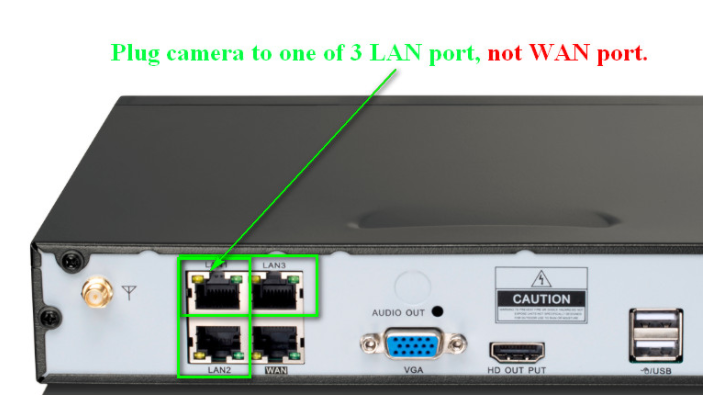
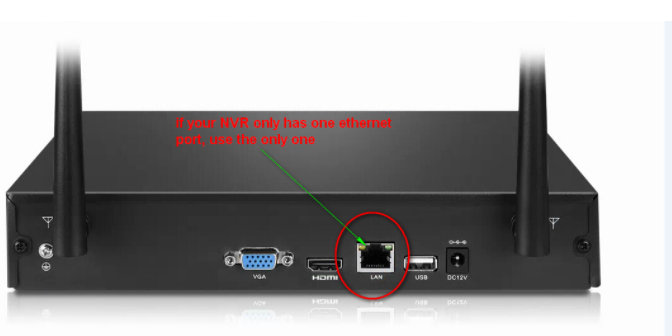

2. Please right-click the mouse and go to Video Manage, then pleases click Refresh to detect the IP address of the camera. Please note: the IP should be in 192.XX.XX.XX, Not 172.20.14.X
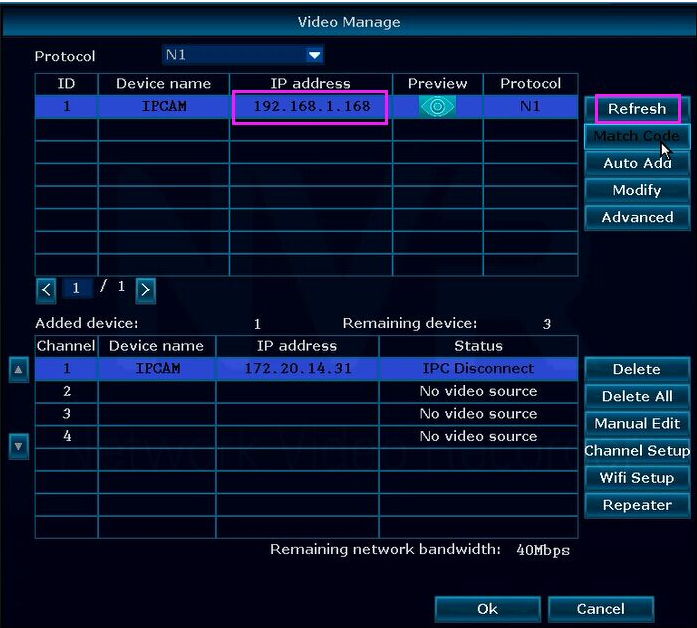
3. Then please go to the lower part, the Added device part, and choose the channel in which you want to add the camera. Please be sure the channel you choose status is “No video source“. If the status is not “No video source”, but such as ” IPC disconnect“, please choose this channel and click the “Delete” button on the right side. The channel should be “no video source”.
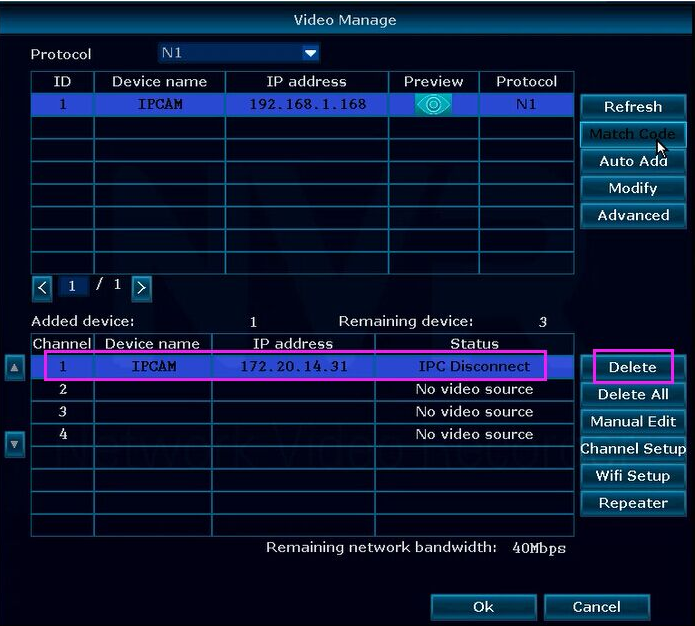
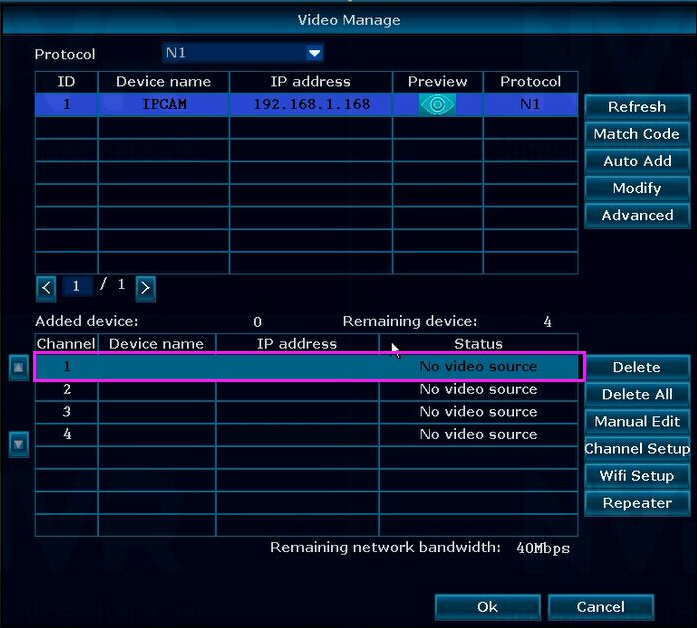
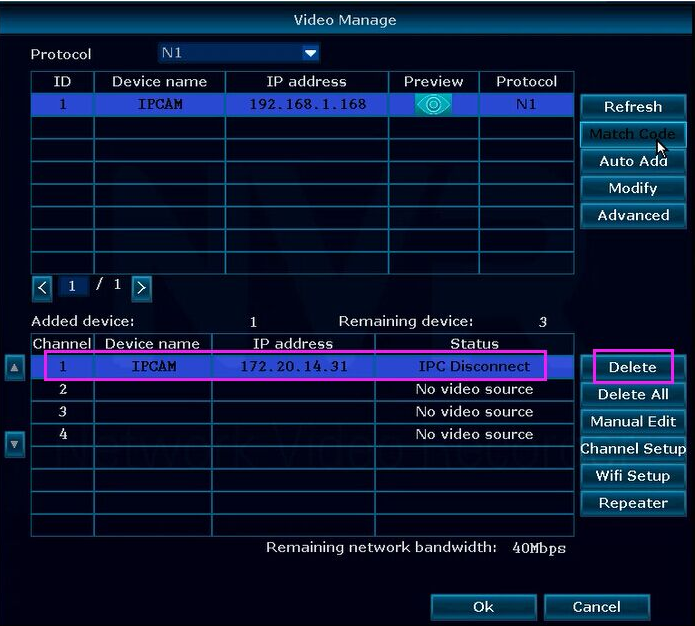
4. Then, please back to the upper part. Choose the Channel and click “Match Code“. After that, you can see the camera’s status shows “Connect success” on the Added device part.
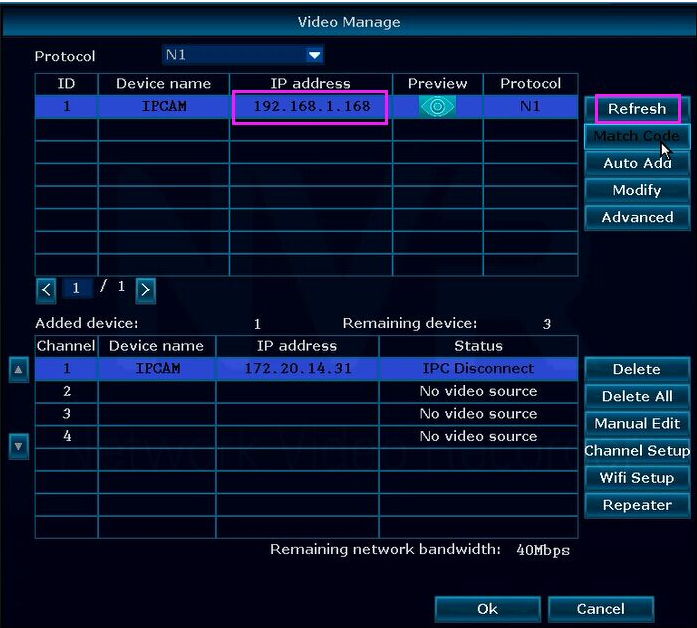
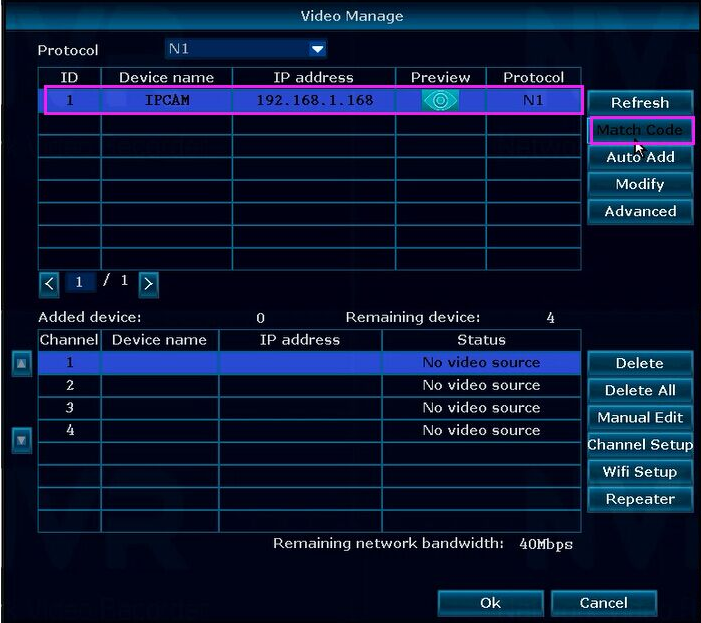
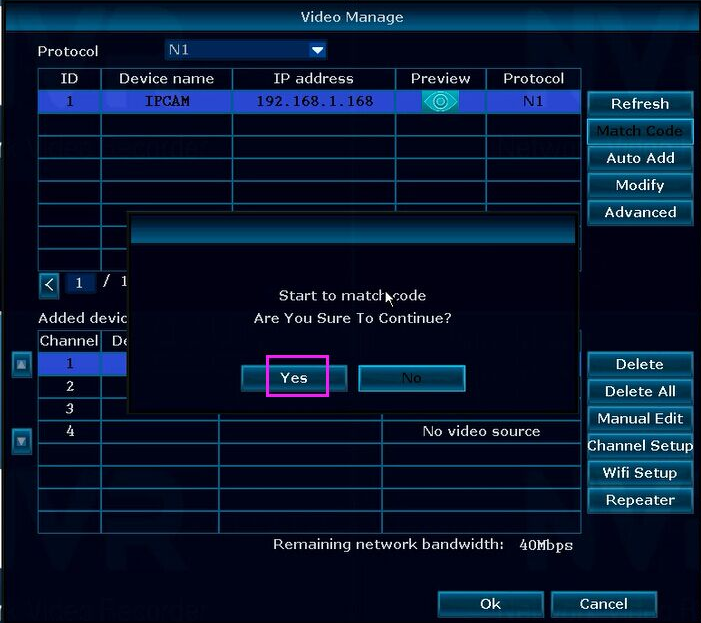
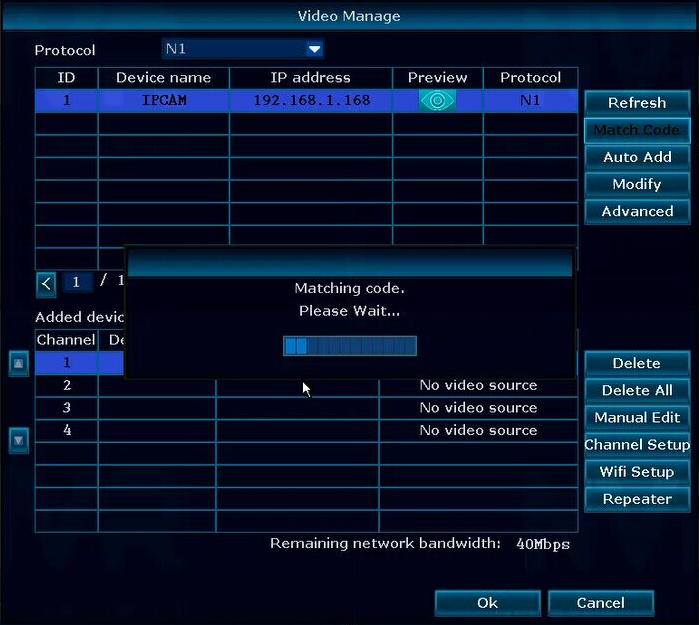
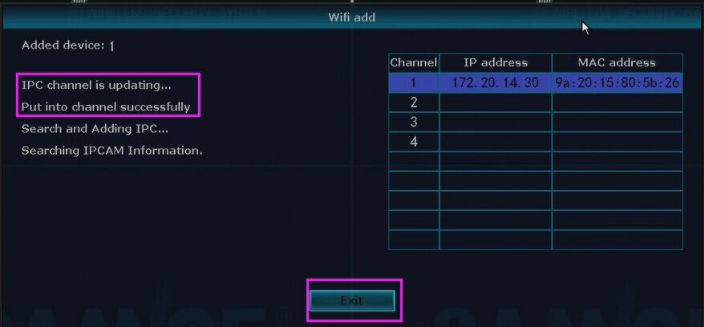
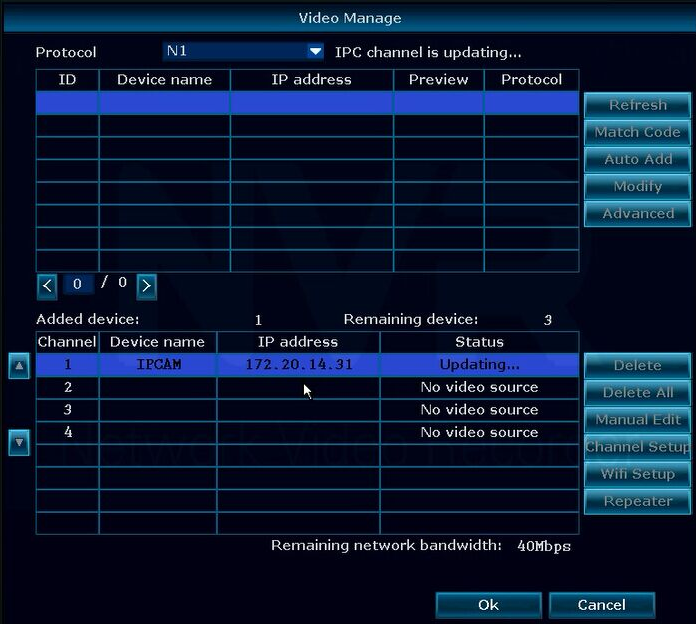
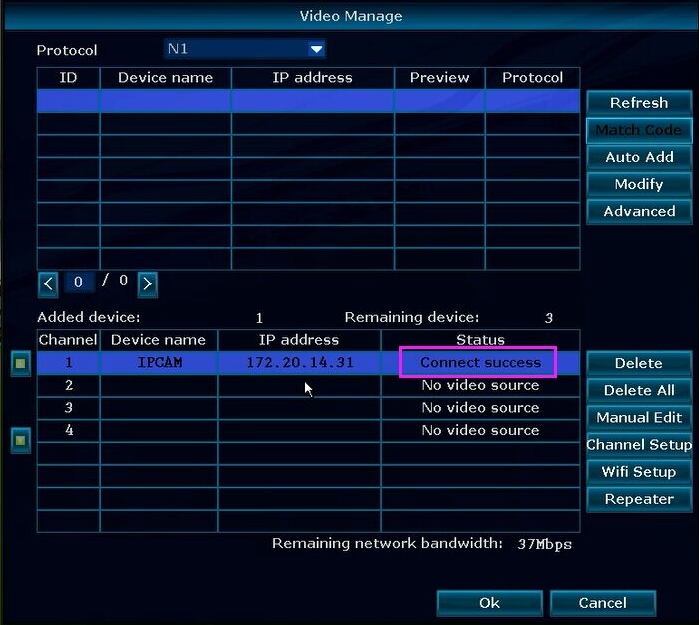
5. Now, you can see the camera’s image on the TV or monitor.
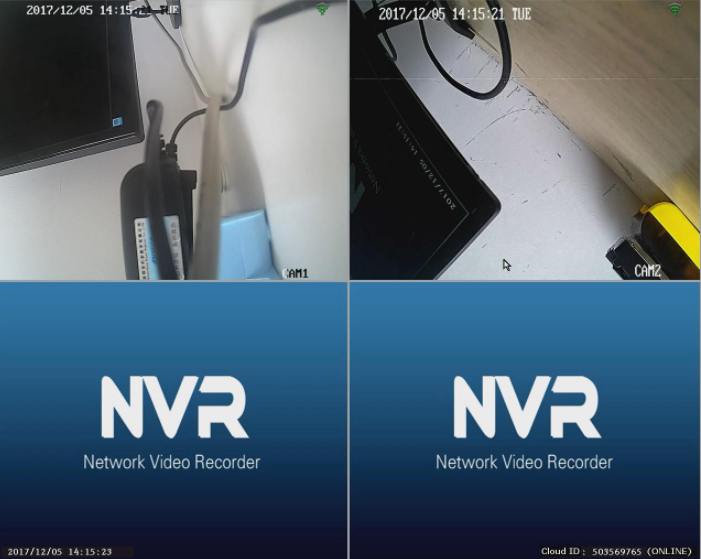
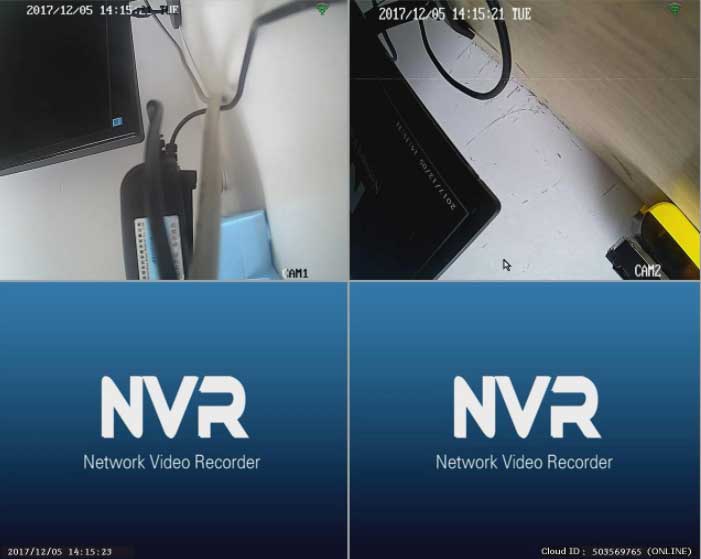
Can you write your contact number?
It was a great sharing
Can you write your contact number?
I am having trouble with the installation
hello nice sharing thanks