The following article will help you restore your recorder’s display output to factory default (i.e., lowest resolution) so that you can live view your cameras again on your monitor.
If you have attempted to change the display output of your recorder to a higher resolution (e.g., 4K Ultra HD) but your monitor does not support 4K Ultra HD, there is a great likelihood that your monitor will (1) lose video signal, (2) turn black and (3) lose the live view.
Restore your recorder’s display output to default settings
- Unplug your recorder’s power adapter from the power outlet.

- While holding down the Info/panic button, plug your recorder’s power adapter back into the power outlet. Let go of the Info/panic button once the Lorex logo appears on your monitor.
After the reset, your recorder will display the lowest available resolution so that it becomes compatible with a variety of low-res monitors.
The following article provides instructions for changing your recorder’s output resolution.
To ensure the best possible picture quality, set the recorder’s output resolution to match the highest resolution supported by your monitor.
Important: If you need to switch the monitor, make sure you set the recorder to an output resolution supported by the new monitor before switching.
Change your recorder’s output resolution
- From live view, right-click and then click Main Menu. If prompted, log in using the system user name (default: admin) and your new, secure password.
- Click Information, then Display. Click the Display tab from the side panel.
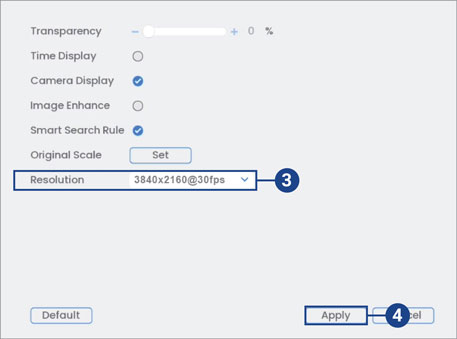
- Set Resolution to match the highest resolution supported by your monitor. For example, select 3840×2160 for 4K monitors, or 1920×1080 for 1080p.
- Click Apply to save changes. Click OK again to restart the system using the new resolution.
The recorder will restart before changes take effect.
If you have attempted to change the display output of your recorder to a higher resolution (e.g., 4K Ultra HD) but your monitor does not support 4K Ultra HD, there is a great likelihood that your monitor will (1) lose video signal, (2) turn black and (3) lose the live view. To restore your display settings, refer to the article How to Restore Your Recorder’s Display Resolution to Factory Default (New Local UI).
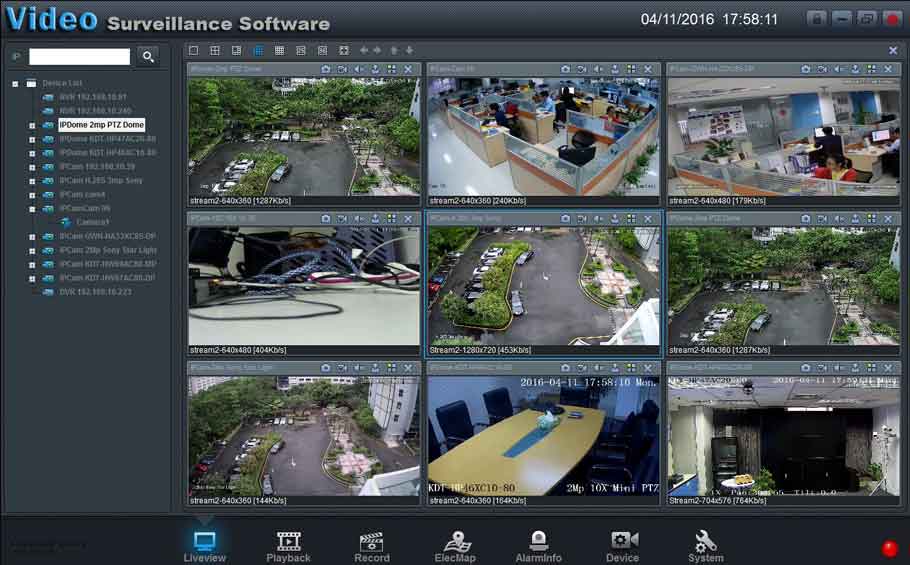
my recorder is not working
my recorder is not working
I can’t upload
I really love you
I really love you
hi how can i do
I really love you
hi how can i do
can you help me please
I sent an e-mail from the communication channel. Can you help?
can you help me please
hi how can i do
Can you write your contact number?
hi how can i do
It was a great sharing
It was a great sharing
hi how can i do