Sricam SriHome Camera Setup Guide The default password of camera is 888888. During the setup procedure, you can change the password for security. The Camera Password is saved into the camera. The Camera ID and Camera Password is the only credential to access the camera.
1. The system does not detect an SD Card
Followings are a few possible reasons why this may be occurring:
1. Please power off camera before inserting SD card into camera.
2. The SD card read&write speed not good, please use a SD card with class 10 or above class 10.
3. The SD card is broken.
4. The SD card has not been formatted properly. please format sd www.sricam.com/srihome/download
5. The SD card slot is malfunctioning.
Read Next : Lorex Smart Home Security Center – How to set up
2. APP prompt “offline” when adding camera
See “camera offline” when the setup procedure
Here are questions which may help you to shoot the issue when you use an Ethernet cable to connect the IPcam to the router:
1. Make sure the Green LED on the cable connector is flashing . If not, the connect between the camera and the router is still off.
Double check to ensure both two ends securely connected. You can also try other ports which on the router.
2. Make sure your mobile phone connect to same router or same LAN as the camera cable connecting.
3. Make sure DHCP is enabled on your router.
4. Make sure NO MAC filter enabled on your router. Or you need to disable MAC filter temporiaily before successfully configure camera.
5. When you switch from Ethernet to WIFI on the app, it will ask for WiFi password, make sure the provided WiFi password is correct.
3. Camera’s Wi-Fi is unstable and often offline
Followings are a few possible reasons why this may be occurring:
1. Check whether antenna is tightened.
2. To check Wi-Fi signal, in normally, it should be more than 3 bars.
(The distance between the camera and wifi router being too far might cause wifi signal to be less than 3 bars ).
3. WiFi channels: check if WiFi channels are busy, possibly reconfigure to “Automatic”.
4. The camera IP address conflicts with other devices, needing to set camera IP address to be a
fixed one.
5. Change the name of the wireless network (SSID): If there are different wireless networks with the same name (SSID) in your
environment-perhaps because a neighbor uses the same wireless router,a wireless repeater has the same name as the router – WLAN
devices could try to automatically connect to the wrong wireless network ,Therefore, set up a unique wireless network name in your
wireless router or repeater.
6. Set maximum transmission power:In some wireless routers, the transmission power can be reduced,which reduces the performance
of the wireless network. Make sure your wireless router has the maximum transmit power set.
Sricam SriHome Camera Setup Guide

Read Next :
4. How to delete the camera from the App
1. Open the SriHome app, and click
2. Click “Remove Device” to delete the camera from the App.
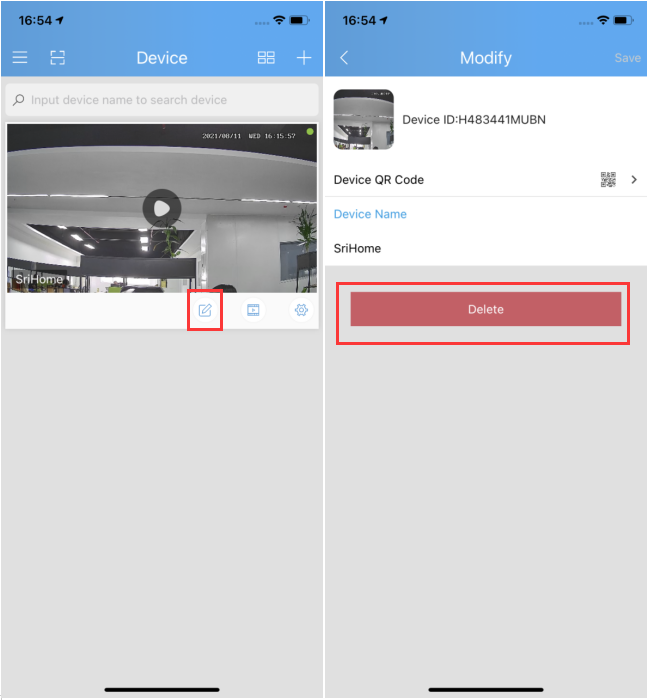
5. How to adjust camera’s time?
Step 1. Login SriHome APP on your smart phone and go to settings>>>>>time settings as figure 1 and figure 2.
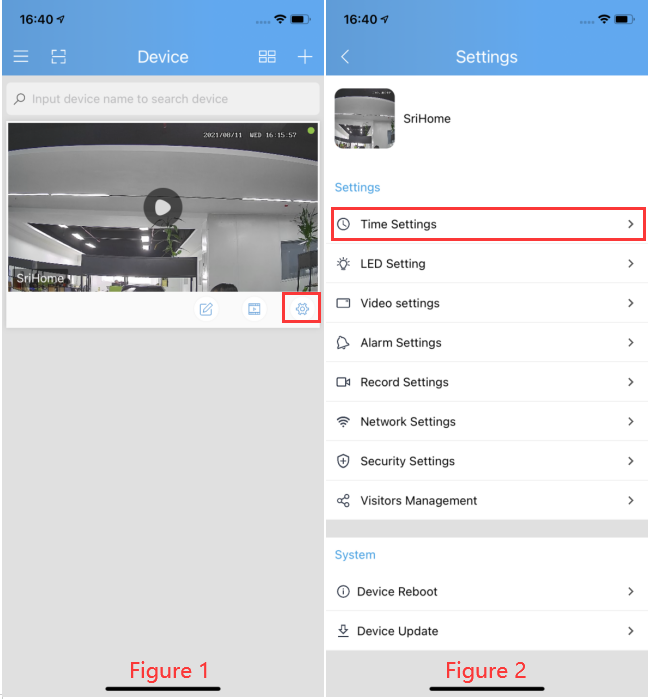
Step2. Select your local UTC, then click “Next”, as figure 3 and figure 4.
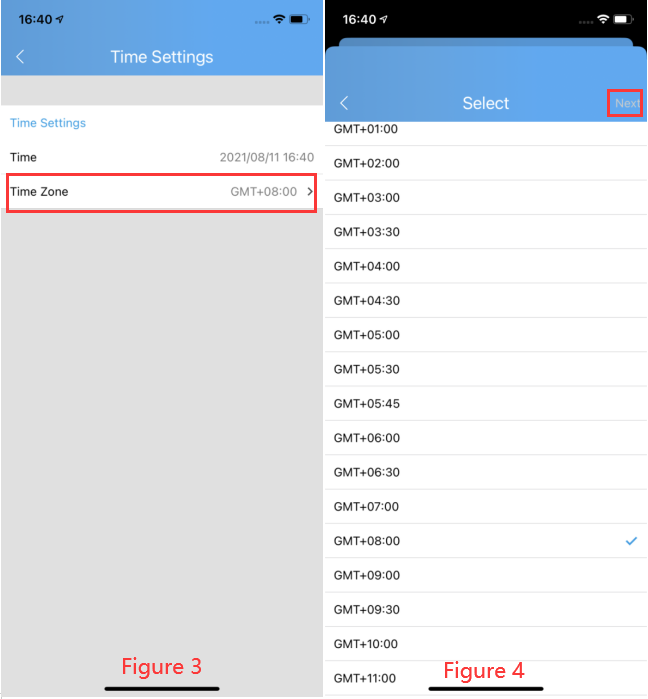
6. Can’t connect WiFi
If you fail to setting WiFi for ip camera, please make sure your router:
1. All IP Cameras support 2.4G HZ WIFI,only some IP cameras don’t support 5GHZ Wi-Fi.
2. NO MAC filter enabled on your router. Or you need to disable MAC filter temporarily before successfully configuring camera.
3. Router’s DHCP is enabled, after setting up and setting a fixed ip address for IP camera, you can disable DHCP again.
4. The WiFi Encryption is WPA/WPA2-PSK, either AES or TKIP encryption is OK if you are not using WPA/WPA2.
There is possible using WEP. It is recommended to use WPA/WPA2 now because WEP is quite old technology and not safe nowadays.
5. WiFi Channel needs to set as AUTO in order to avoid busy channels.
Inconsistent signal, it could be due to:
1) Too many devices sharing the same internet network. Please try to disconnect other devices.
2) The IP camera is too far from the router if using WIFI connection.
• Other quality and setup issue, please reset camera to factory default.
7. Camera ID, Camera Password, App Account ID and Password
Camera ID
The camera ID is the unique identification of each camera. The camera ID can be found on the label which is attached to the camera.

Camera Password
The default password of camera is 888888. During the setup procedure, you can change the password for security. The Camera
Password is saved into the camera. The Camera ID and Camera Password is the only credential to access the camera.
Memorize the Camera Password because you need to use it when you try to access the camera from multiple devices.
In case you forget the Camera Password, you can do nothing but re-set up your camera.
If you forget the password, you can reset the cameras and then create a new password.
App Account ID and Password
When login SriHome App , you need to create a App Account ID and Password. The App account ID is unique identification of
each user account. For security, one user can only access the camera from one device. Therefore, the previous login will be force
quit (on iOS) when log in from the second device with same User Name. If you want to access the camera on multiple devices
simultaneously, multiple App account ID will be needed.
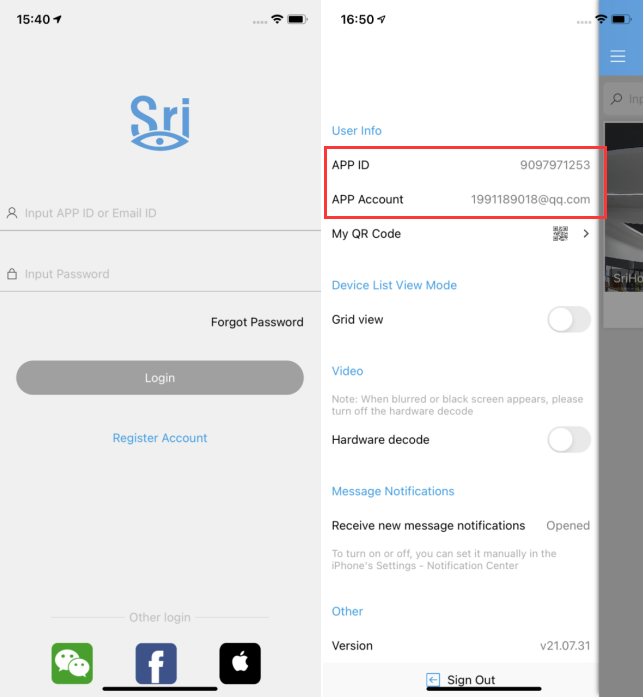
8. How to restore the camera to factory settings?
Step 1: Power on the IP Camera and wait for about 30 seconds
Step 2: Keep pressing the RESET button for about 15 seconds then release.
Then camera successfully restore to factory settings (password default : 888888).
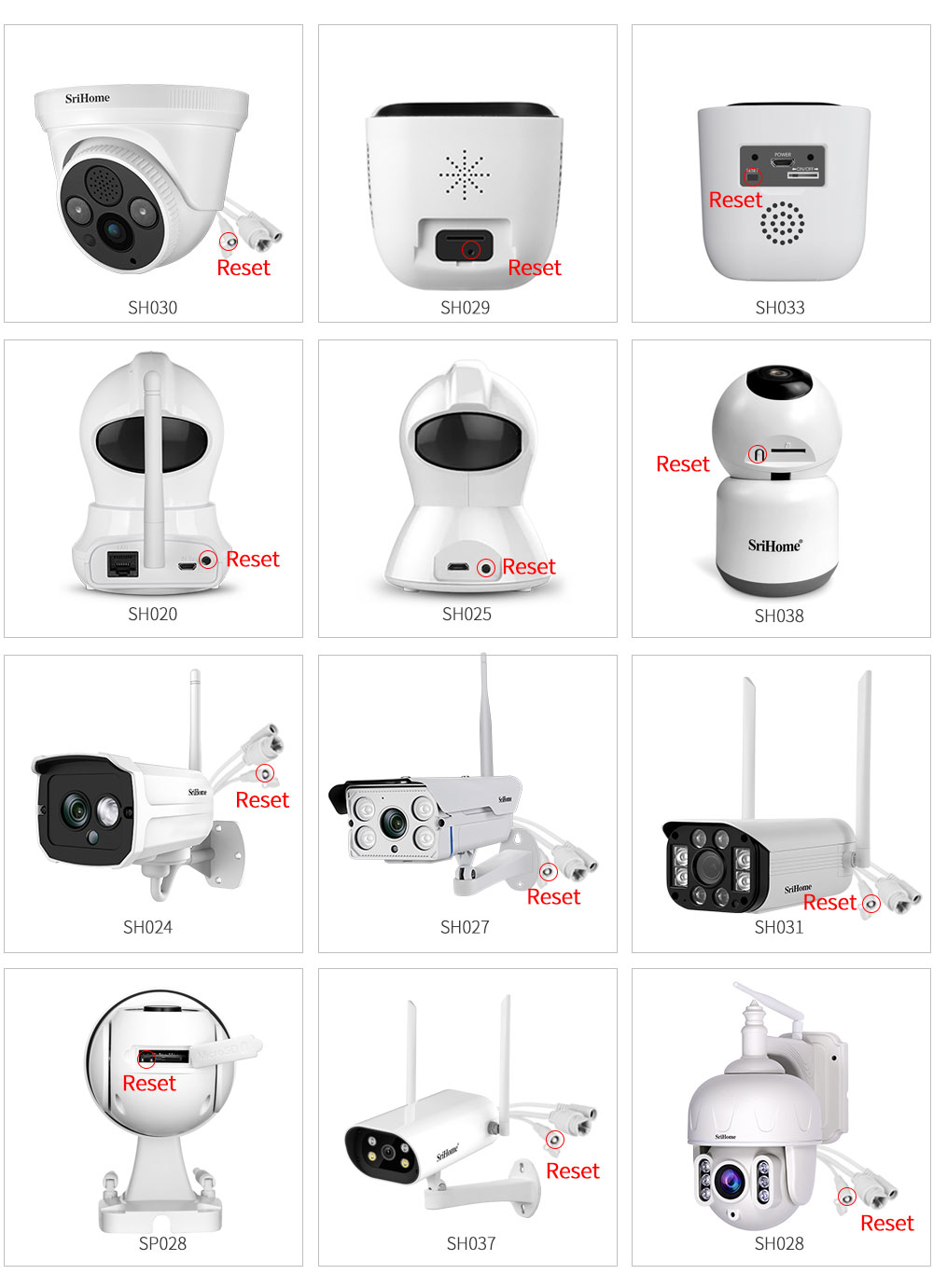
9. SriHome App download
Method 1: Search for “SriHome” on Google Play or iOS App Store.
Method 2:Scan the QR code to download “SriHome” App.
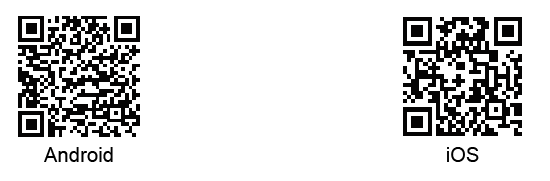
10. Download the video to the phone and view it (Apple isn’t supported )
1. Download the video to the phone
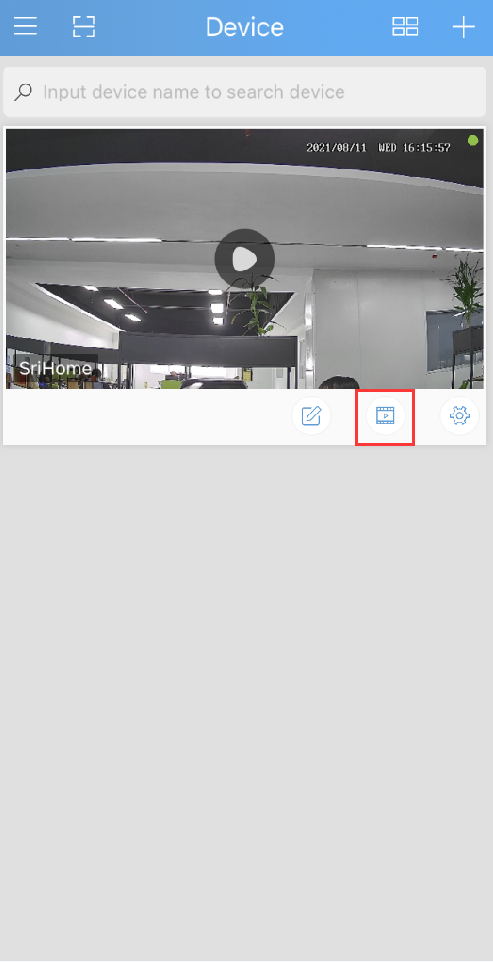
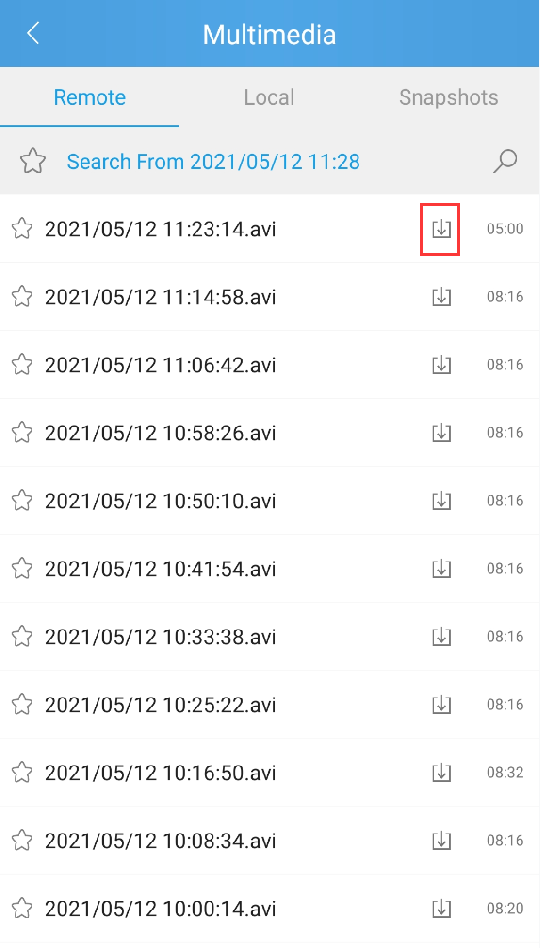
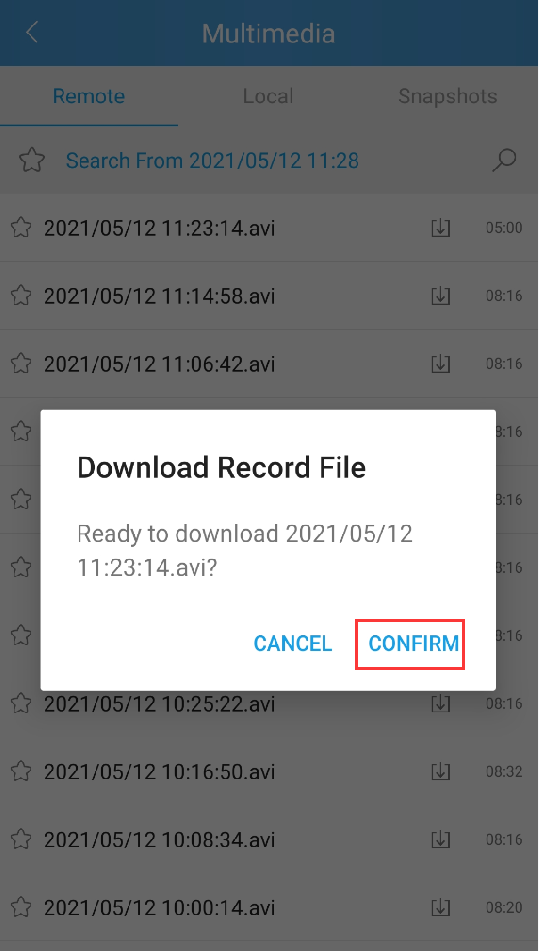
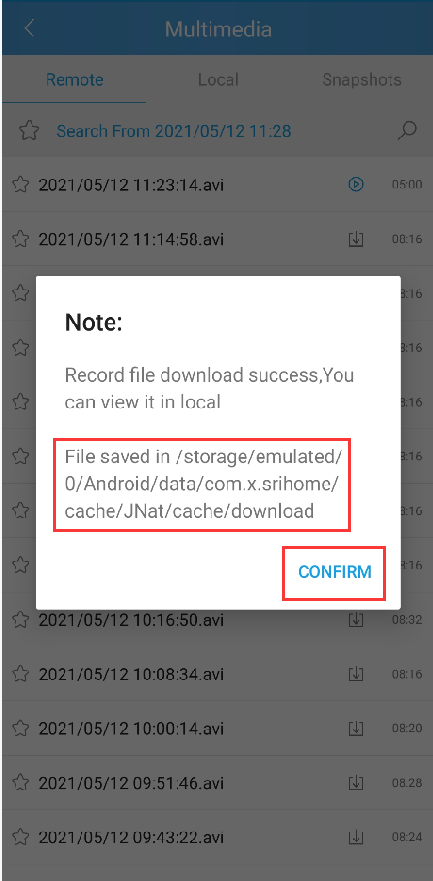
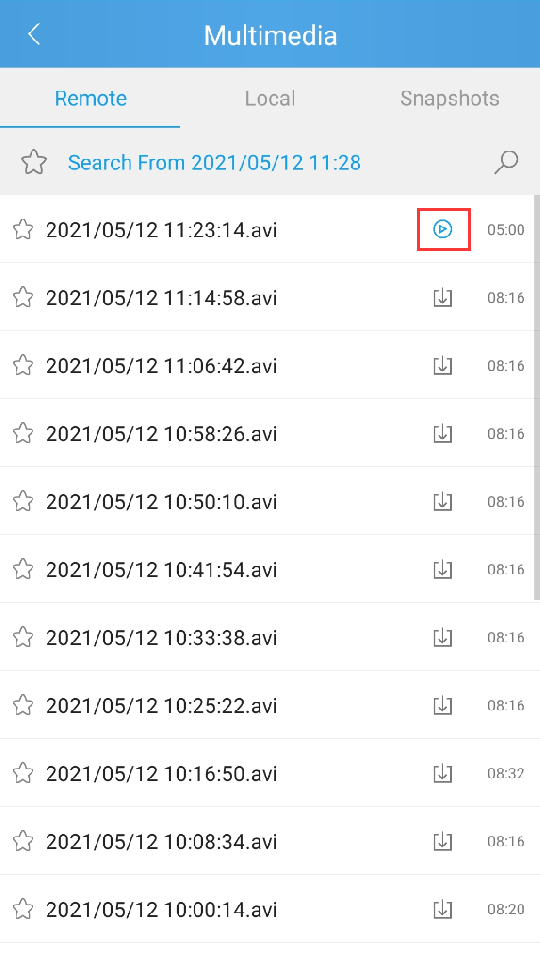
2. View the path
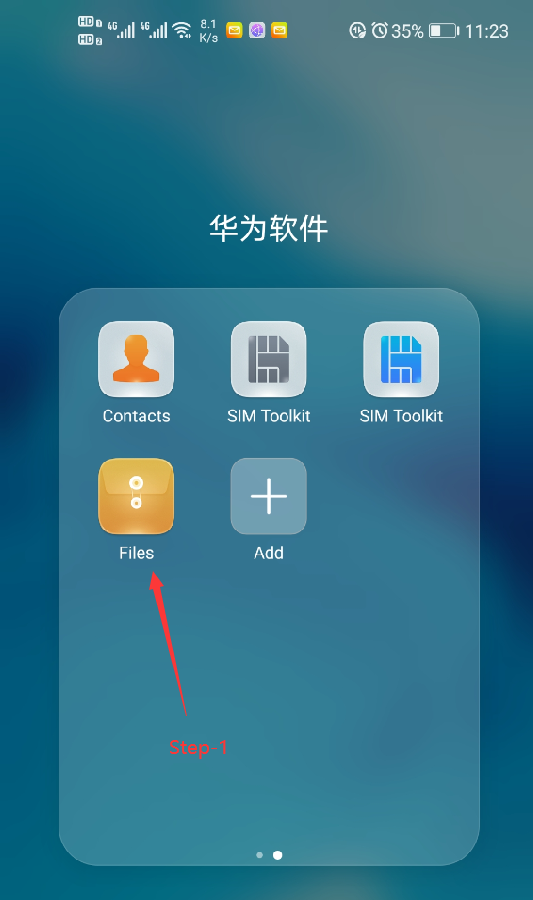
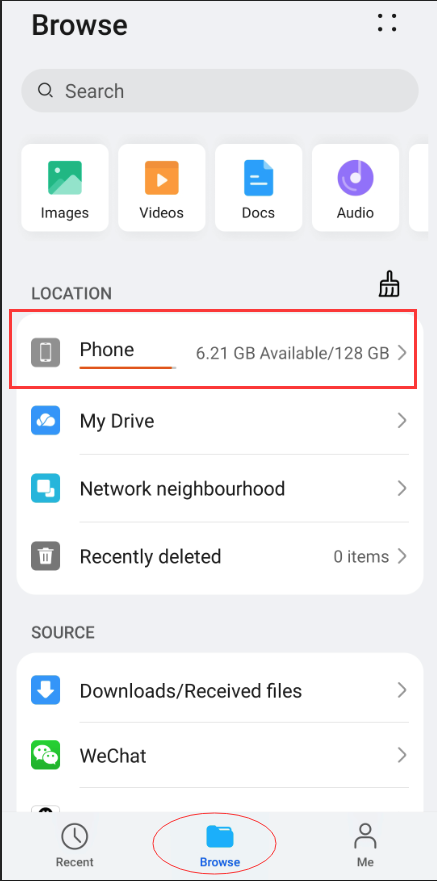
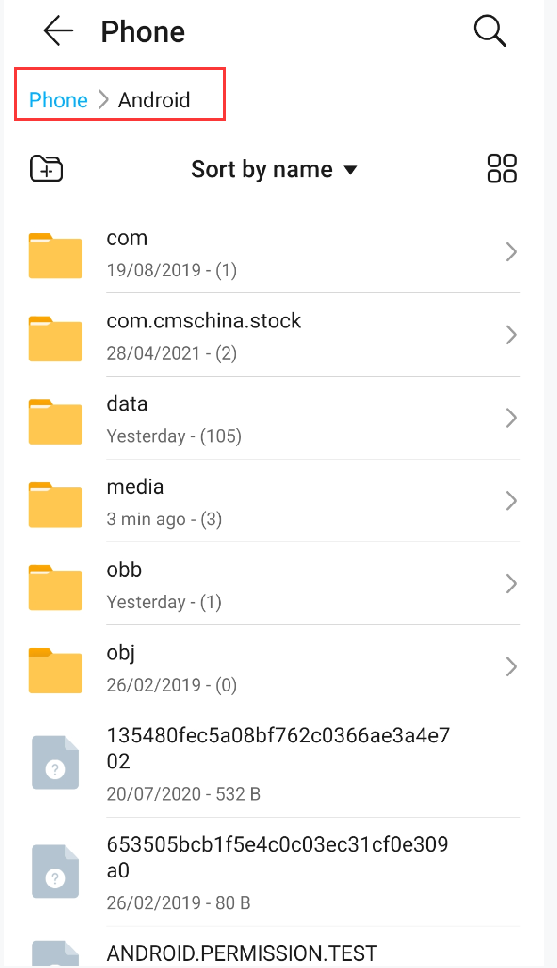
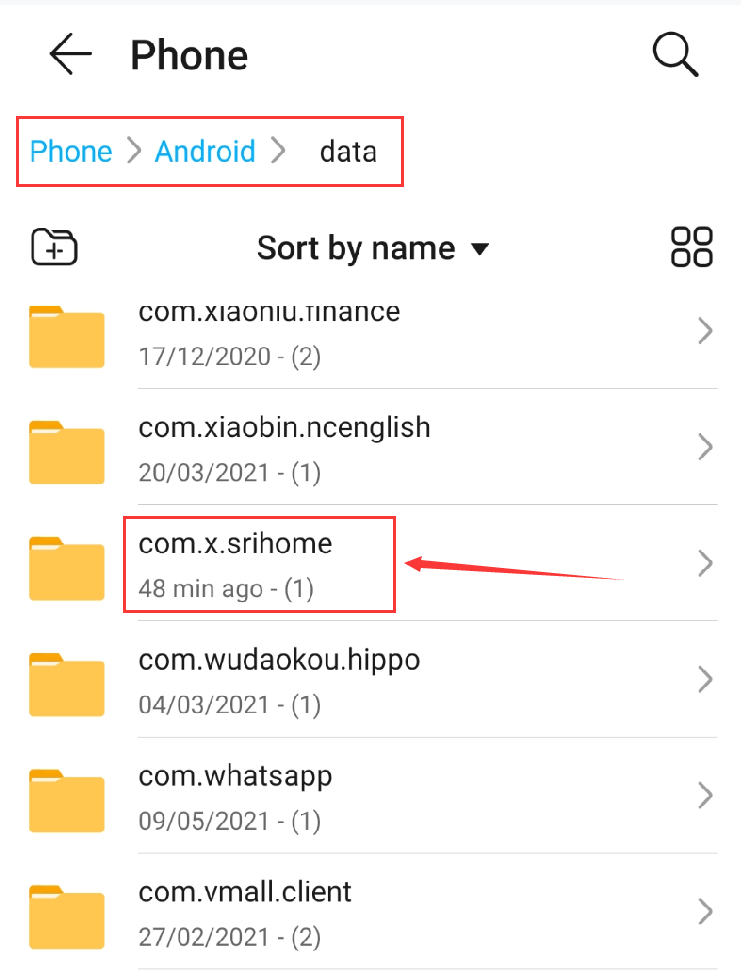
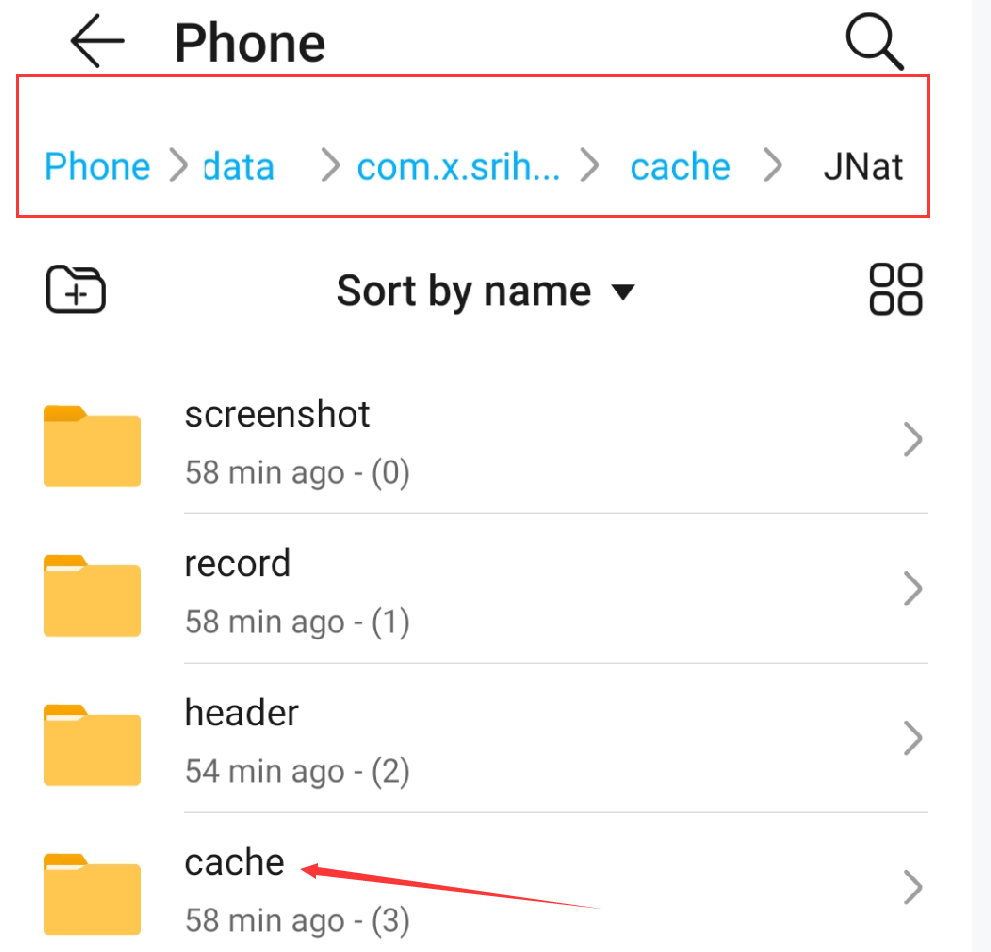
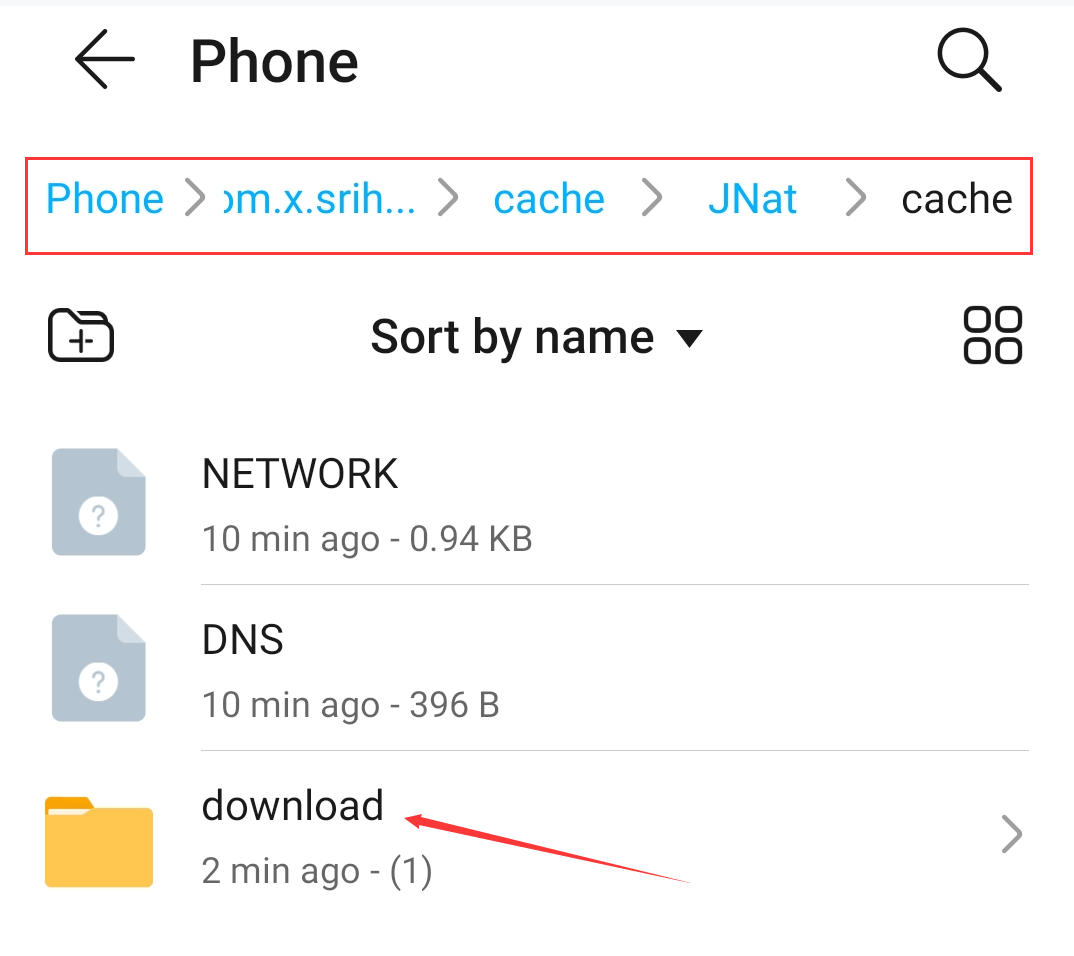
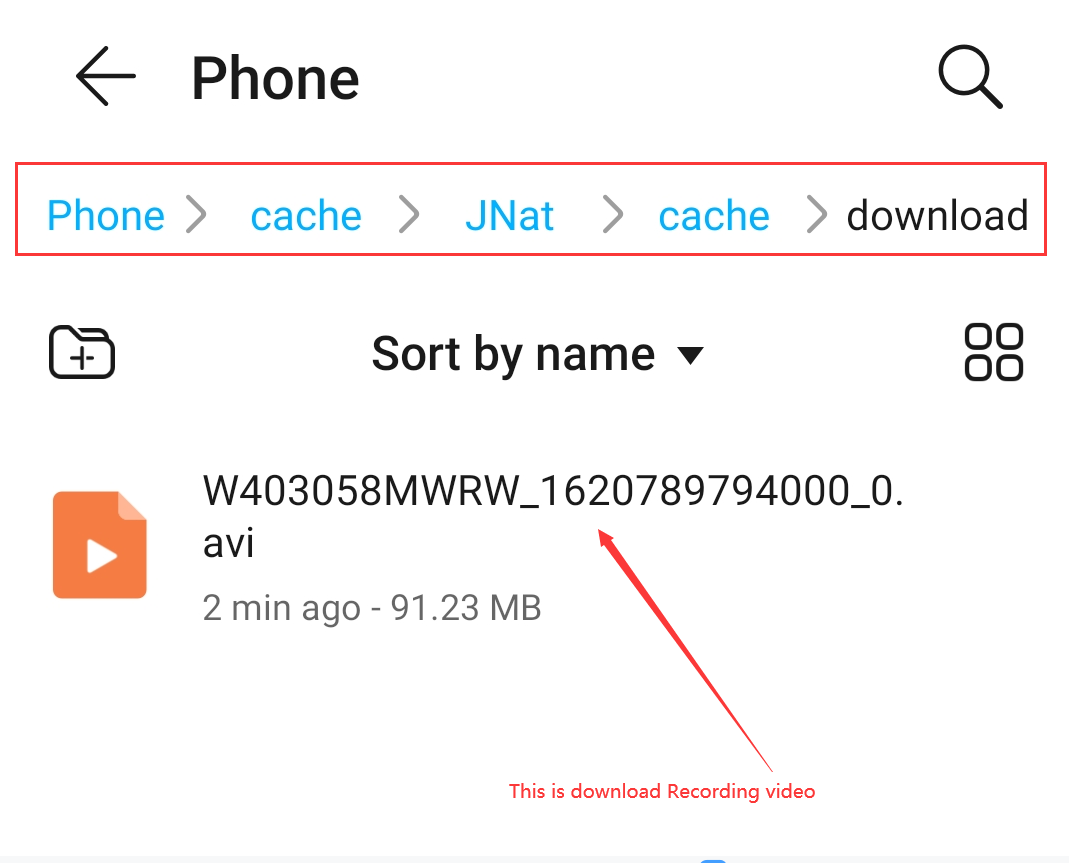
Note:
1 The firmware version of camera is above V8.1.1 .
2 The camera and mobile phone are on the same LAN .
3 SP027 models do not support this function .
11. How to solve the problem that the upgraded camera cannot be turned on?
1. Please copy the entire decompressed update folder to the root directory of the SD card, the file cannot be renamed; (please contact customer service for the updated folder)
2. Then install the SD into the camera, and then power on the camera;
3. After waiting for 2 minutes for the camera to rotate and self-check, press the reset button to reset the camera to complete the upgrade process.
Notice:
1. Please ensure that the camera cannot be powered off during the upgrade process
2. If the upgrade fails, the camera will automatically restart, no need to unplug the power supply
3. If there is an unexpected power failure during the upgrade process, please contact customer service with email: support@sricam.com
12.How to reset the password of the SriHome APP account
1. Click forgot password
2. Enter your email account
3. Click to get verification code
4. Enter the verification code received by your email
5. Set a new password
6. Click Next
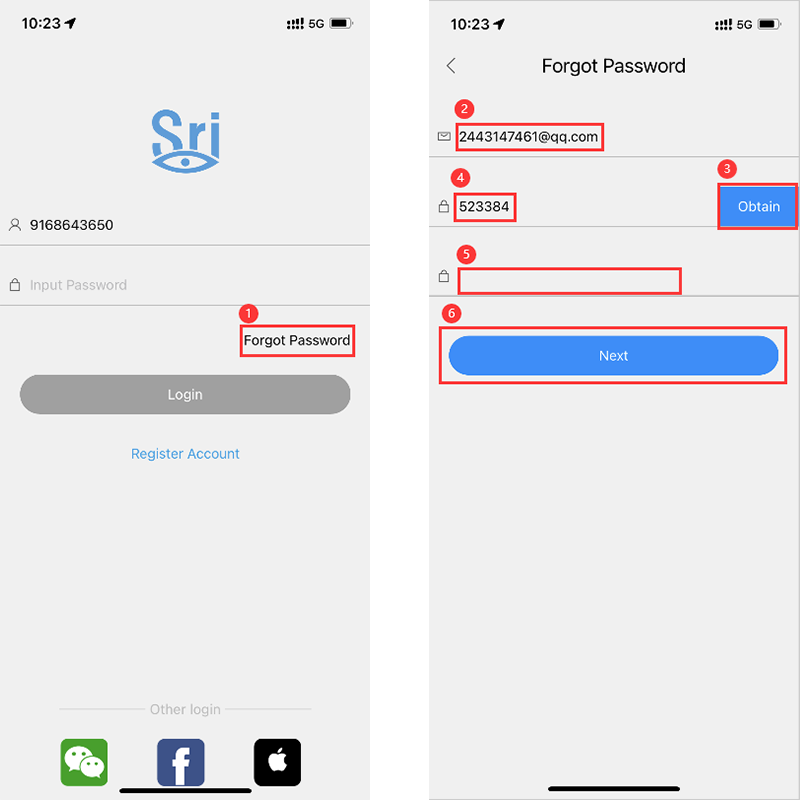
Note: The new password must be a combination of 8-20 digits and letters.
