Verkada Cameras
is the third of cloud based IP camera in our series and comes with a whole suite of adjacent products. Such as access control systems and environmental sensors, with cloud based machine vision and artificial intelligence. Started in 2016 in San Mateo the company suffered a severe data break where security footage and private data were accessed.
Positive Reviews about Verkada
“Verkada has a ton of built-in easy-to-use features that makes video surveillance simple. I like that I can create unique users for each team member” Source: G2 Crowd
“Reliant on local bandwidth for video review, if you have poor service, reviews of streams can be slowed down. Caution during deployment, be sure to take into account your network switches capability to support POE and how much per switch else you can over run the power capacity.”
Verkada Cameras CD42-E, CD52-E Outdoor Dome Camera
What’s in the box
-
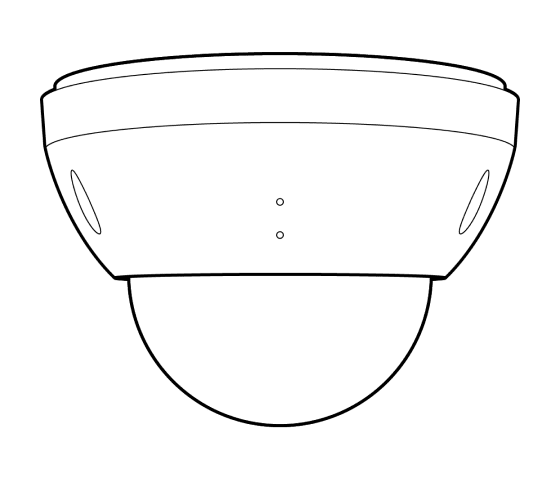
Outdoor Camera
-
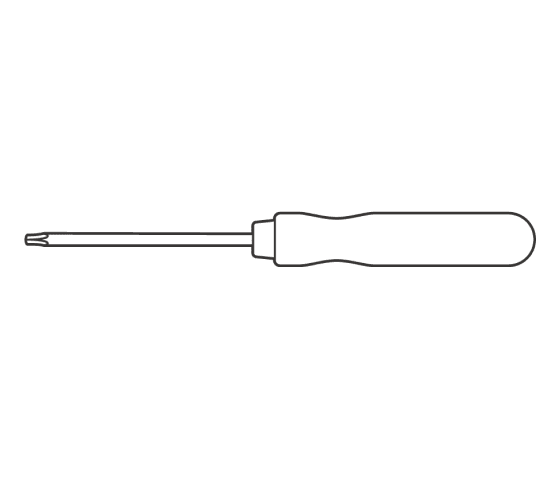
T10 Security Torx screwdriver
-
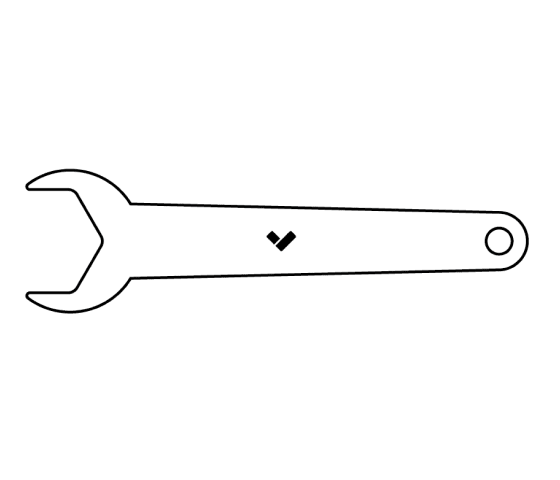
Cable gland wrench
-
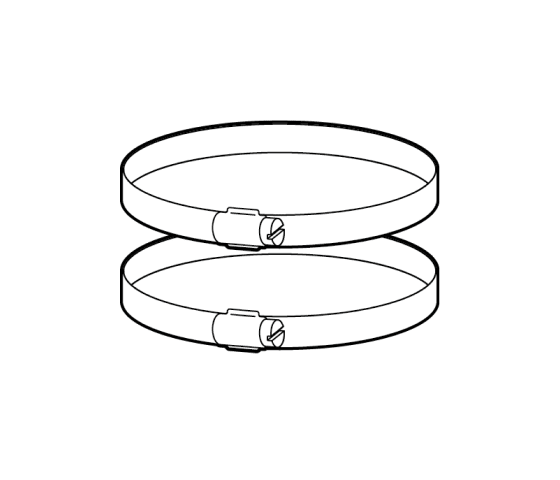
2 Pole straps
-
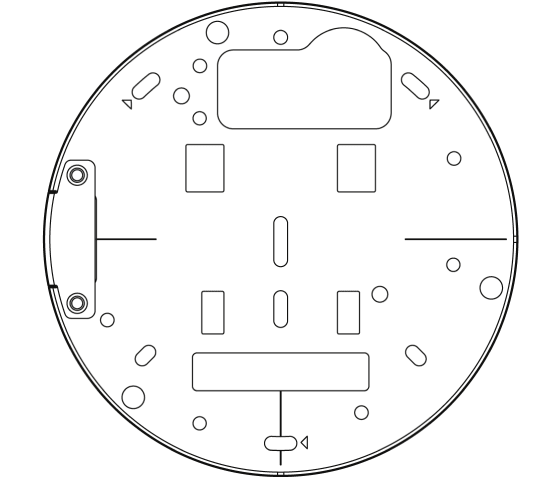
Mount plate (Attached to camera)
-
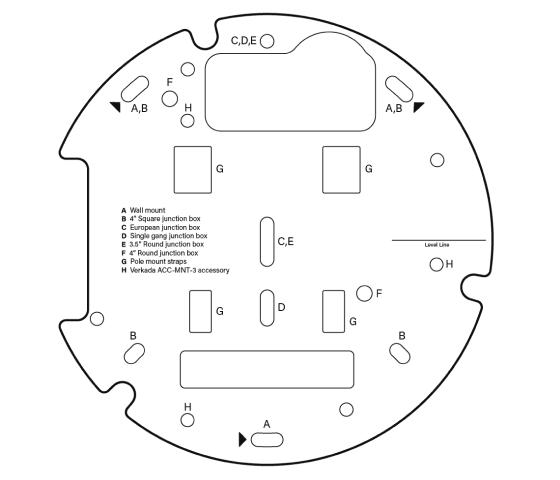
Mounting template
-
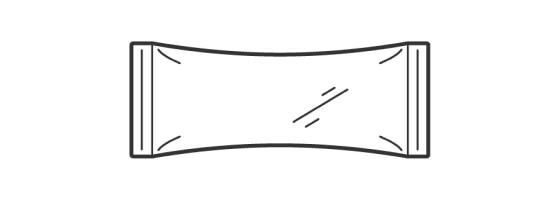
Desiccant
-
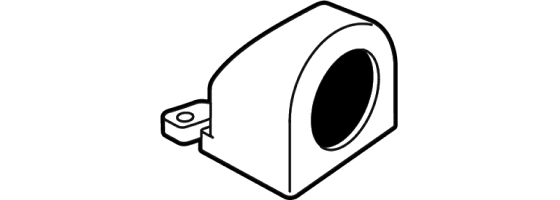
Conduit adapter (with 2 screws and anchors)
-
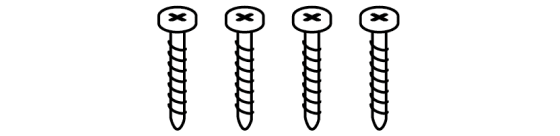
4 M4 x 25mm PH2 wall screws
-
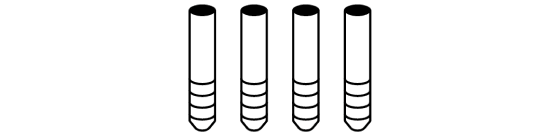
4 Wall anchors
What you’ll need
- A working Internet connection
- 802.3af Power over Ethernet (PoE) switch, or a PoE injector. For operation below -20° C, use 802.3at PoE.
- A smartphone or laptop
- A #2 Phillips screwdriver or power drill with a #2 Phillips driver bit
- 1/4 inch (6.5mm) drill bit for wall anchors
- 1/8 inch (3mm) drill bit for pilot holes
- A Cat5 or Cat6 Ethernet cable with a 0.2-0.25 inch outside diameter (5-6.5mm)
LED Behavior
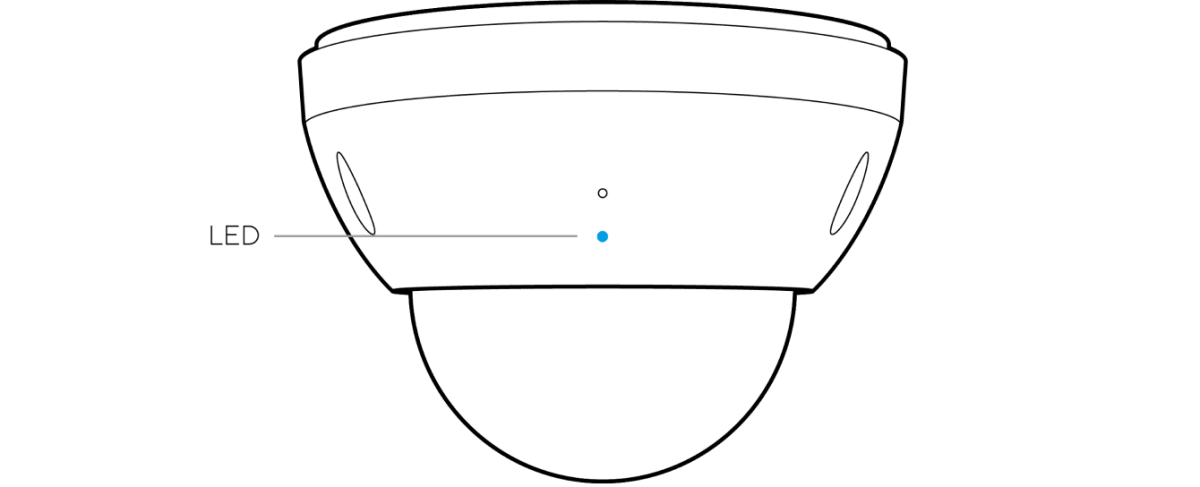
Solid Orange
Camera is on and booting up.
Flashing Orange
Camera is updating firmware.
Solid Blue
Camera is running, connected, and recording data.
Flashing Blue
Camera is recording data but cannot reach the server.
Assembly
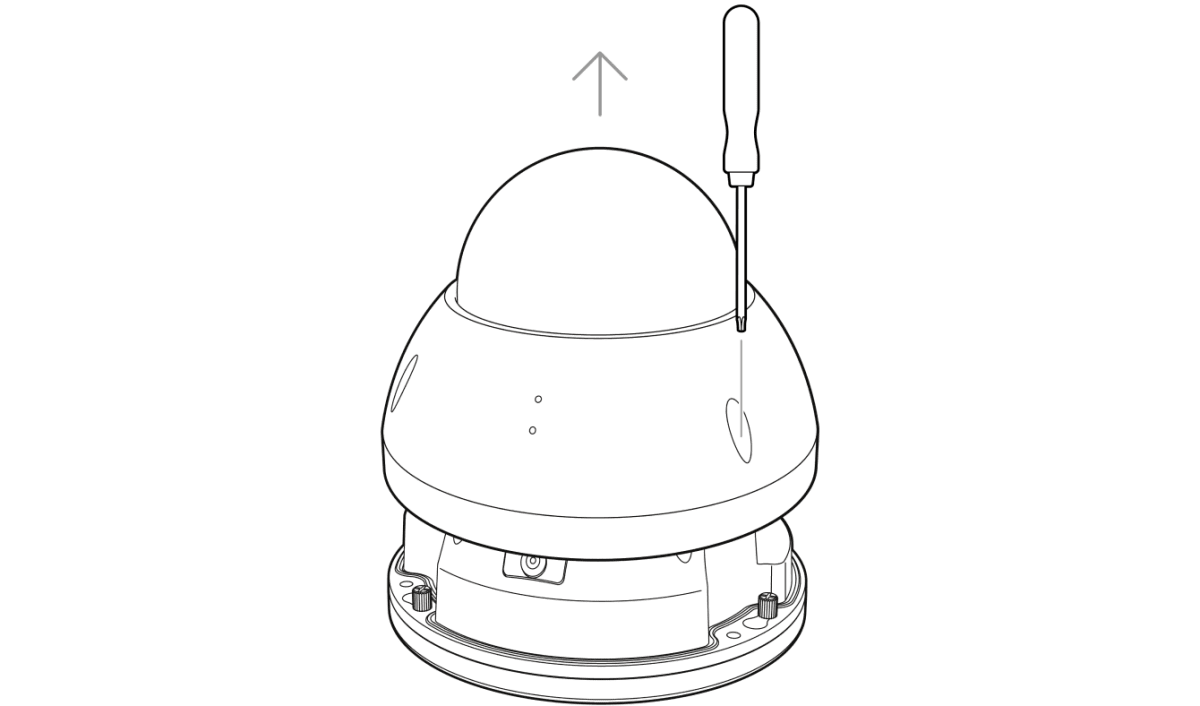
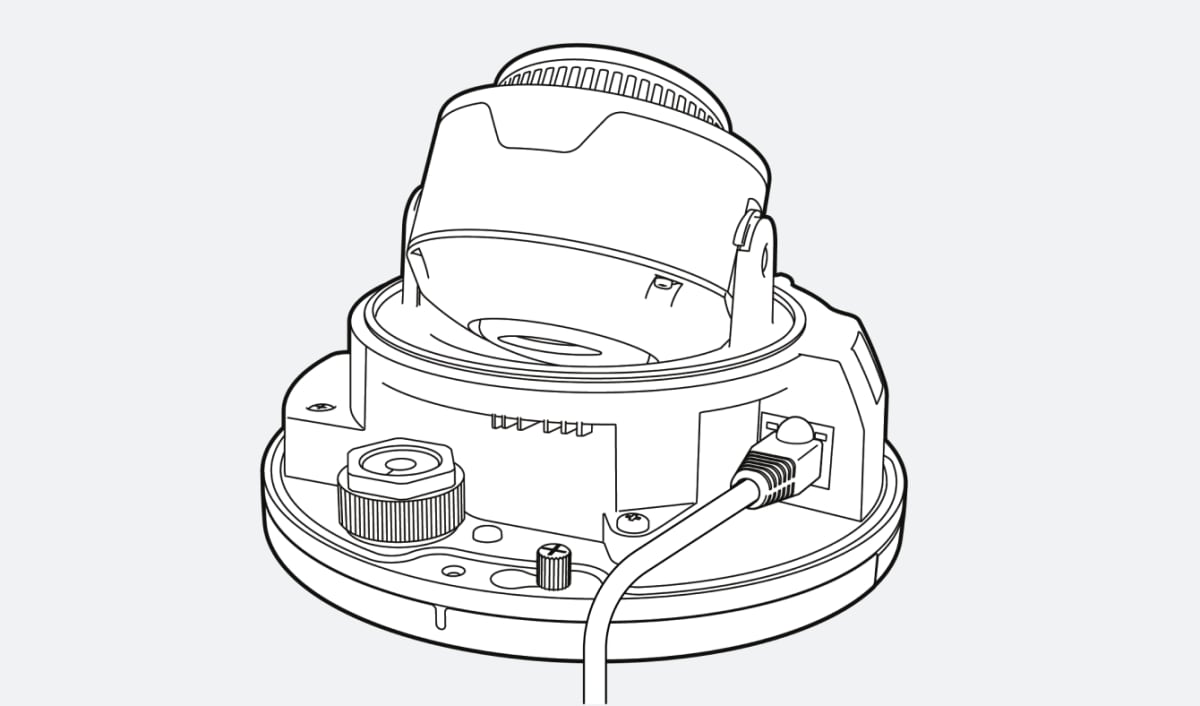
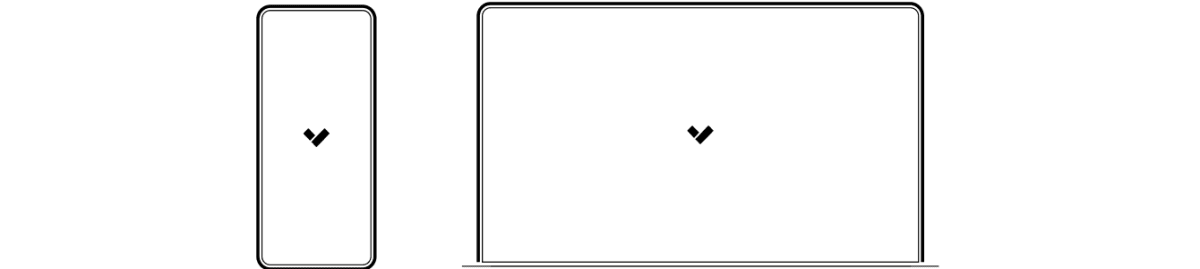
Scan QR code on camera base
For easy registration and setup, scan the QR-code on the product.If you prefer to manually register your product, please proceed to: verkada.com/start.
Please note:
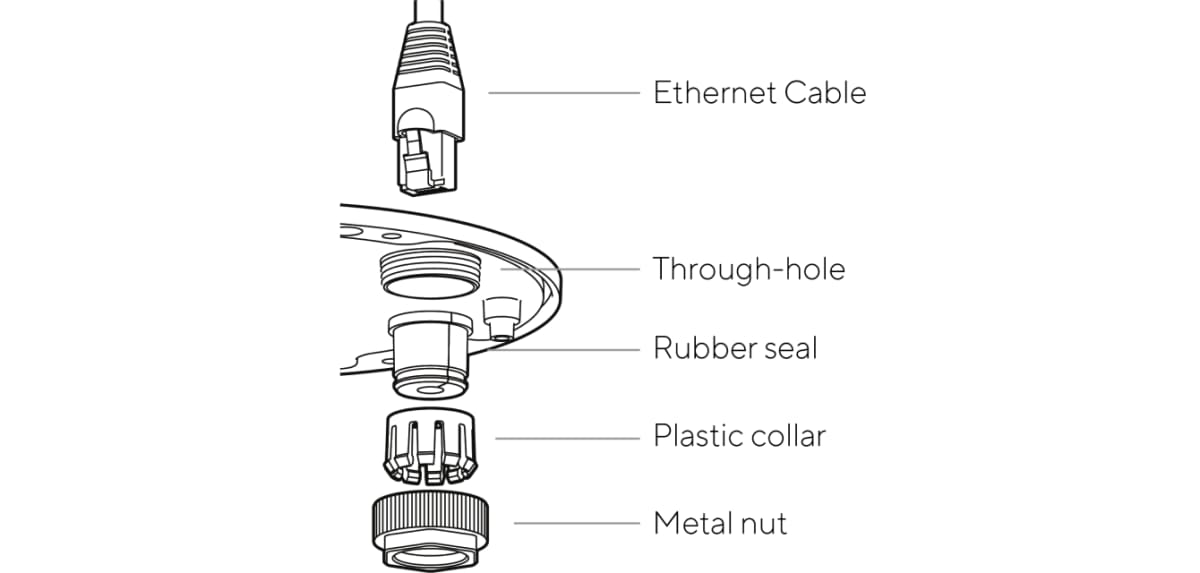
-
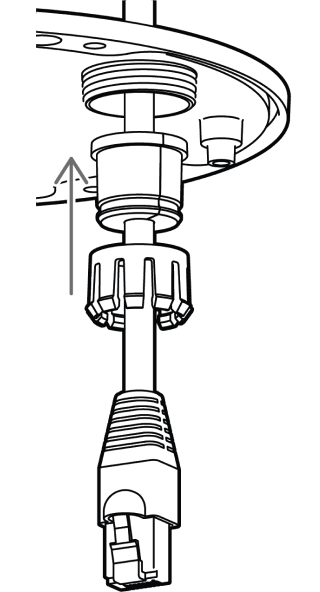
1. Place the rubber seal around the cable. Push the plastic collar firmly over the rubber seal until it snaps into position.
-
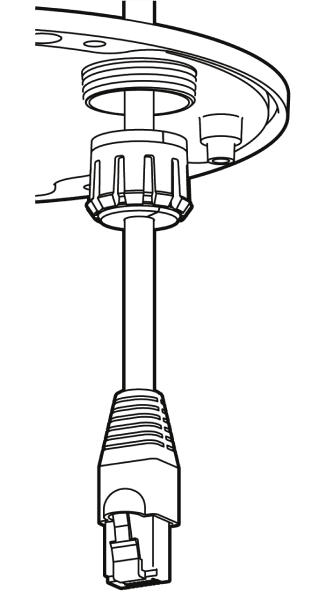
2. Firmly insert the seal and collar assembly into the pass-through until it is secured in position.
-
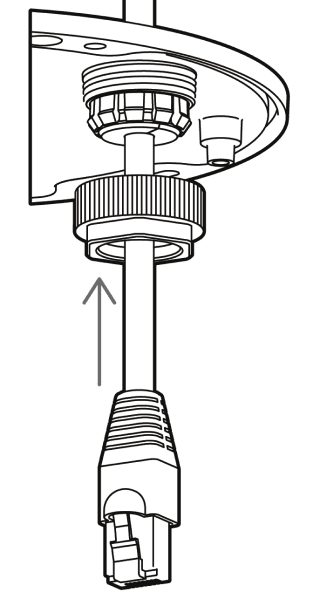
3. Place the metal nut over the rubber seal and engage the threads on the pass-through.
-

4. Gently tighten down the metal nut by hand. You should still be able to move the cable back and forth through the gland, but have enough resistance for it to remain in place.
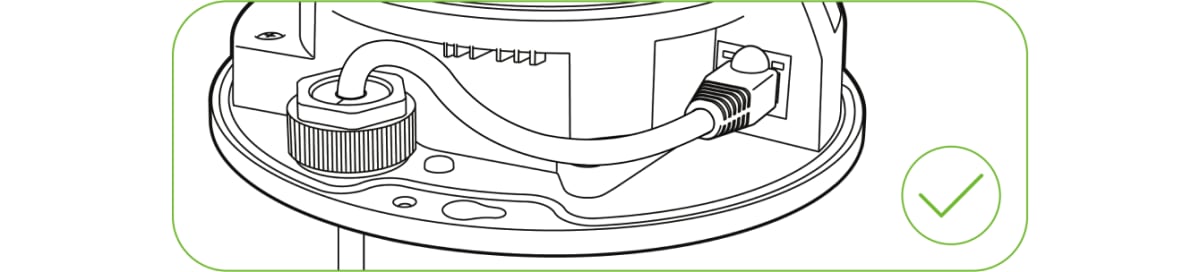

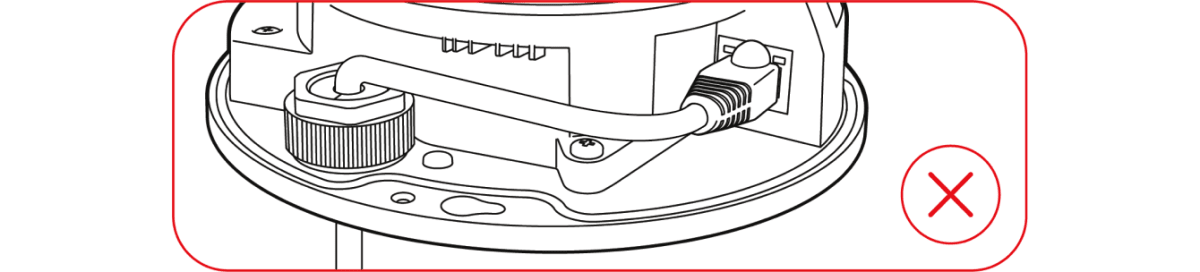
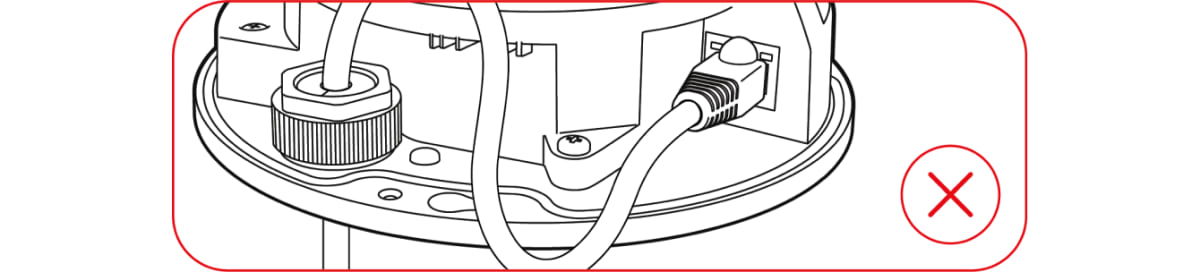
For detailed installation instructions, visit www.verkada.com/support.
Mount
- Mount the camera on a wall or ceiling. Try to keep the camera 8 to 10 feet above the ground.
- For best night vision, avoid overhangs or obstructions. These may reflect the camera’s IR illumination and reduce the image clarity in night mode.
- Use the provided T10 security Torx security screwdriver to loosen the screws and lift the cover. To remove the mount plate, loosen the mount plate screws and twist the camera counter-clockwise. Lift the camera vertically off the base plate and set aside.
- Use the provided mounting template to mark wall mount holes. For a junction box mount, use the mounting template to determine the correct hole pattern.
- For a solid material like wood or metal, drill 1/8 inch pilot holes. Drive mounting screws directly into the pilot holes.
- For drywall, drill 1/4 inch holes. Insert plastic anchors into holes and drive mounting screws into anchors.
- To secure the camera, place it over the mount plate screws and twist counter-clockwise. Tighten the mount plate screws with a Phillips screwdriver.
Adjust
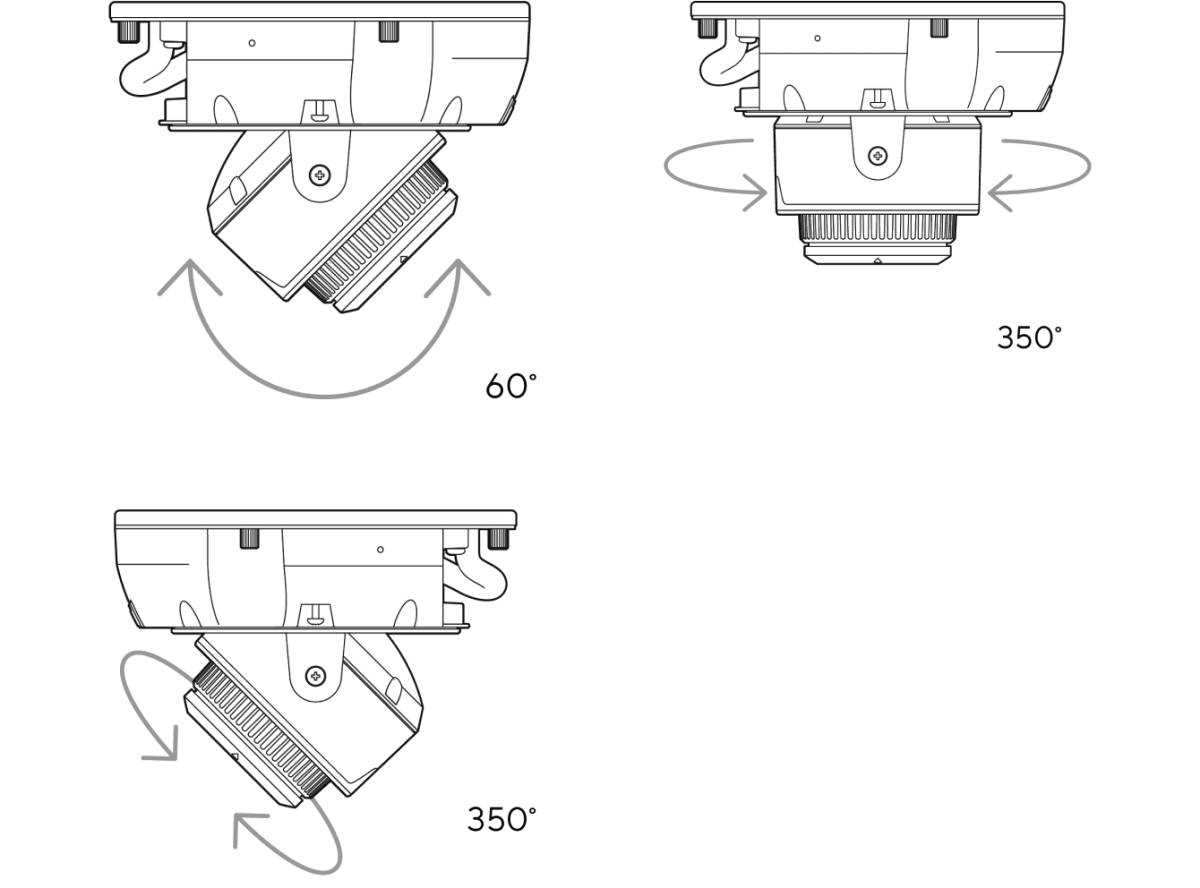
Secure
-
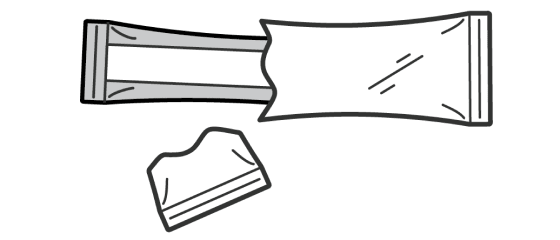
Open and remove the desiccant pack from its outer pouch.
-
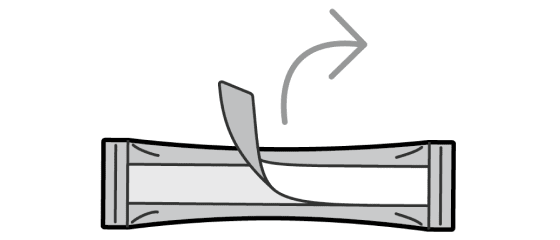
Peel the backing from the double-sided tape on the desiccant pack.
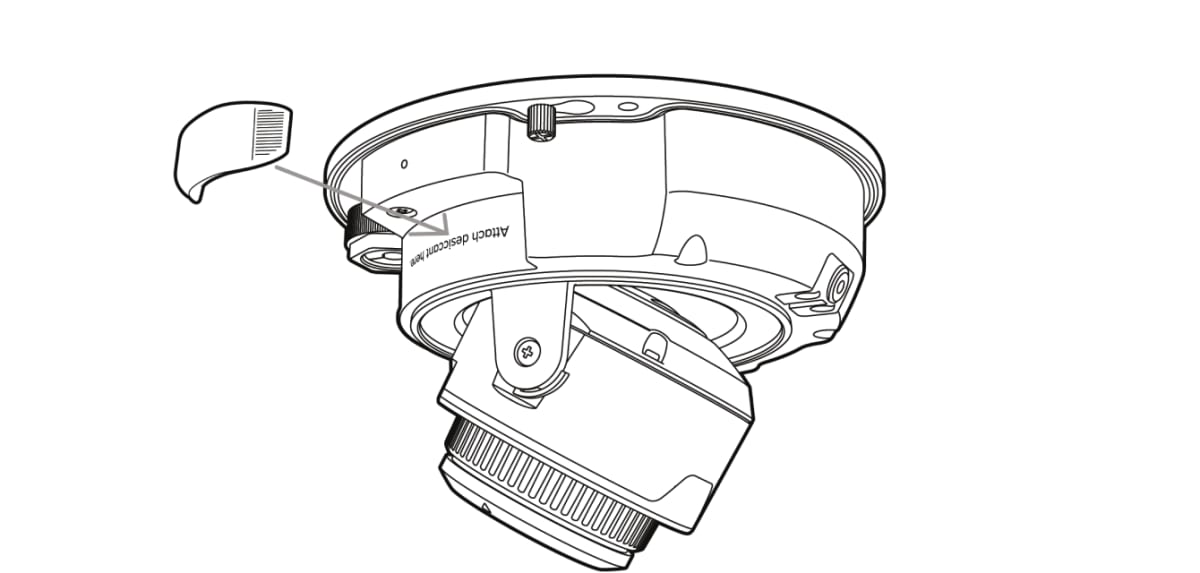
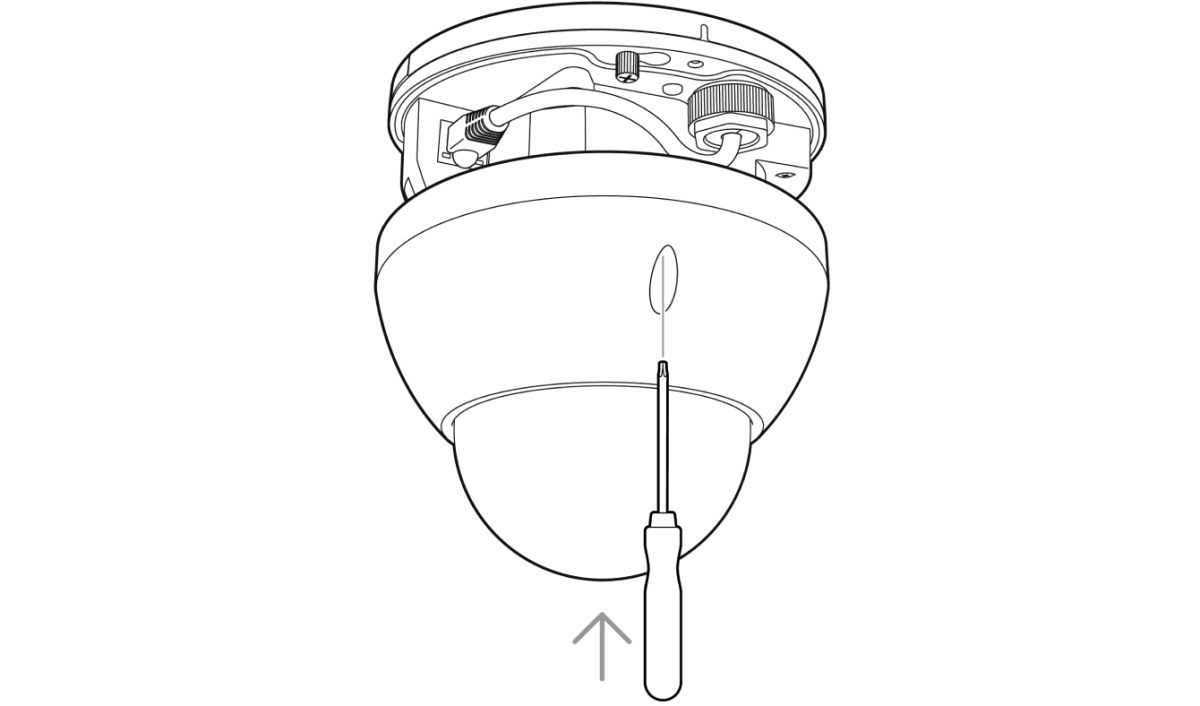
Grounding
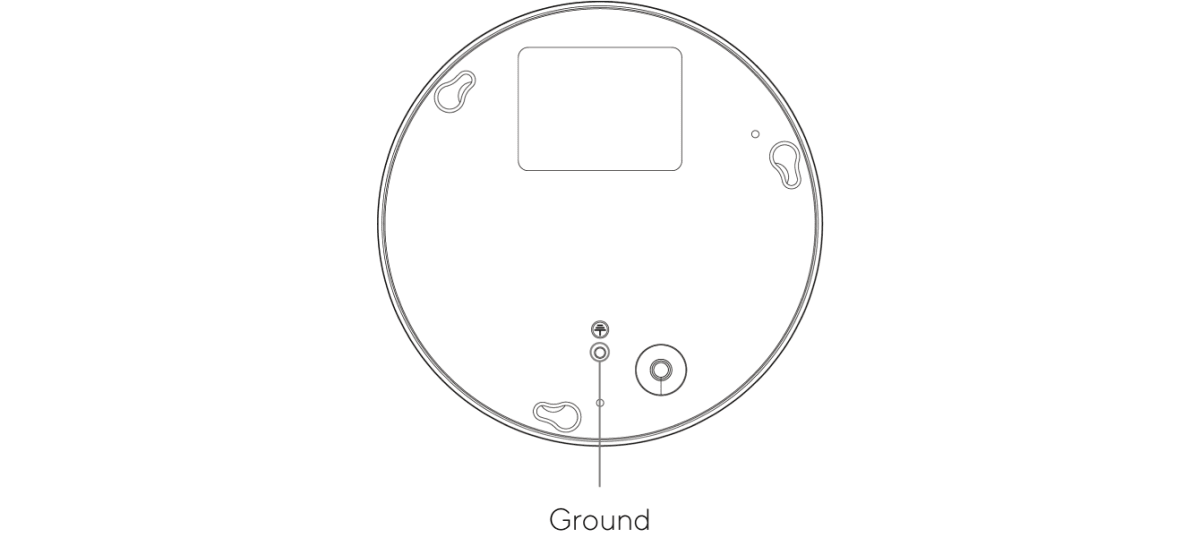
CM41-S Mini Split Camera
CM41-S What’s in the box
-

CM41-S Camera module
-
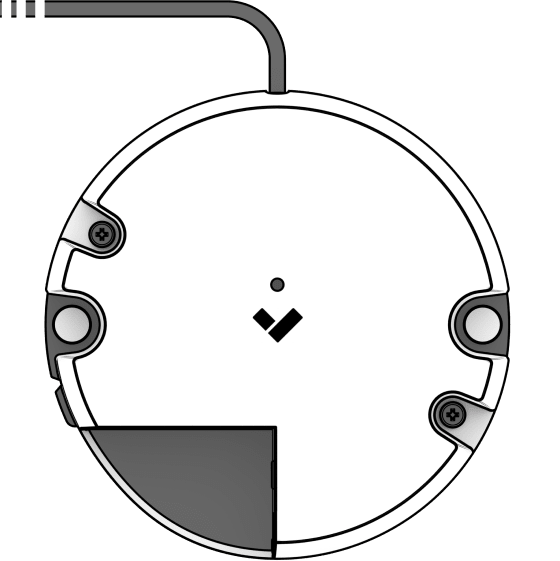
CM41-S Hub
-
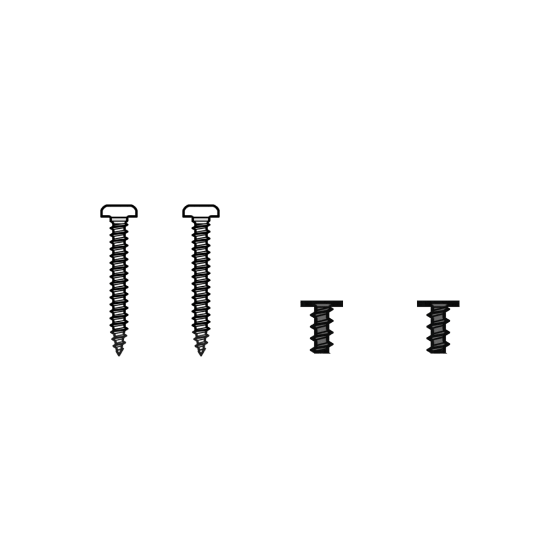
2 Camera module mounting screws & 2 Hub mounting screws
-
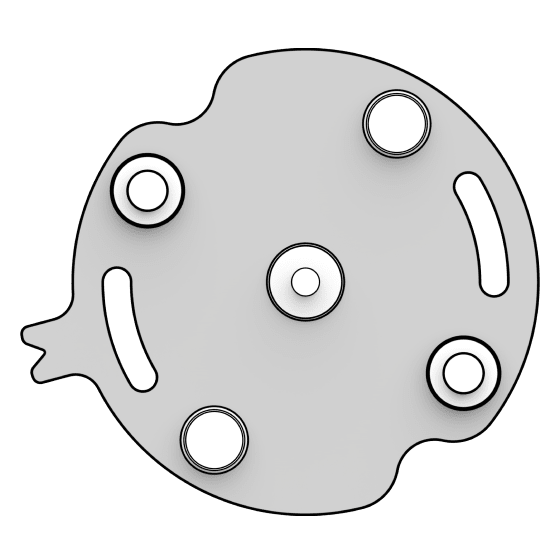
Mount Plate
CM41-S What you’ll need
- A working Internet connection
- 802.3af Power over Ethernet (PoE) switch, or a PoE injector
- A smartphone or laptop
- A Phillips screwdriver or power drill with a Phillips driver bit
- 1/8-inch (3mm) drill bit for pilot holes
CM41-S Connect
-
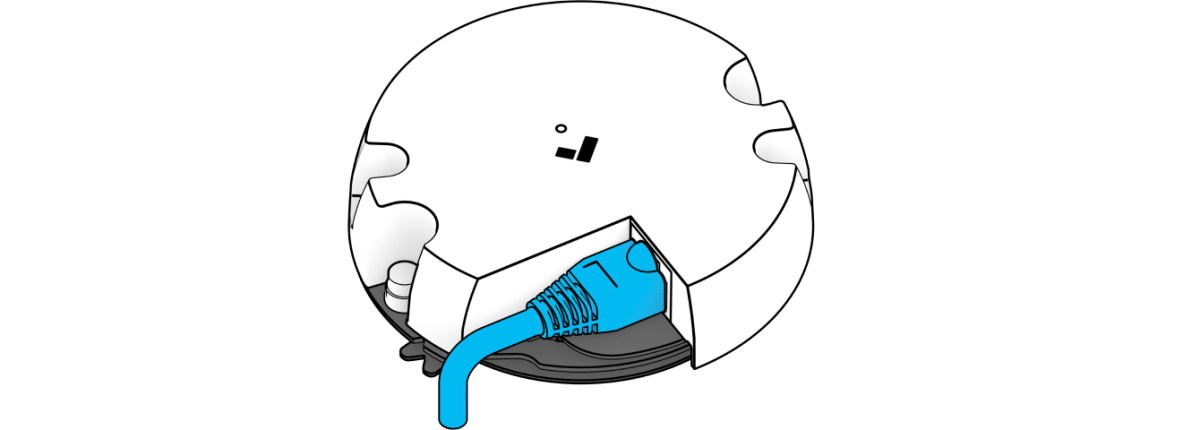
Connect the camera to an 802.3af Power over Ethernet port on your network. For camera registration and setup, proceed to www.verkada.com/start.
CM41-S LED Behavior
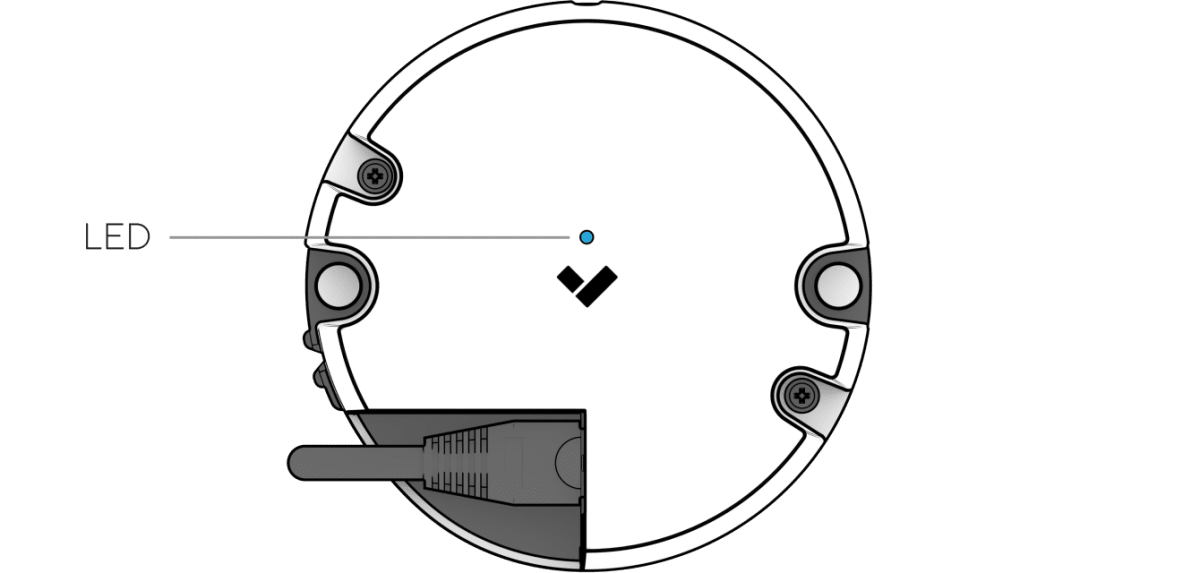
Solid Orange
Camera is on and booting up
Flashing Orange
Camera is updating firmware
Solid Blue
Camera is running, connected, and streaming video
Flashing Blue
Camera is recording, but cannot reach the server
CM41-S Hub Mounting
-
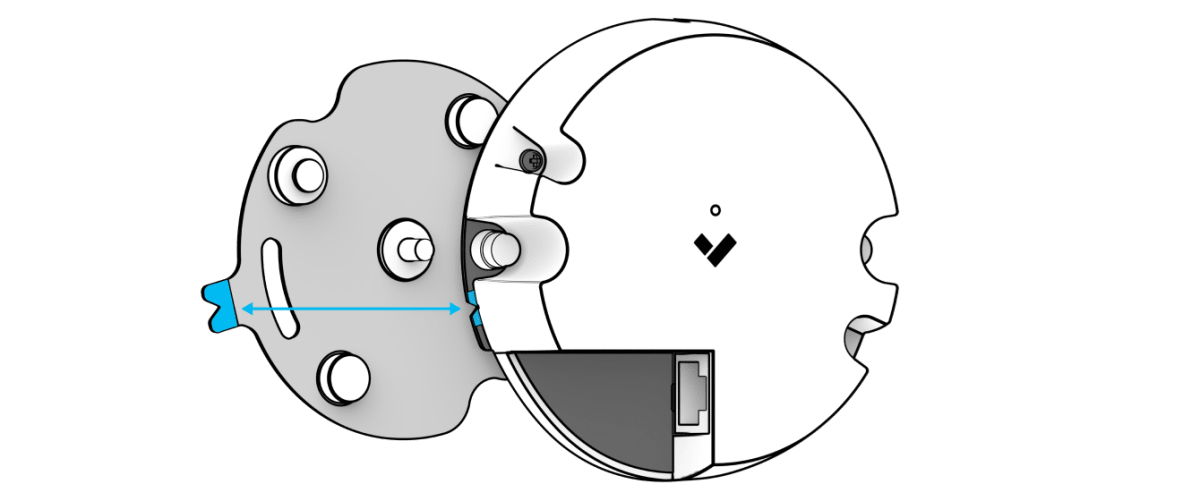
Ensure the blue notches on the hub and the mount plate are aligned, and pull to remove the mount plate.
-
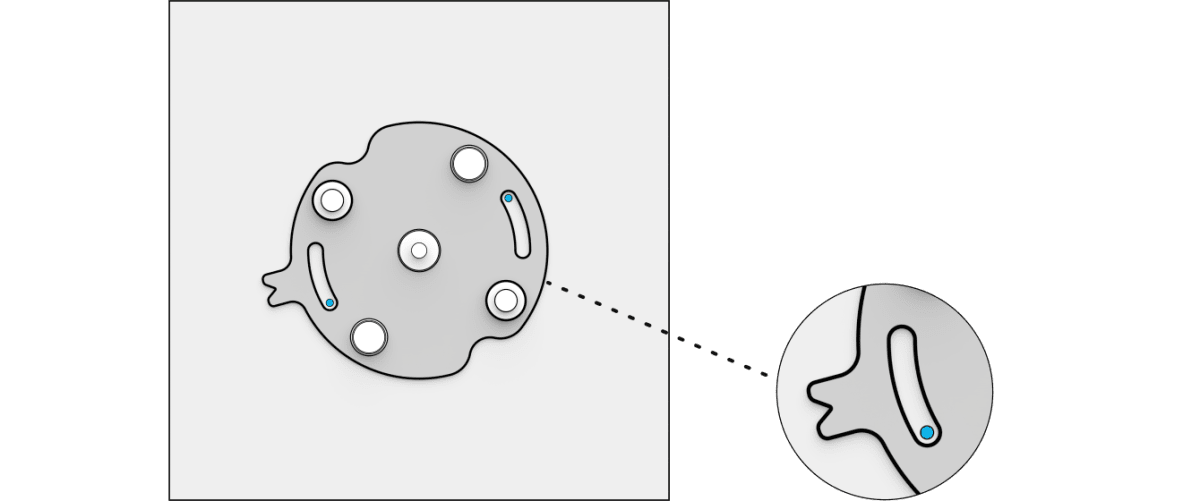
Use the mount plate to mark holes for mounting screws.
-
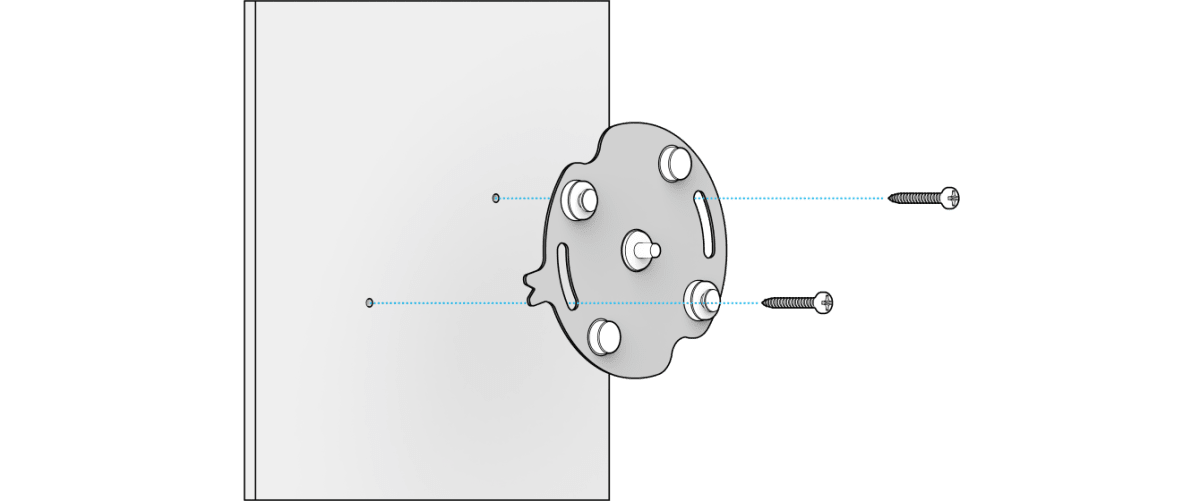
Drill 1/8 inch pilot holes. Drive the hub mounting screws through the mount plate directly into the the pilot holes.
-
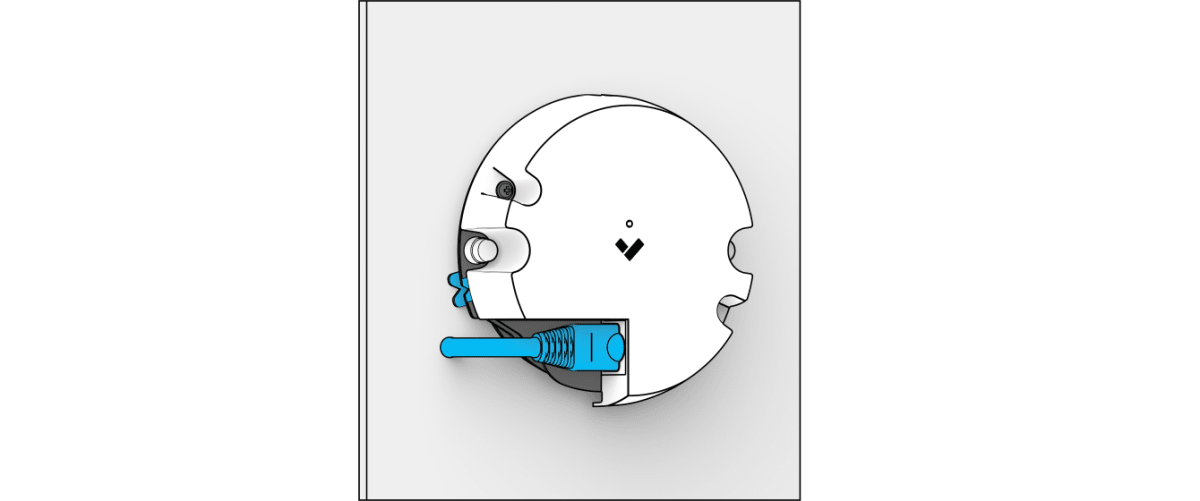
Connect the RJ45 cable. Line up the blue notches on the mount plate and the hub and place the hub over the center pin on the mount plate.
CM41-S Lens Module Mounting
-
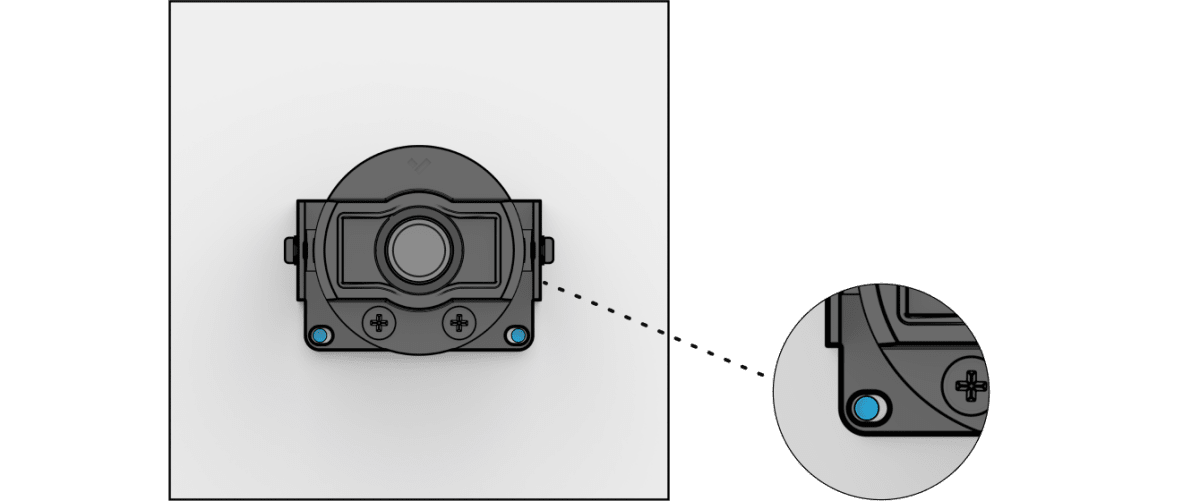
Place the camera module in the desired mounting position. Use the camera module mounting bracket to mark holes for mounting screws.
-
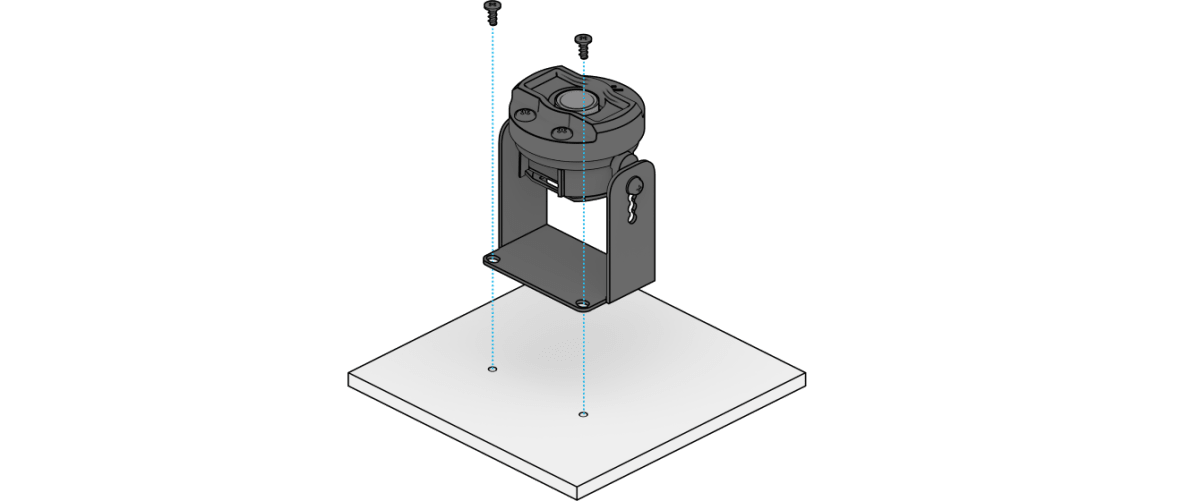
Drill 1/8 inch pilot holes. Drive the camera module mounting screws through the mounting bracket directly into the the pilot holes.
-
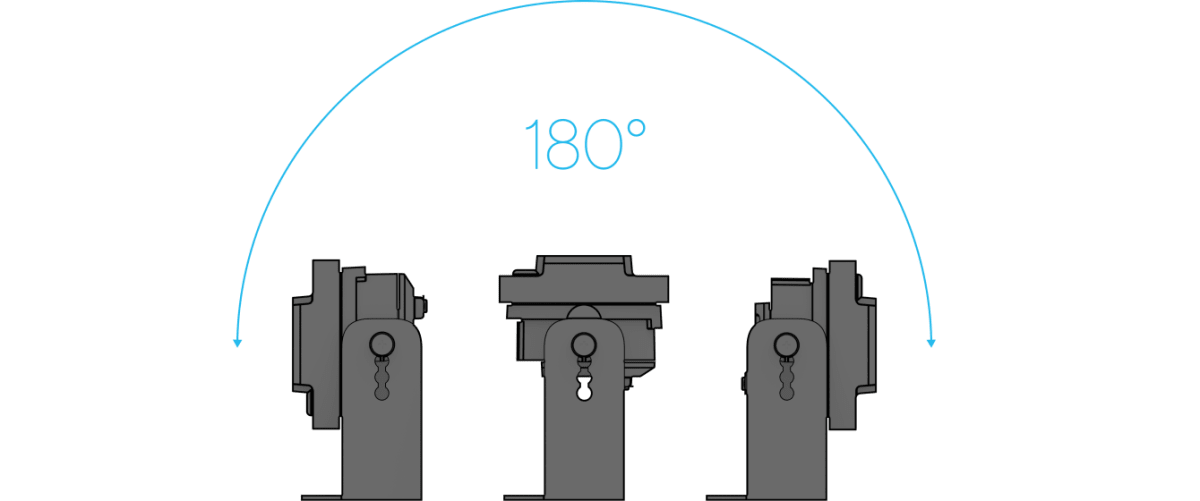
Adjust the camera module to the desired position and viewing angle.
-
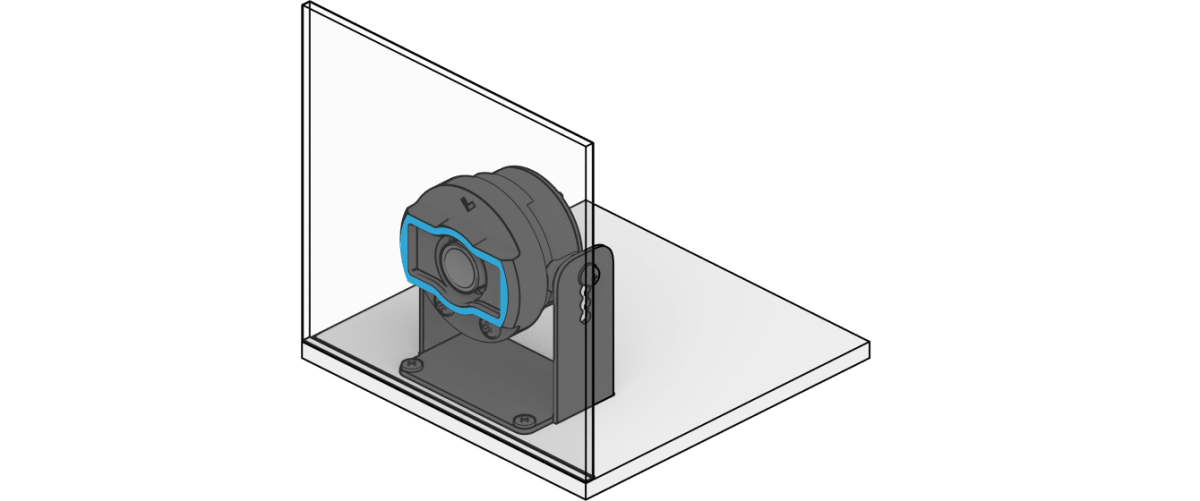
For installs against a transparent window, ensure that the flat portion of the lens rubber is pressed firmly against the surface of the window.
Caution
- Maintenance and repair work must always be carried out by qualified technical personnel. Disconnect power from the unit when performing a maintenance task.
- Wiring methods used for the connection of the equipment to earth shall be in accordance with the National Electrical Code,ANSI/ NFPA 70, and the Canadian Electrical Code, Part 1, CSA C22.1.
- The product must be installed and protected in a location that is not easily accessible, and is away from impacts or heavy vibration.
- The camera is only to be connected to PoE networks without routing to outside plants.
- If powered by a power adapter, the adapter should be properly grounded.
- Please contact certified dealers for power adapters.
