How to check your Nat Status? Where to find the Serial Number(SN) and QR code of system?
1. How to check your Nat Status:
Right click the mouse-Mainmenu- Info-Version
You can see the Nat Status.
If it is “Connected“, it means the network is normal and you can use your phone to add device.
If it is “Probing DNS “, it means your network isn’t normal.
Then you need to check your Ethernet port of DVR if it is bright. The orange light should be flashing and green light sholud be always bright.
If not, please change a Ethernet cable.
If it is bright and also appears Probing DNS, you can try to fix your IP:
XVR NVR Interface Setting Network
2. Where to find your Serial Number(SN) and QR code of system?
Step 1 Right click mouse and click Main Menu—Info—Version
Note: Only when NAT status is “Conected”, it means system has connected to internet and cloud successfully and phone/PC can use SN to view it locally and remotelly
If you have not connected DVR to a monitor and can not log in system, there is another way to find your system’s SN.
1. Plug DVR to router by ethenet cable.
2. Get a computer which is connected to same router as DVR is connected.
3. Install a software on computer. Here is sofrware:
http://www.hviewsmart.com/app/file/7
4. Check if the software can detect system’s serial number.
3. There is the way to find QR code to download the APP.
Step 1. Turn on DVR and connect DVR to a monitor. Right click mouse and select Guide.
Step 2. Click next
Step 3. Scan QR Code to download APP
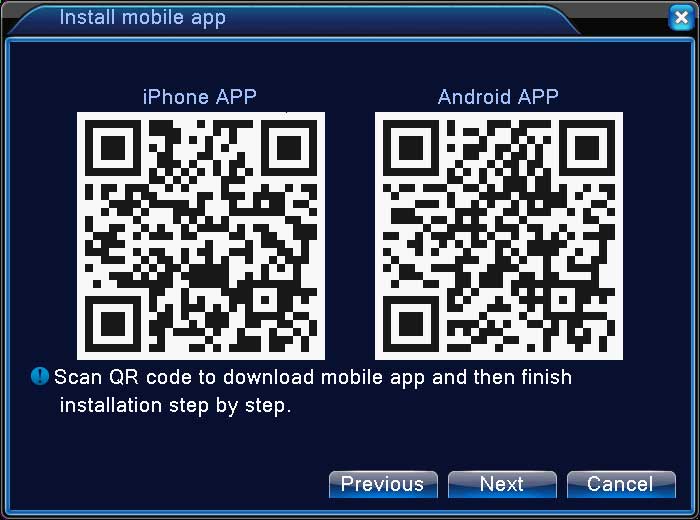
please provide support for me i leave my email address
I can’t upload
Can you write your contact number?
hello nice sharing thanks
please provide support for me i leave my email address
I really love you
can you help me please
I am having trouble with the installation
my recorder is not working
I sent an e-mail from the communication channel. Can you help?
hi how can i do
I really love you
my recorder is not working
I really love you
my recorder is not working