How to Make The Cameras Record Audio? Purpose: There is no speaker nor a microphone in the DVR recorder. In order to record the sound on the system, please know that you need to buy a microphone and a speaker and install them on the DVR’s audio ports (Audio In and Audio Out).
Note: Each camera needs an individual audio-in port. (If the DVR has only one audio-in port, then only the camera on channel #1 can record with sound)
Here are the steps for you:
- Make sure your DVR has RCA red audio cord at the back of the DVR.
- Hook up an external microphone to DVR by audio cable.
- The microphone should be put next to one camera so that that camera‘s image and sound are synchronized.
- Connect a long audio cable to the microphone and DVR‘s audio-in port. Also, you can also connect a speaker to the audio-out port of the DVR.
- Finally, you could go to the DVR Settings–Schedule–Camera No.–Advance–Record Audio to enable the Record Audio.
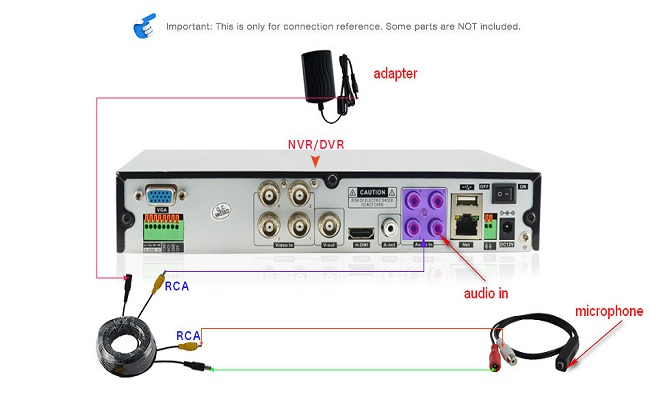

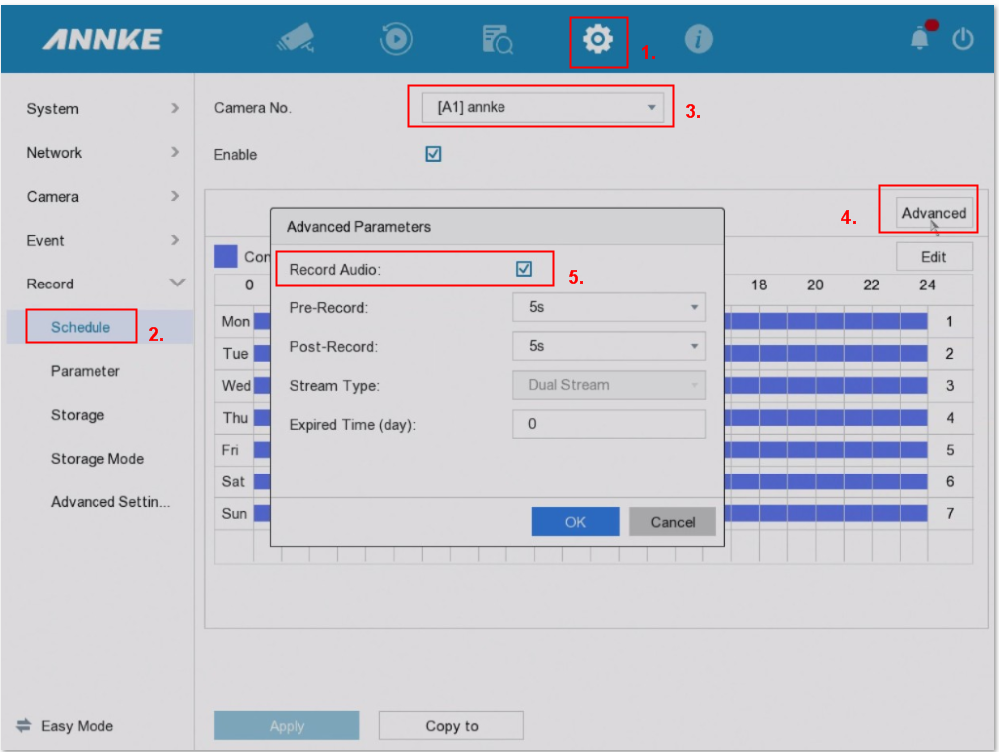
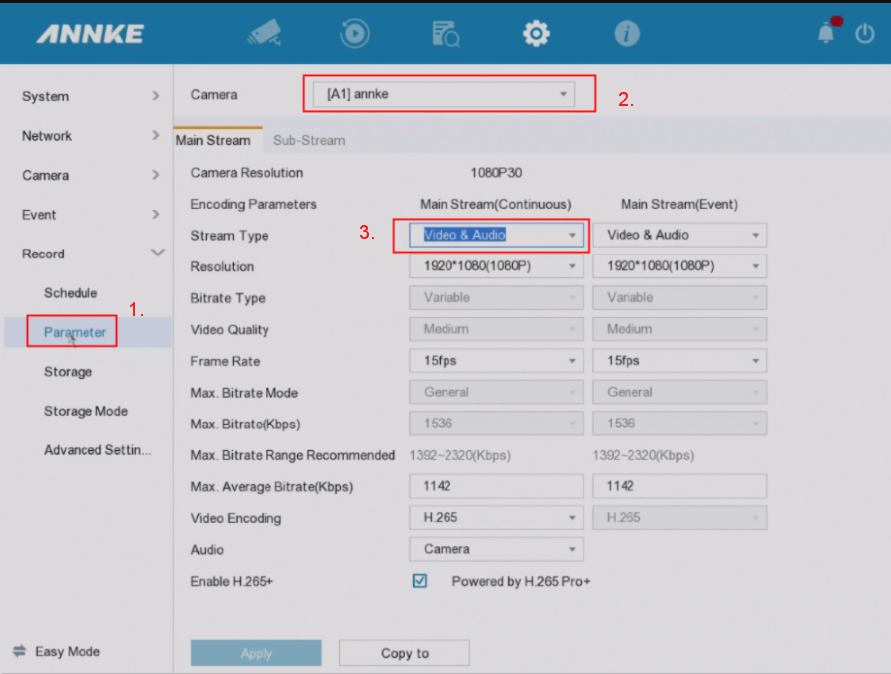
Note:
If the camera comes with a built-in microphone, the ‘Audio‘ configuration should be ‘Camera‘.
If you install an external microphone for the camera, the ‘Audio‘ configuration should be ‘Local‘.
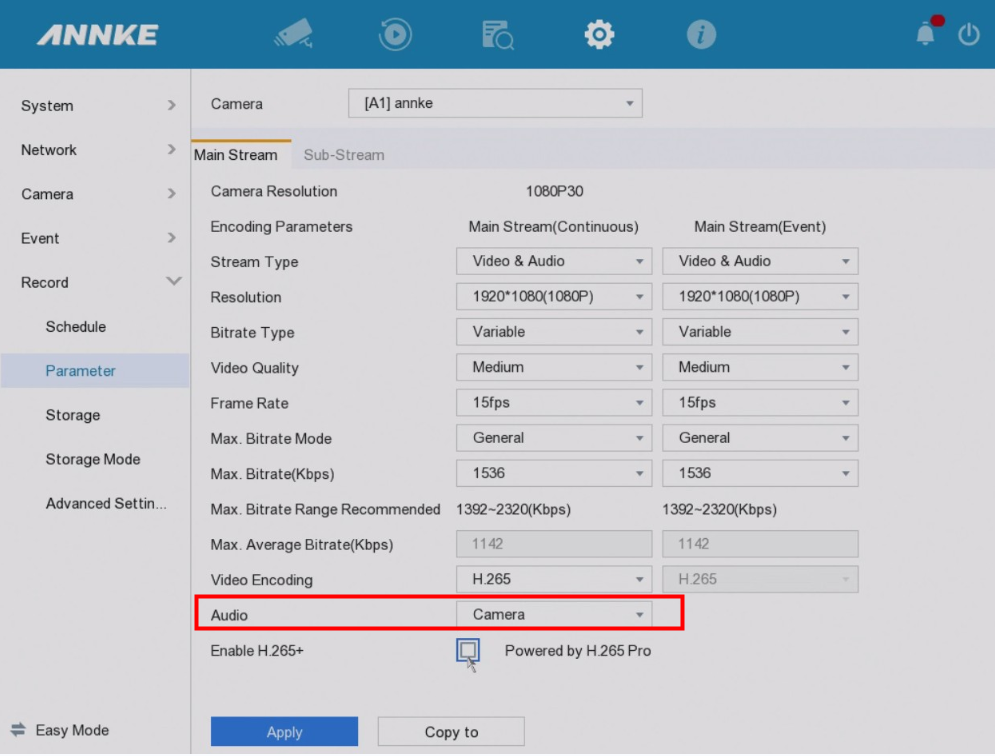
To get sound on the TV, computer, and the APP, you need to enable the speaker and microphone.
a). On the DVR from TV/monitor access
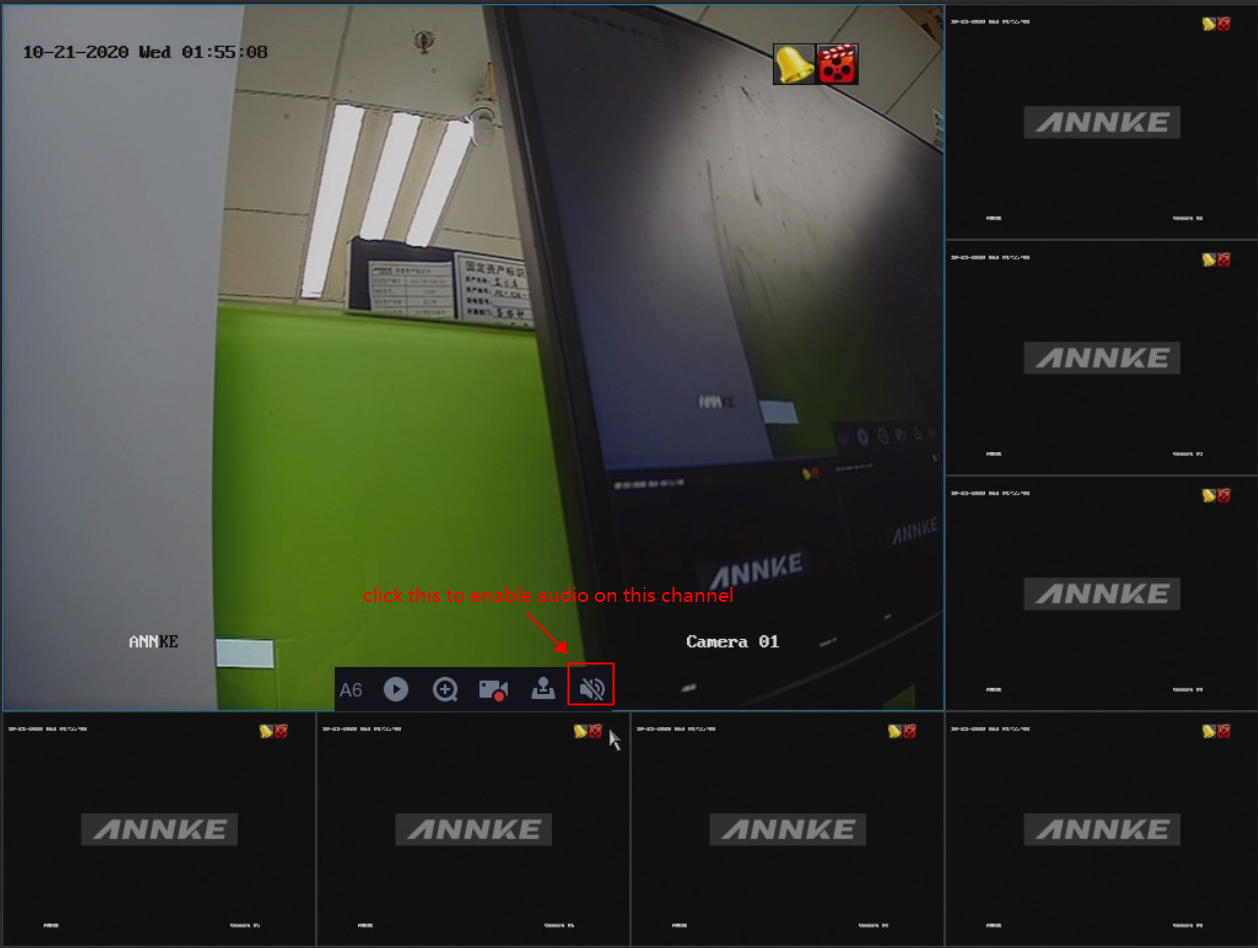
b). On the Annke Vision APP
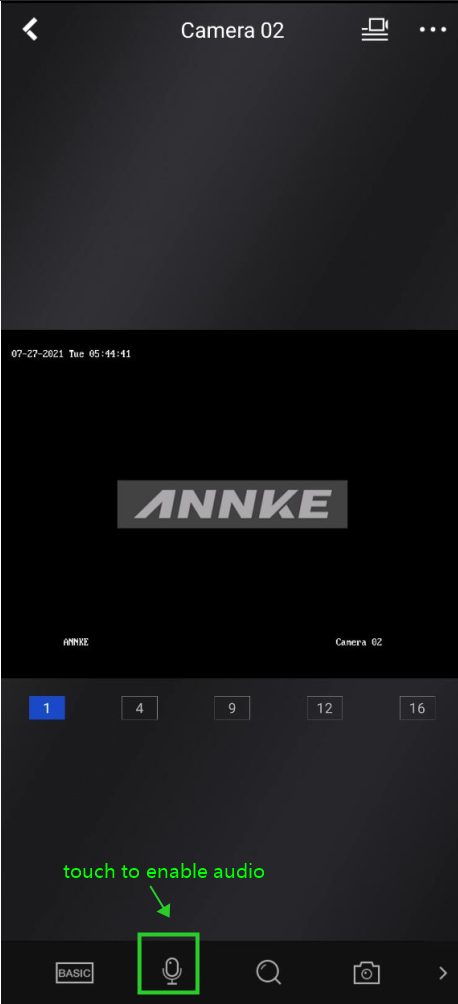
c). On the IE browser
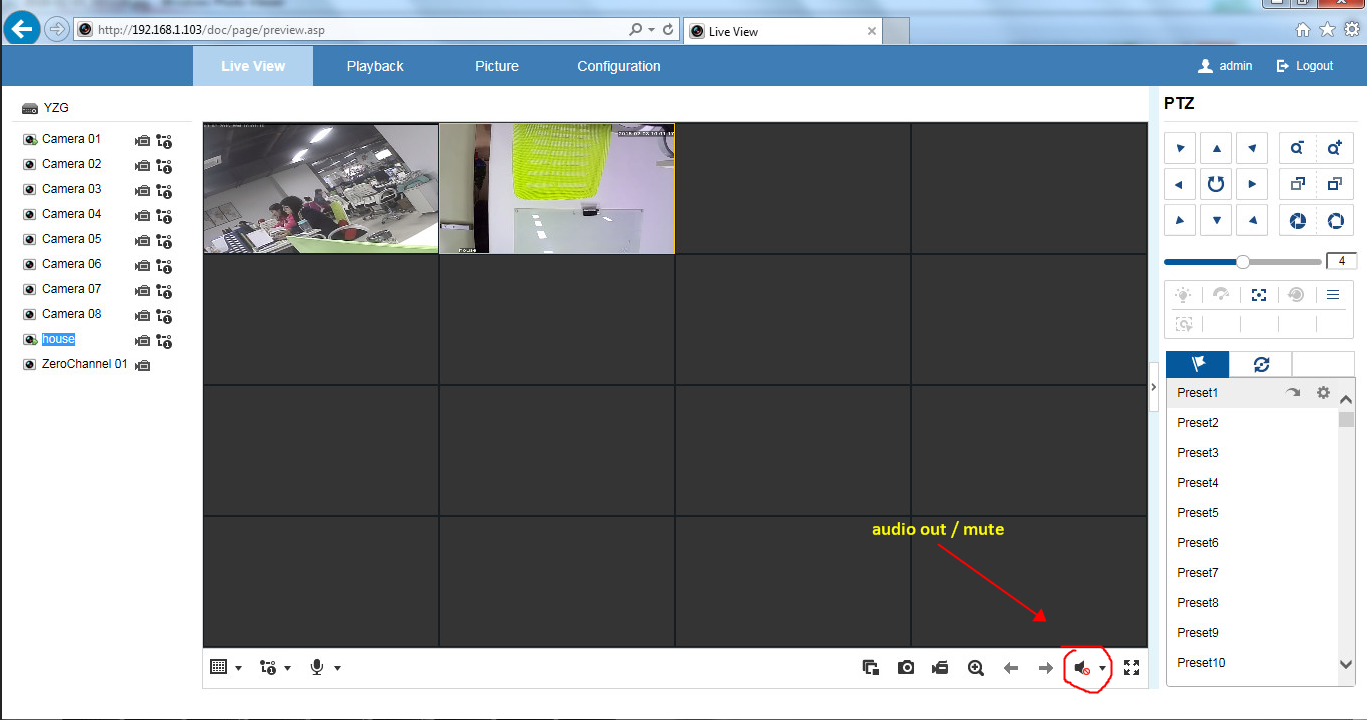
d). On the computer software Guarding vision
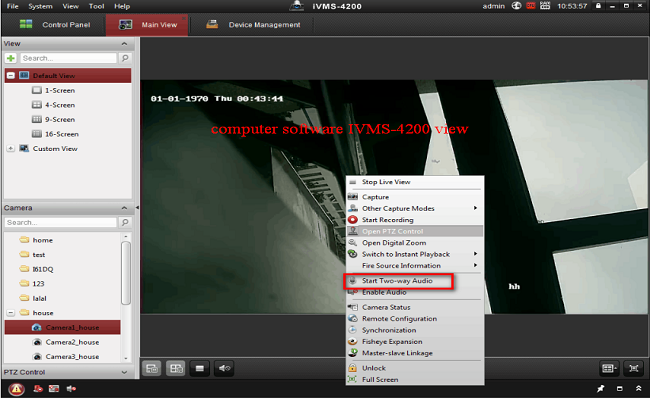
If you find this article helpful, please click ‘Yes’ at the end of this article;
If you have any suggestions or questions for this article, please leave a comment in the below comment zone.
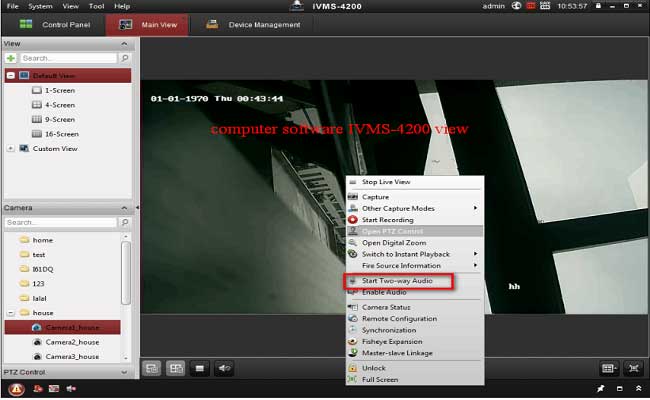
please provide support for me i leave my email address
please provide support for me i leave my email address
It really worked, I appreciate it!