How to Update the Camera’s Firmware Version Online? Purpose: Some wireless cameras support upgrading the version from the network. That means you don’t need to have a firmware file. But please note that if your camera works well, we do not suggest to update the firmware since there is the risk that some functions will mess up after upgrade sometimes.
Steps:
1. Please go to System setup-Network setup to make sure the P2P status is online, you can refer to this picture below to check.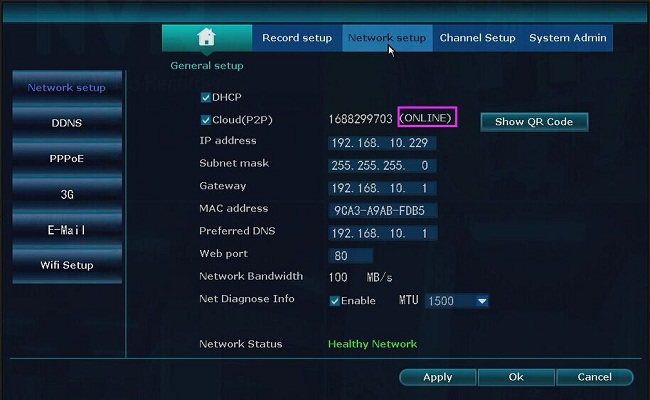
2. Please go to System Admin-IPC Maintenance to select the camera that you want to upgrade and choose Start.
Please remember to select firmware from Network.
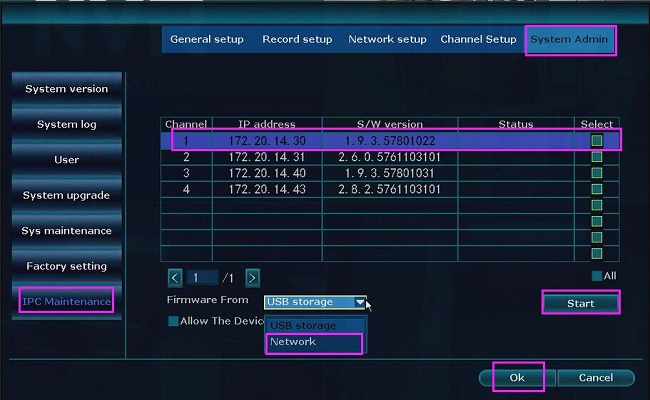
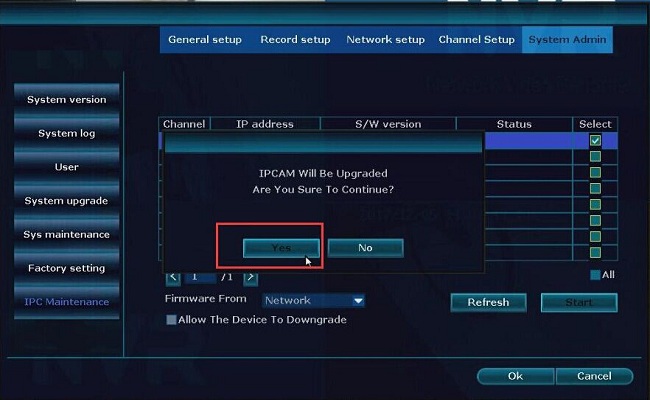
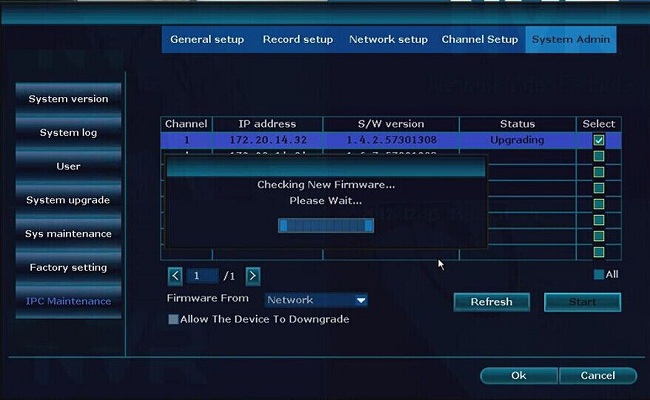
3. If there is a message shows “Failed to check the firmware”. You can try one more time.
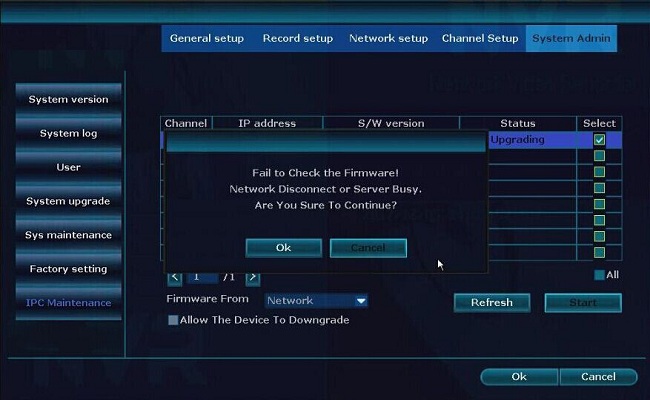
4. Then you can see “Downloading the Firmware” like the picture below. It means the camera detects the firmware file and updating.
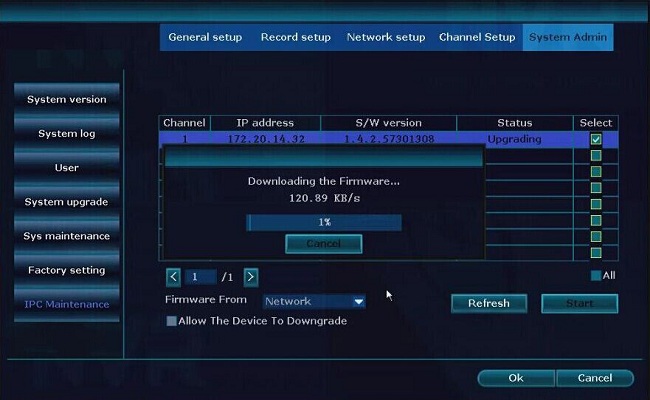
5. Now, you can see the status shows “Upgrade Succeeds”, it means the camera update finished.
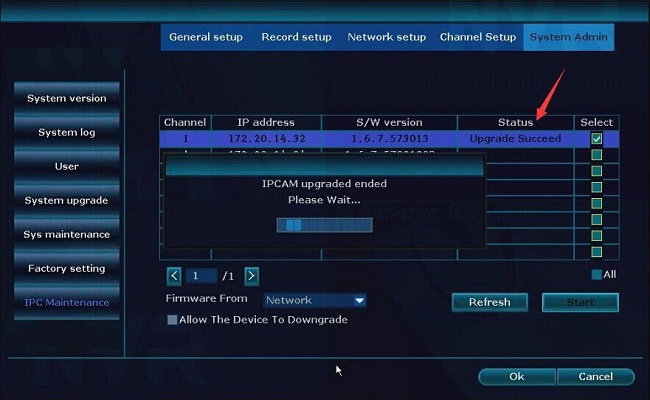
When you finished updating the camera’s firmware version, you can refer to this link below to enhance the camera’s video single.
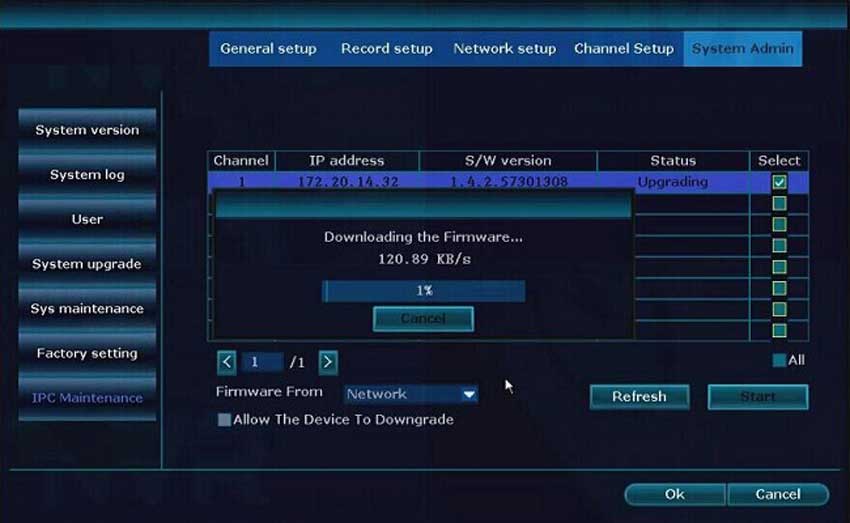
hi how can i do
I sent an e-mail from the communication channel. Can you help?
please provide support for me i leave my email address