Purpose: Reset Admin Password on System via SADP Software If you could not find the long SN serial number from your system, please refer to this instruction to reset the password of your system.
Steps:
1. Exporting The XML file
1). Plug DVR/NVR to the router by ethernet cable.
2). Get a windows computer that is connected to the same router as the DVR/NVR and download software. Here is the software download link:
For Windows: https://download.annke.com/CMS/SADP_v3.0.2.4.zip
For Mac: https://download.annke.com/document/Computer_Software/SADPTool.pkg.zip
3). Run the software and it will detect the system’s IP address.
4). Select the device and click Forgot Password at the right bottom of the software.
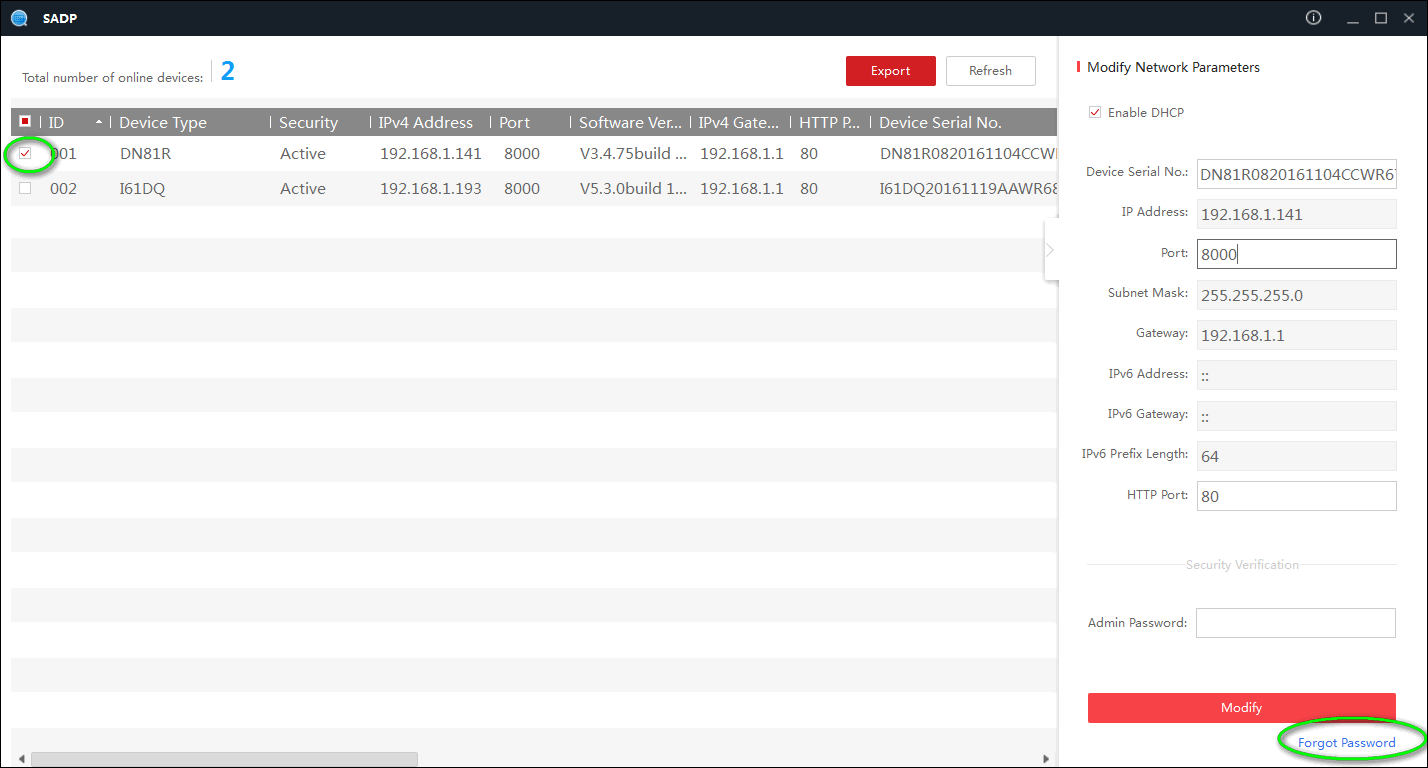
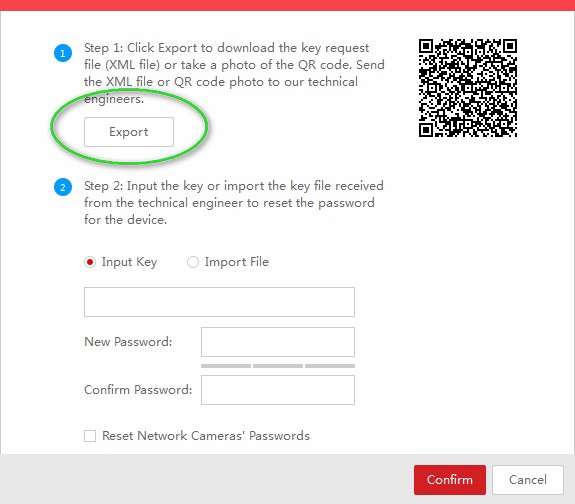
5). Click export and select the path to export a file. Please don’t change the file’s name and send this file to support@annke.com. We will send you a key file to unlock the system.

Note:
1. Please do NOT turn off your DVR and the SADP software after you export the file. Otherwise, the exported file will be invalid immediately.
2. Please use the key file from us as soon as possible because it’s only valid for 24 hours.
2. Importing another XML file
Select “Import File” and choose the key file that we sent to you.
Type in your DVR/NVR’s new password in “New Password” and “Confirm Password”, tick the option “Reset Network Cameras’ Passwords”, click “Confirm” to finish reset.
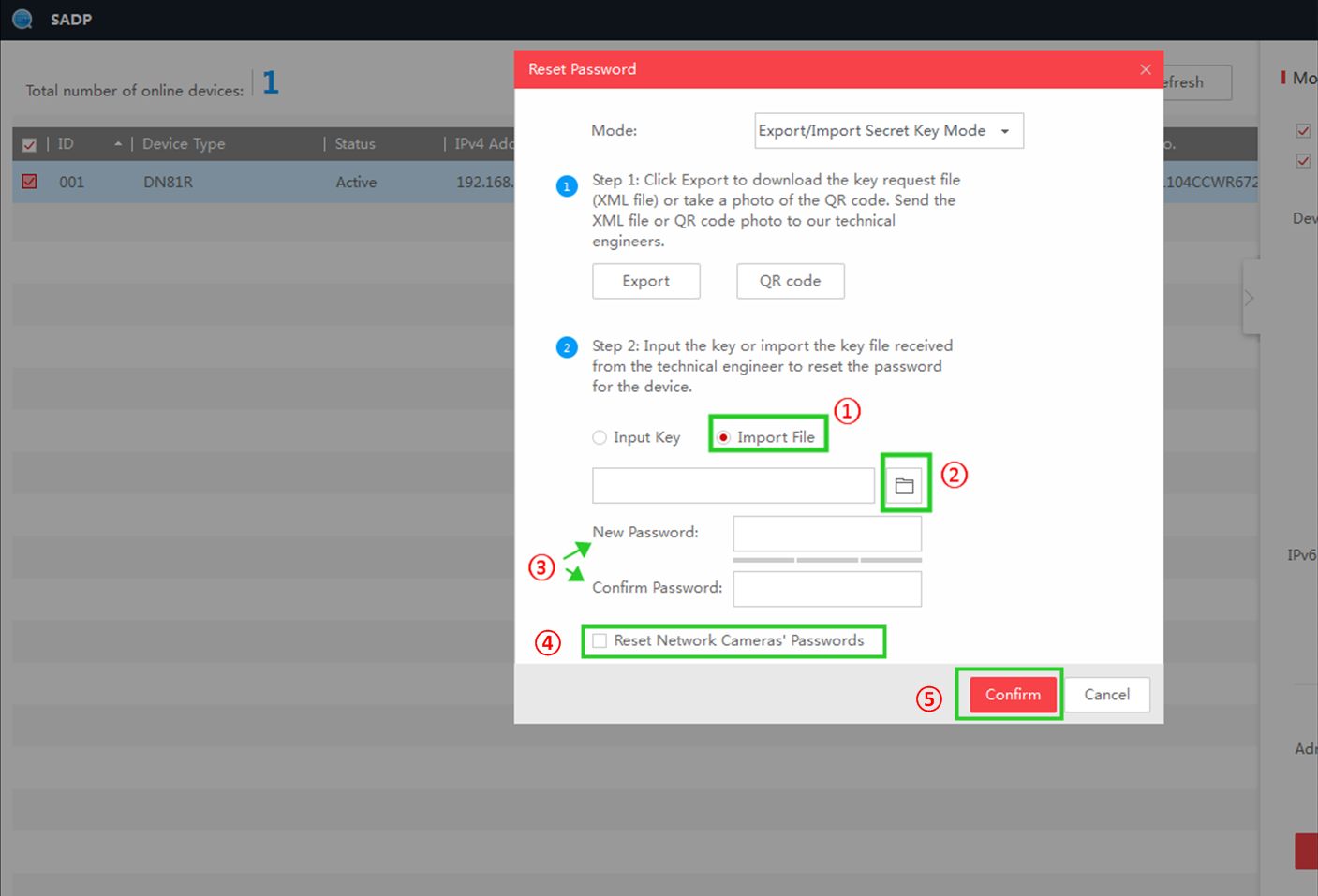
Note:
1. Before importing the XML file to SADP software, please connect as many activated cameras to the NVR as possible. Since only the connected cameras will sync their passwords with the NVR’s. (Otherwise, the camera will stop showing image due to mismatch of password with NVR )
If this article is helpful to you, please click the “helpful” button after you review it. Any comments would be appreciated.

I can’t upload
Can you write your contact number?
It was a great sharing
I can’t upload
It really worked, I appreciate it!
problem not solved thanks
hi how can i do
can you help me please
problem not solved thanks
I really love you
It really worked, I appreciate it!
I am having trouble with the installation
Can you write your contact number?
please provide support for me i leave my email address
please provide support for me i leave my email address
I am having trouble with the installation
I really love you
Can you write your contact number?
problem not solved thanks
please provide support for me i leave my email address
can you help me please