How to dahua reset password?
Prerequisites
- Dahua XVR (GUI4.0) running the latest firmware.
- A display connected to the Dahua recorder.
Step by Step Instruction
1. Know old password
- To modify device password, enter MAIN MENU-> ACCOUNT. Here take admin as an example.
(1) Click in the row of “admin”.
in the row of “admin”.
(2) Tick in “Modify Password”, for default the box is gray; for other user the box is highlighted.
(3) Enter old password and desired new password.
(4) For safety, please create a strong password. It’s recommended to change the password periodically especially in the high security system.
(5) Click “OK” to complete password reset.
2. Forget old password(Reset the password by email or security questions)

(1) Click. 
(2) If you have not input email address information when you are initializing the device, Please input an email address and then click Next button.

(3) There are two ways to reset the password: Scan QR code and reset by email/security questions (local menu only)

(4) Use the APP to scan QR code to get encryption strings, and then send the strings to support_rpwd@global.dahuatech.com. Then you can get the Security code, input the code, then you can reset the password.
(5) Answer the question you’ve ever set.

(6) If the answer is right, we can reset the password now.

(7) The dialogue pops up to ask whether sync the remote device IP if there is an IP channel.

(8) Successfully modifying the password.

3. Forget old password(Reset the password by Reset Button)
(1) Disconnect the Device from power source, and then remove the cover panel.
(2) Find the reset button on the mainboard, and then press and hold the reset button, meanwhile start the device. After 5~10 seconds, release the button and the system will be factory default.

How to set the factory default?
Factory default means all the configuration will be reset.
Prerequisites
- Dahua XVR (GUI4.0) running the latest firmware.
- A display connected to the Dahua recorder.
Step by Step Instruction
1. Recorder Reset: Enter Main Menu > SYSTEM > DEFAULT.
(1) Select items that want to be defaulted.
(2) Click “Factory Default” button, in the following dialog box click “OK”, then the system proceeds defaulting.
(3) After the default is complete, wait for the system to reboot.
2. Camera Reset: Enter OSD Menu->Default

How to upgrade the device?
For the security consideration, you should upgrade the device in time.
Prerequisites
- Dahua XVR (GUI4.0) running the latest firmware.
- A display connected to the Dahua recorder.
Step by Step Instruction
1. Upgrade the recorder
We need to upgrade the system when a new firmware is released or to fix systematic issues.
(1) Enter Main Menu > SYSTEM > UPGRADE.
(2) Insert the USB device that have the update file to the device. Click System Upgrade.

(3) Click the file that you want to upgrade. Click “Start” button.
Note: Make sure the upgrade file name shall be xxxx.bin.
2. Upgrade the camera
- We need to upgrade the system when a new firmware is released or to fix systematic issues.
(1) The recorder can upgrade the camera. Enter MAIN MENU->CAMERA->COAXIAL UPGRADE.
(2) Insert the USB device that have the update file to the device. Click “Start Upgrade”.
(3) Click “Start” button to select the upgrade file and begin the update.
Note: Make sure the upgrade file name shall be xxxx.bin.
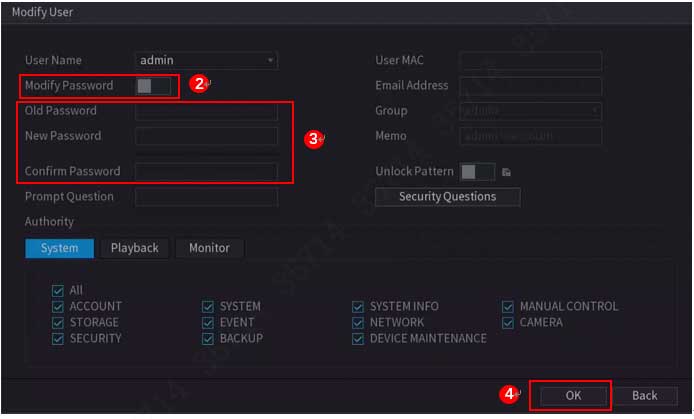

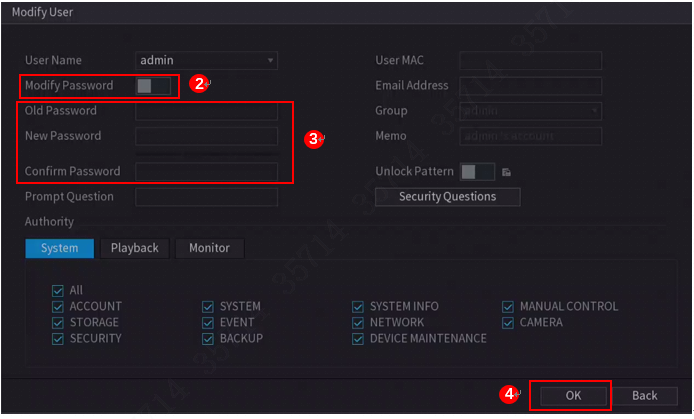



It was a great sharing
please provide support for me i leave my email address
I really love you
It was a great sharing
It was a great sharing